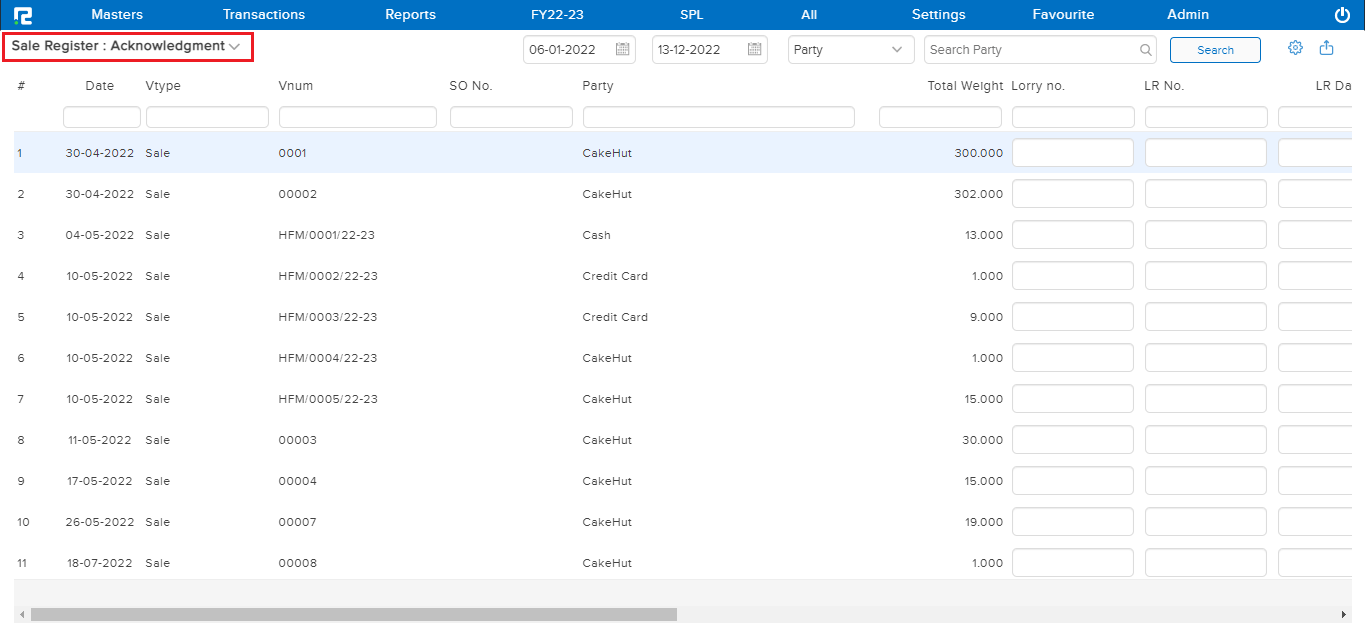A Sale Register is a report that shows all sales, sale returns, and proforma invoice-related entries for a specified date range.
To View the Sale Register report
Go to Reports⇒ Inventory⇒ Sale Cycle⇒ Sale Register
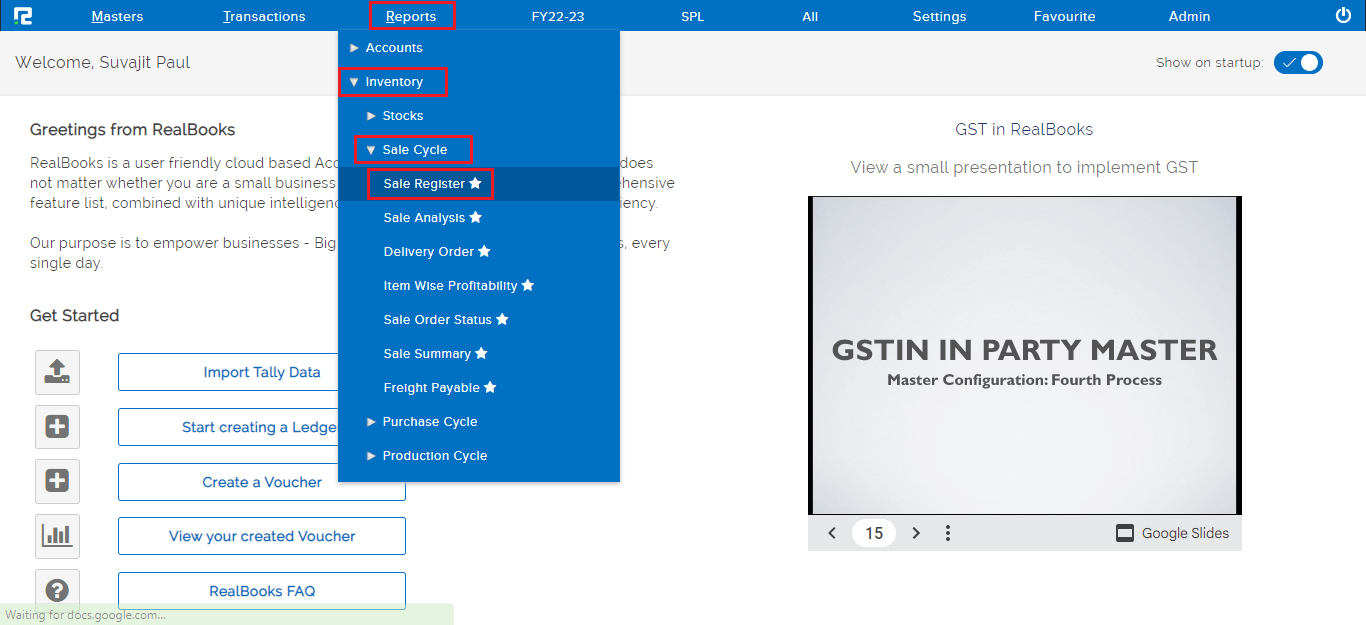
A Sale Register page will open. By default, the report variation page is set to Voucher Wise. This variation of the Sale Register shows all the voucher-wise details for a specified date range.
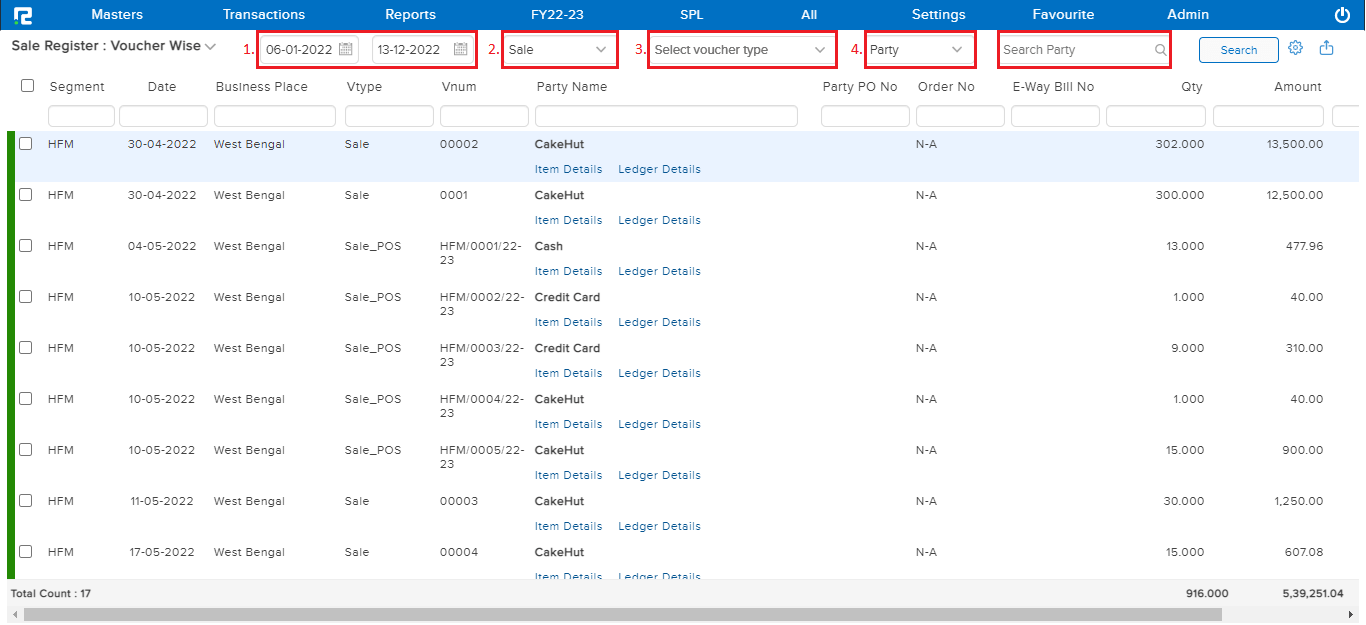
1. Voucher date– To search data based on the date set as the voucher date, select the voucher date option.
2. Sale– Select the Nature of the Transaction from the dropdown list.
3. Select voucher type– Select the voucher types from the drop-down list displayed.
4. Party– This dropdown consists of 4 options, each one having its own way of searching data.

a. Party– Search data for specific customers or All. Type All in the search box to view transaction details for all customers together.
b. Ledger Group– Search data based on the ledger group.
c. Salesman– Search data based on the name of a specific salesman or All, this will filter the data, and display only those entries which include the searched salesman.
d. Tag Group– This helps to search data based on the tag group assigned in the ledger master.
Click on the search option, and the data for the specified date range will appear.
Once the data is displayed on the screen, click on the setting icon to explore more options.
![]()
a. Approved– To filter out the data that have been approved.
b. Unapproved– To filter out those data that have not been approved.
c. Item Details– To view the item details of all the vouchers click on this option.
d. View Item Details Total– To view individual transaction-wise item total click on this option.
e. Ledger Details– To view the ledger details of all the vouchers click on this option.
To explore more about the transaction menu, click on the settings icon available beside the transaction
A dropdown list appears –
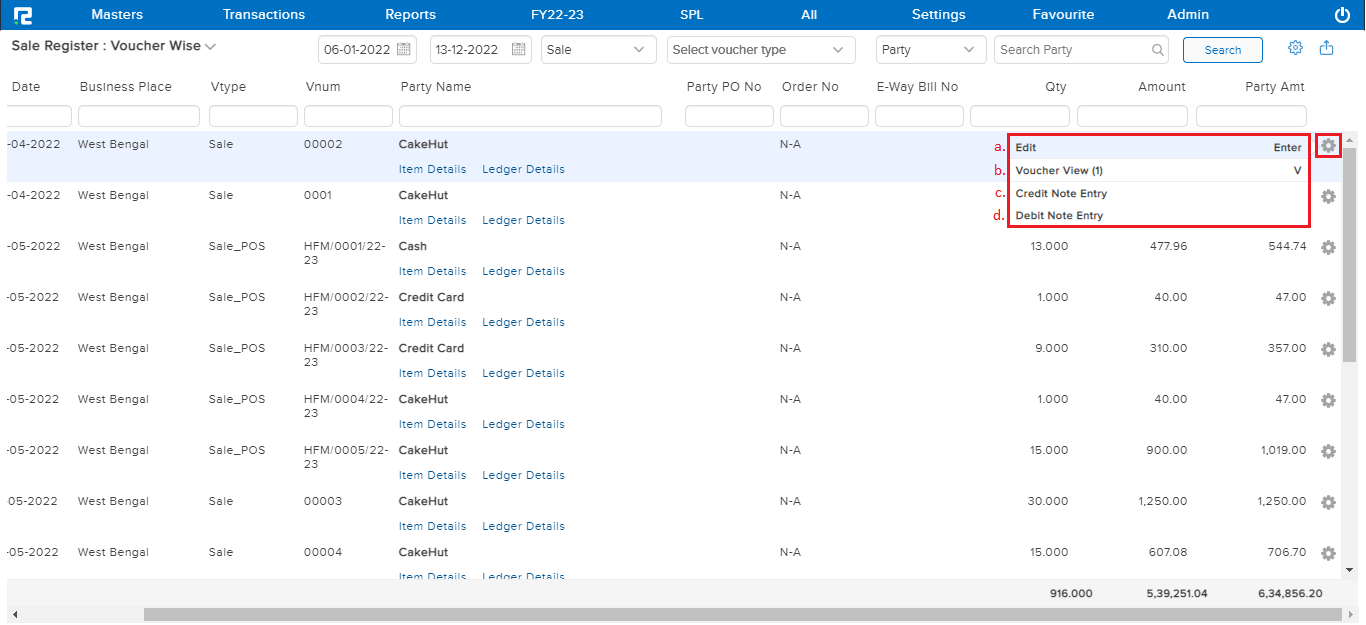
a. Edit– To edit a particular entry click on this option or press the Enter button.
b. Voucher View– To view the details of a selected voucher click on this option or press V.
c. Credit Note Entry– To create a credit note against a particular voucher click on this option.
d. Debit Note Entry– To create a debit note against a particular voucher click on this option.
Export- To export the data select the appropriate template from the export drop-down list.
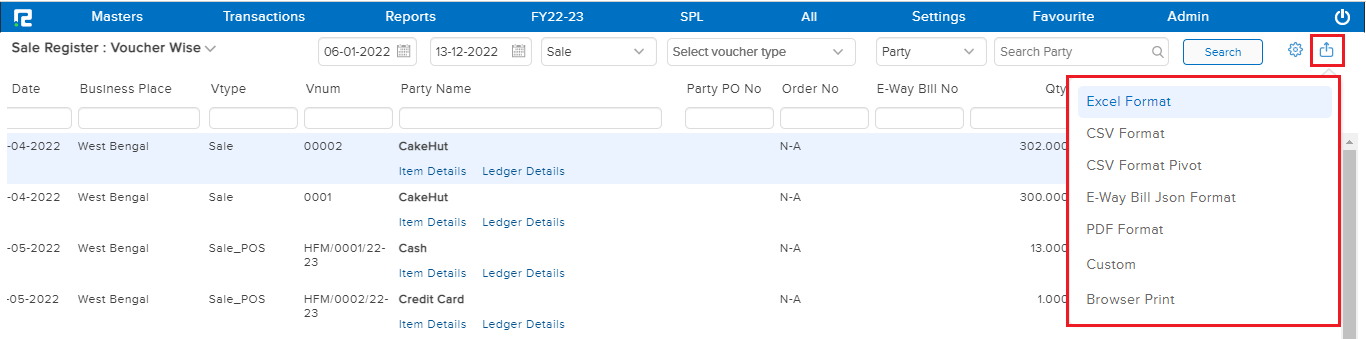
E-Way Bill Json Format- To export in JSON format for an E-way bill click on this option.
To access different types of Reports under Sale Register(namely report variation) click on the Standard option on the left-hand side of the page.
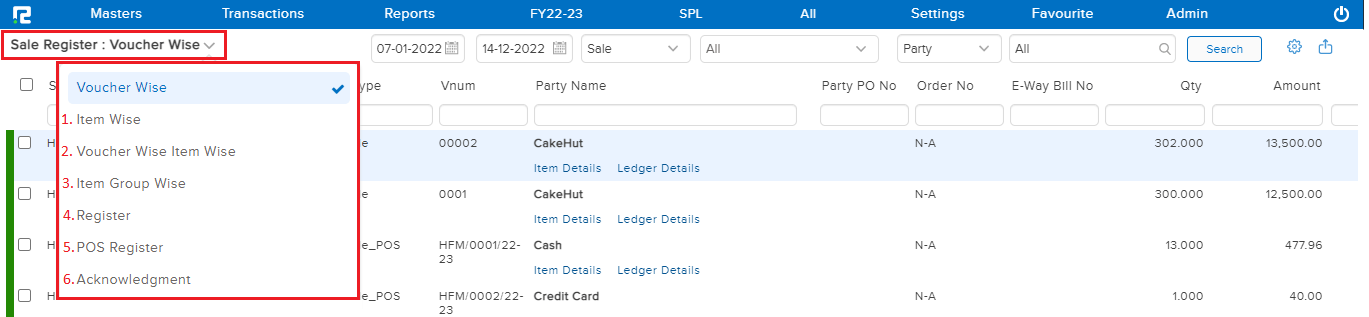
1. SALE REGISTER (ITEM WISE)
This variation of the Sale Register shows all the item-wise details for the selected voucher type for the specified date range.
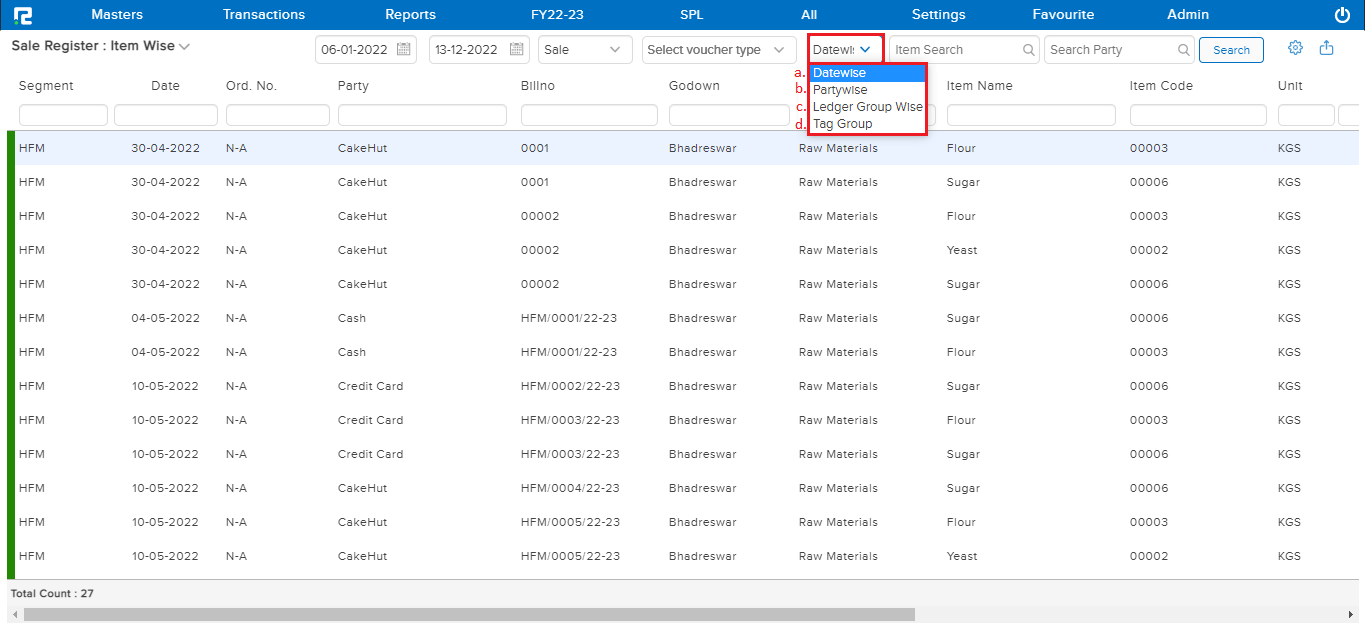
a. Date Wise option– This option helps the user to view all the items according to the date.
b. Partywise– This option helps the user to view data based on the name of a specific party or all, this will filter the data, and display only those entries that include the searched party.
c. Ledger group-wise– This option helps the user to search data based on the ledger group.
d. Tag group– This option helps to search data based on the tag group assigned in the ledger master.
2. SALE REGISTER (VOUCHER WISE ITEM WISE)
This variation of the Sale Register Report shows the combination of Voucher Wise and Item Wise details. This shows the details of individual vouchers and items in separate columns for a clear and easy comparison.
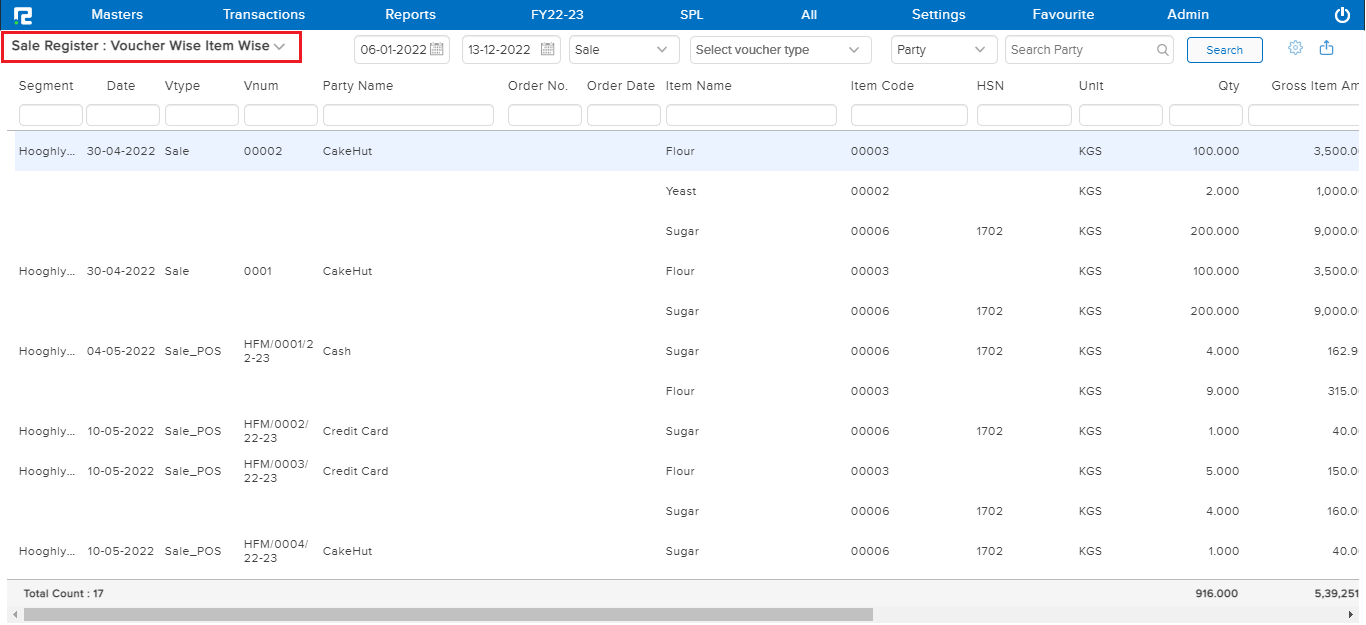
3. SALE REGISTER REPORT (ITEM GROUP WISE)
This variation of the Sale Register Report displays all the item group-wise details for the selected voucher in the given date range.
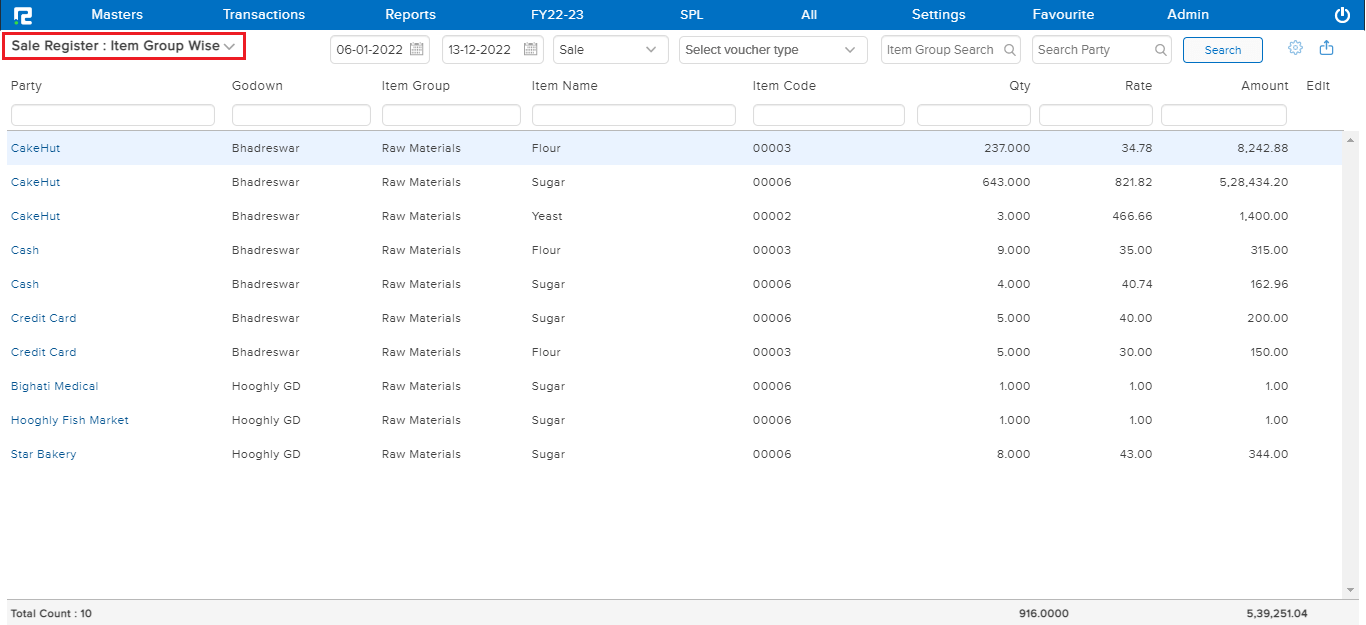
4. SALE REGISTER REPORT (REGISTER)
This variation of the Sale Register Report helps the user to view all the transactions that come under sale, sale return, proforma invoice, credit notes, and debit notes together under a single report for a specific period of time.
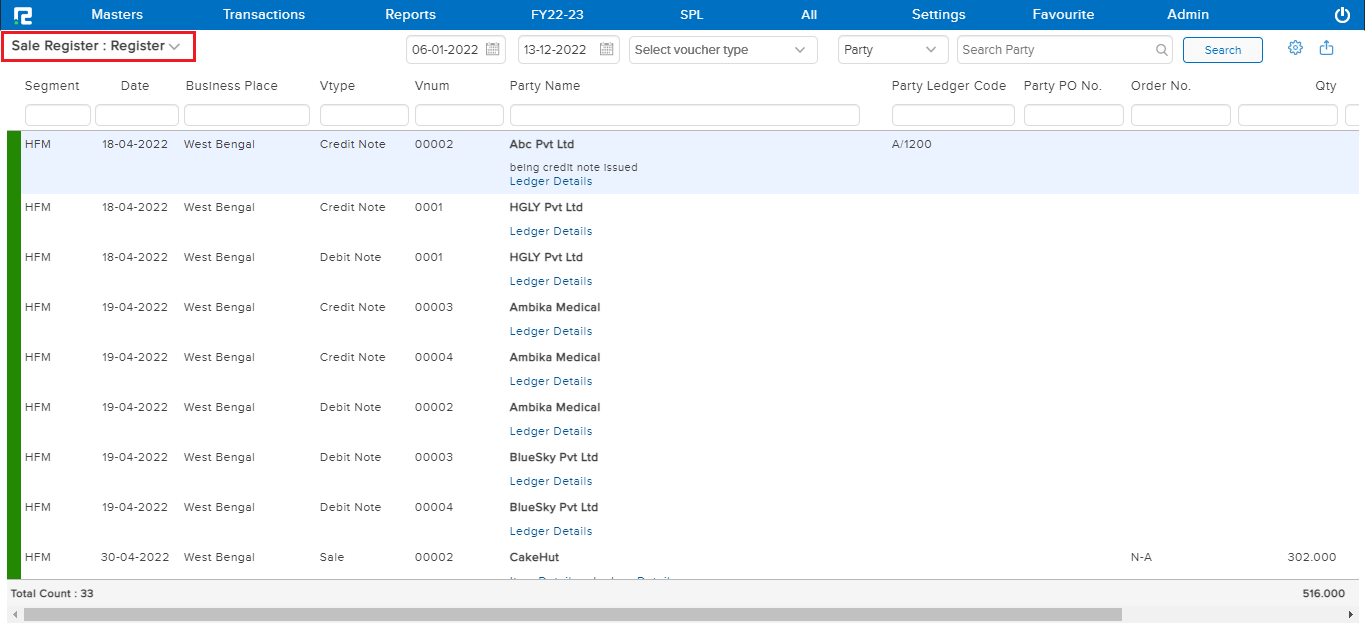
5. SALE REGISTER REPORT (POS REGISTER)
This variation helps the user to view all the transactions that are related to the Point of Sales for the specified period of time.
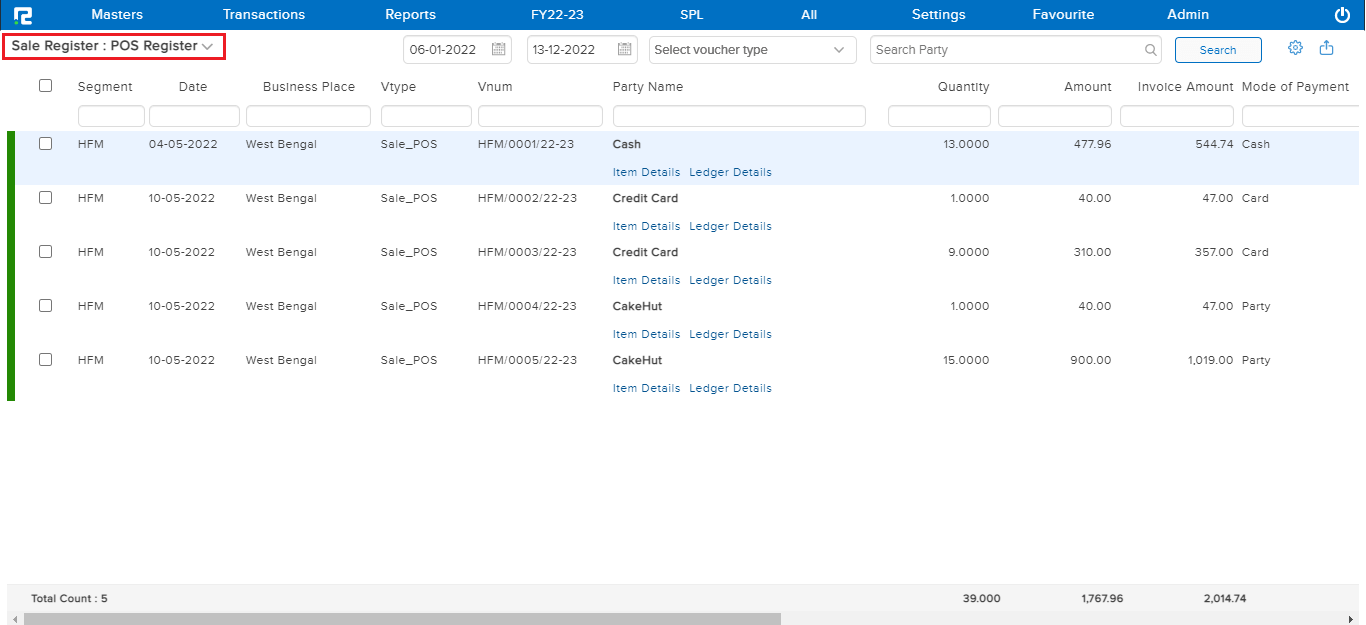
6. SALE REGISTER REPORT (ACKNOWLEDGEMENT)
This variation helps the user to insert the gate pass details in the transaction without editing the entry for the specified period of time.