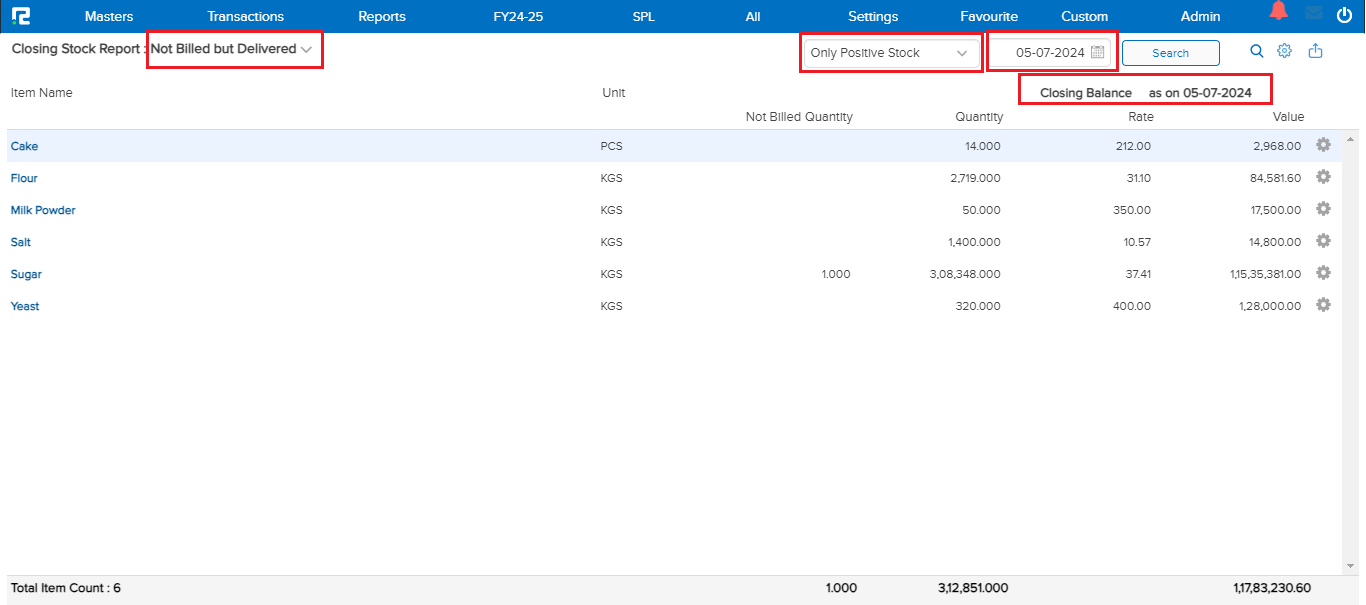Closing Stock also referred to as Ending Inventory, signifies the value of unsold goods at the conclusion of an accounting period. It is a pivotal component in financial statements, affecting both the cost of goods sold and the overall profitability of an enterprise. Precise calculation and effective management of Closing Stock are crucial for delivering an accurate financial portrayal, optimizing inventory management, and facilitating informed strategic decisions. This document aims to provide a comprehensive overview of Closing Stock, detailing its calculation methods and its importance in financial reporting.
To View the Closing Stock Report
Go to Reports => Inventory => Stocks => Closing Stock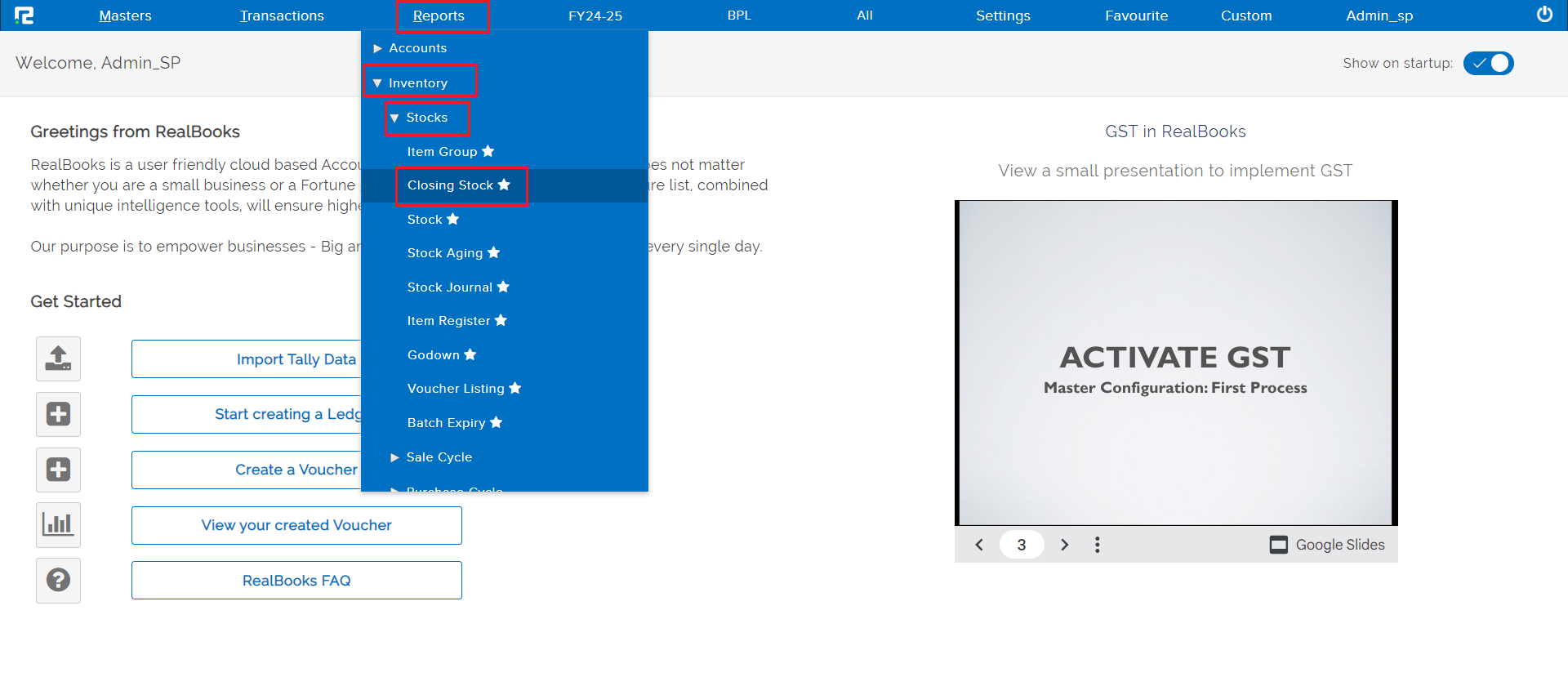 A Closing Stock Report will appear.
A Closing Stock Report will appear.
The report variation page is set to Closing Stock (Stock Summary) Item Group by default. This variation of the stock report shows all the Item groups in summary.
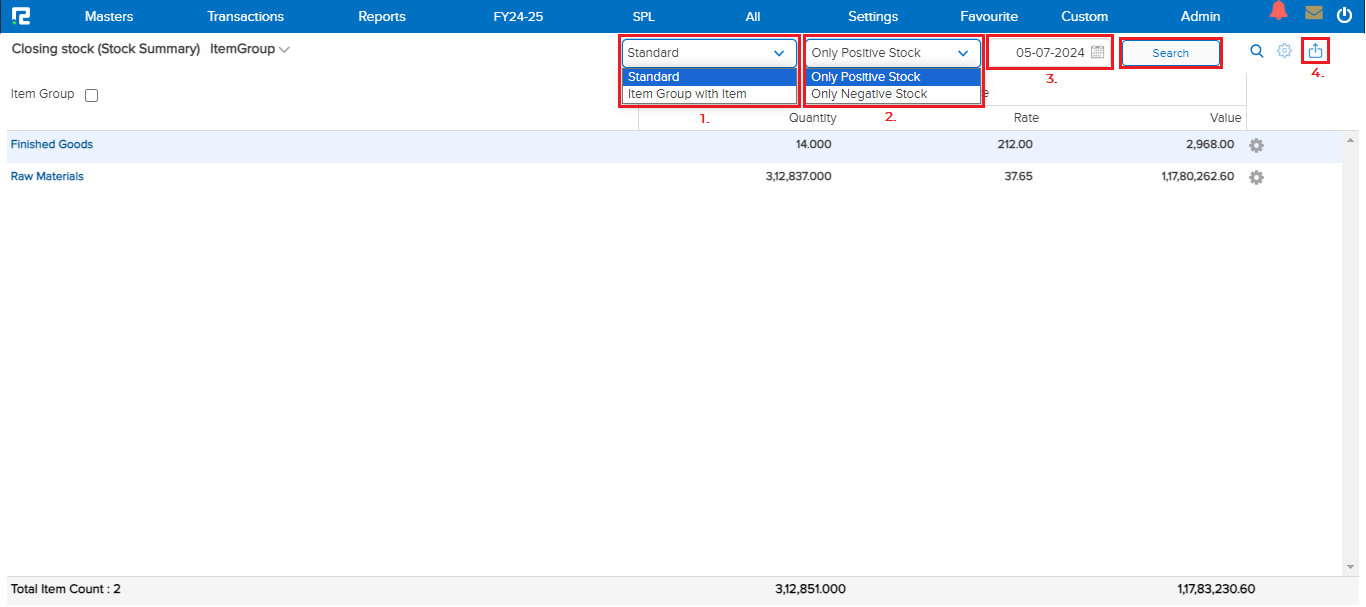
1. Standard – Here are two options to search the report standard or item group with the item.
2. Only Positive/Negative Stock –
a. Only Positive Stock – Select this option to view stocks only with positive value.
b. Only Negative Stock – Select this option to view stocks only with a negative value.
3. Date – Once you have selected the stock type, please specify the date range for which you would like to extract the data.
Click on the “Search” option, and the data for the specified date range will appear.
4. Export – To export the report, click on the export icon located at the top right corner of the screen.
Variation 1:
Item Group: This report provides detailed information about the quantity, rate, and closing balance of each item group, aiding in effective inventory management and financial tracking.
Key components of the Report:
- Item Group: The category of items.
- Quantity: The number of items in stock.
- Rate: The rate of the items.
- Closing Balance: The total value of the closing stock.
Purpose:
- Provides a clear categorization of items, making it easier to track inventory levels and manage stock efficiently.
- Helps in identifying which item groups have higher stock values, aiding in better decision-making for procurement and sales strategies.
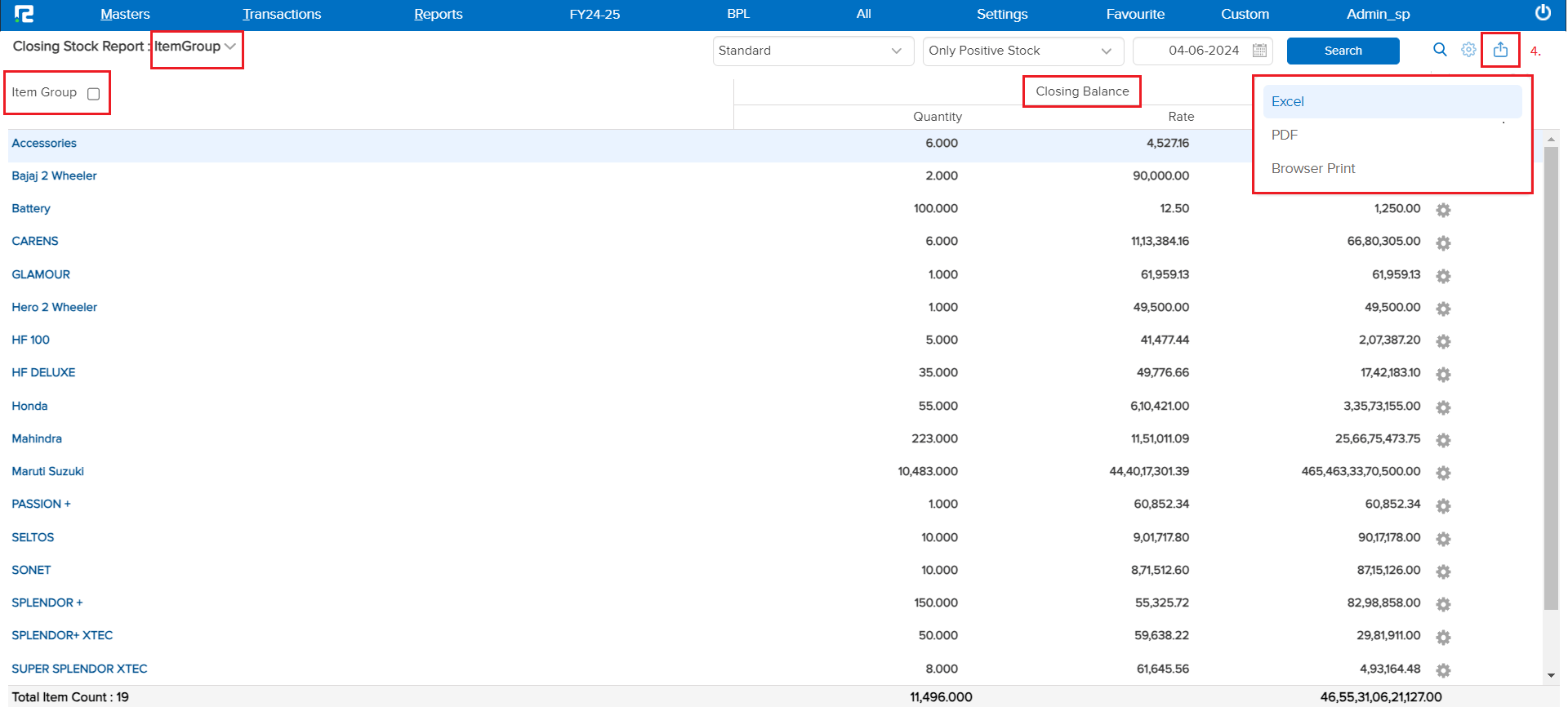
At the bottom of the report, you will see the total item count and the aggregate closing balance.
Variation 2:
Item: This Report will display the details along with closing as on date.
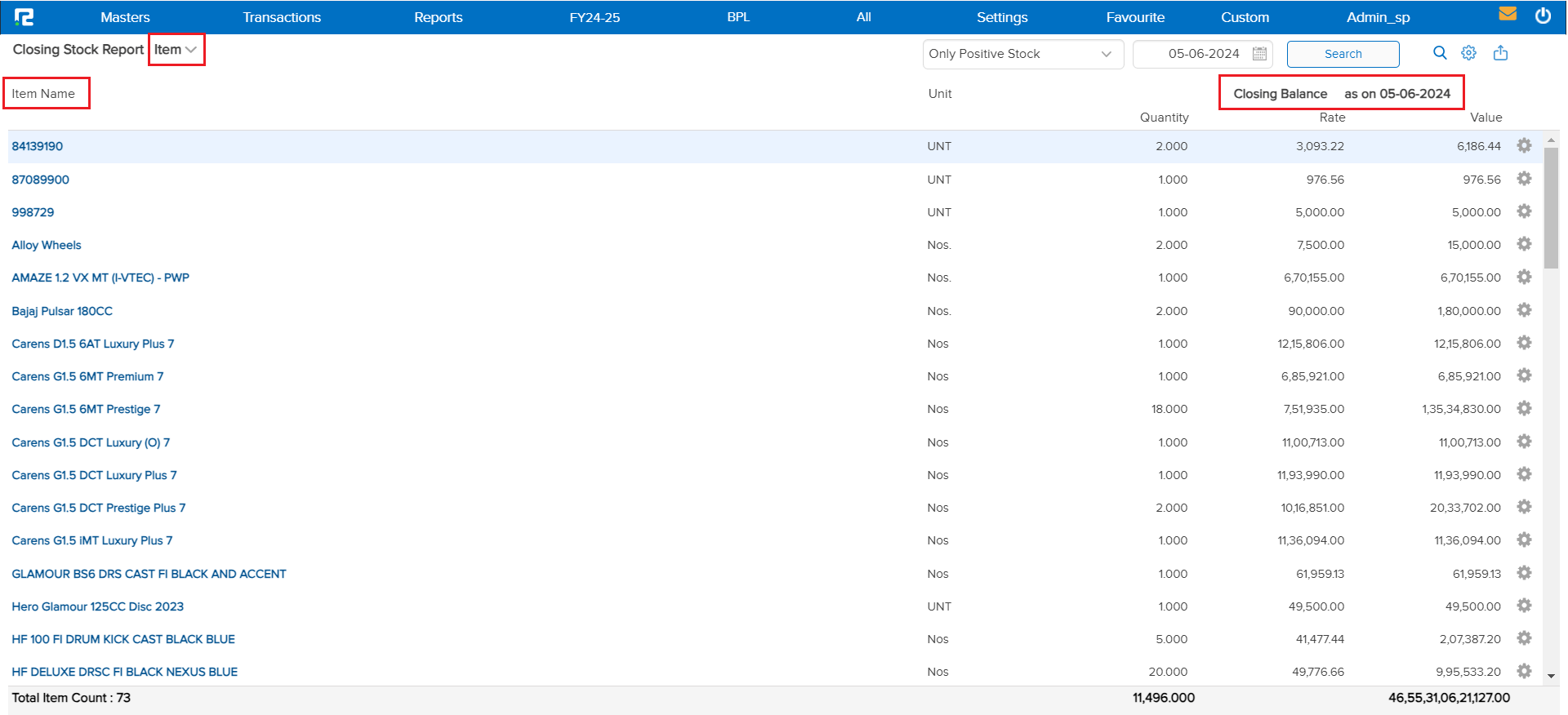
Settings: Click on the settings icon (gear icon), This feature provides a drop-down menu that will appear with options to Show “Item Code” and “Item Barcode”.
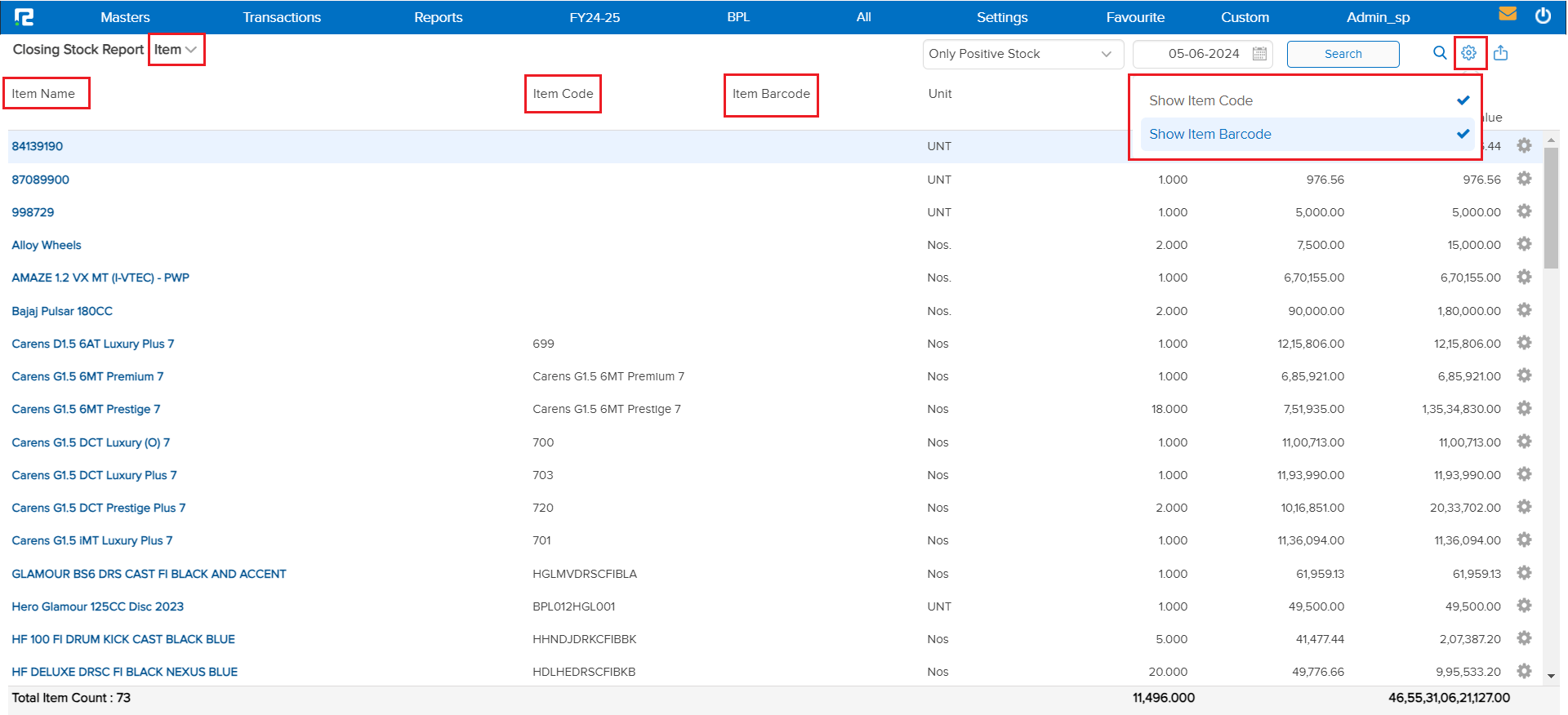
At the bottom of the report, the total item count and aggregate value of the closing stock are displayed, offering a quick summary of the inventory status.
Variation 3:
Item Wise Unbilled: The report helps in tracking inventory and ensuring accurate financial reporting by highlighting items that have been physically moved but are pending billing.
Purpose: This report helps in tracking inventory more accurately by distinguishing between items that are in stock, delivered but not billed, and billed items.
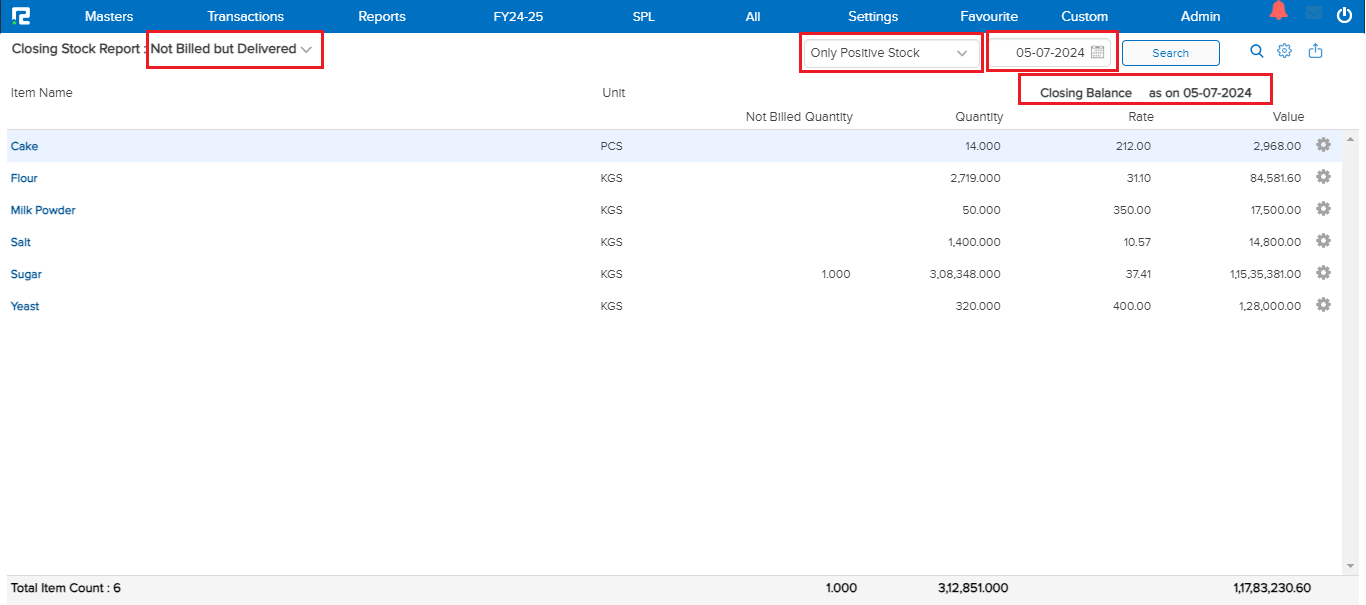
Variation 4:
Not Billed But Delivered: This section lists items that have been delivered to customers or received by your business but have not been invoiced. This report shows the Item name, quantity, and value of the items delivered but not yet billed.
Purpose: Helps track inventory more accurately by distinguishing between items in stock, delivered but not billed, and billed items.