A Bank Template is a predefined set of instructions and data fields that standardize and automate regular banking transactions. This template can be used for various purposes such as recurring payments, payroll processing, vendor payments, and more by using Bank Template, users can save time, reduce errors, and ensure consistency in their financial operations.
How to Create a Bank Template
STEP 1: Go to Masters => Accounts => Bank Template => Create
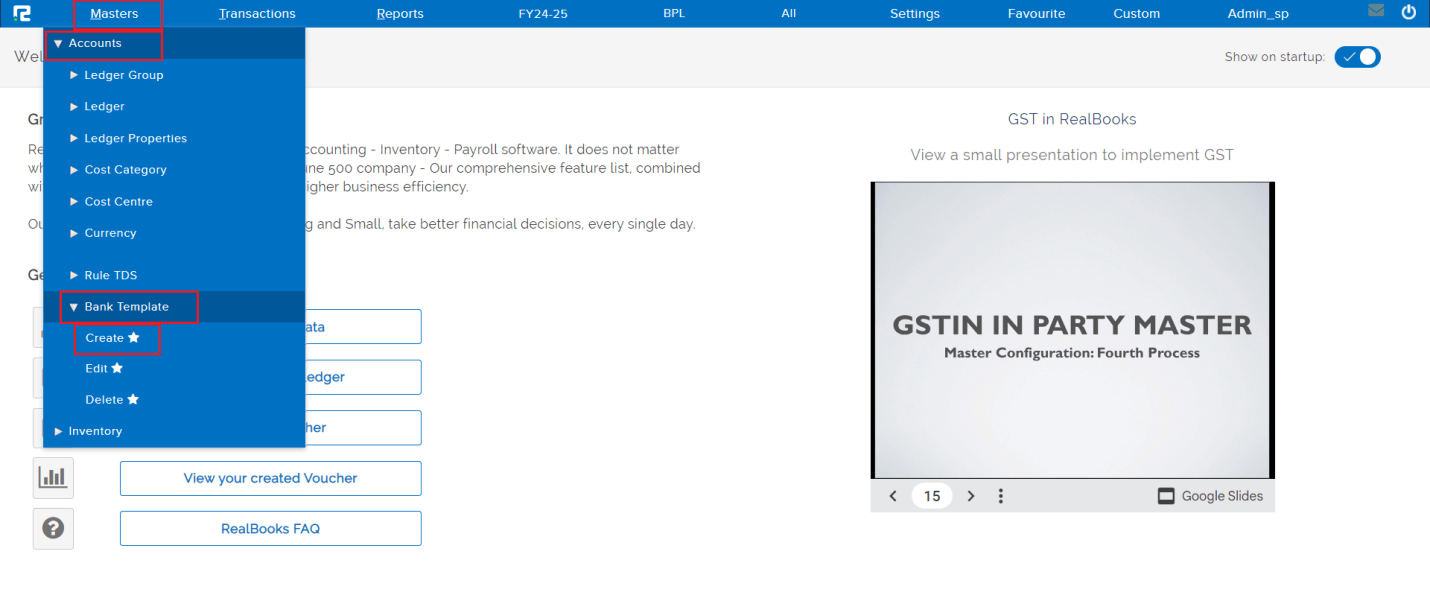
Follow the steps below to create a “Bank template” master using the provided interface. Fill in the following information.
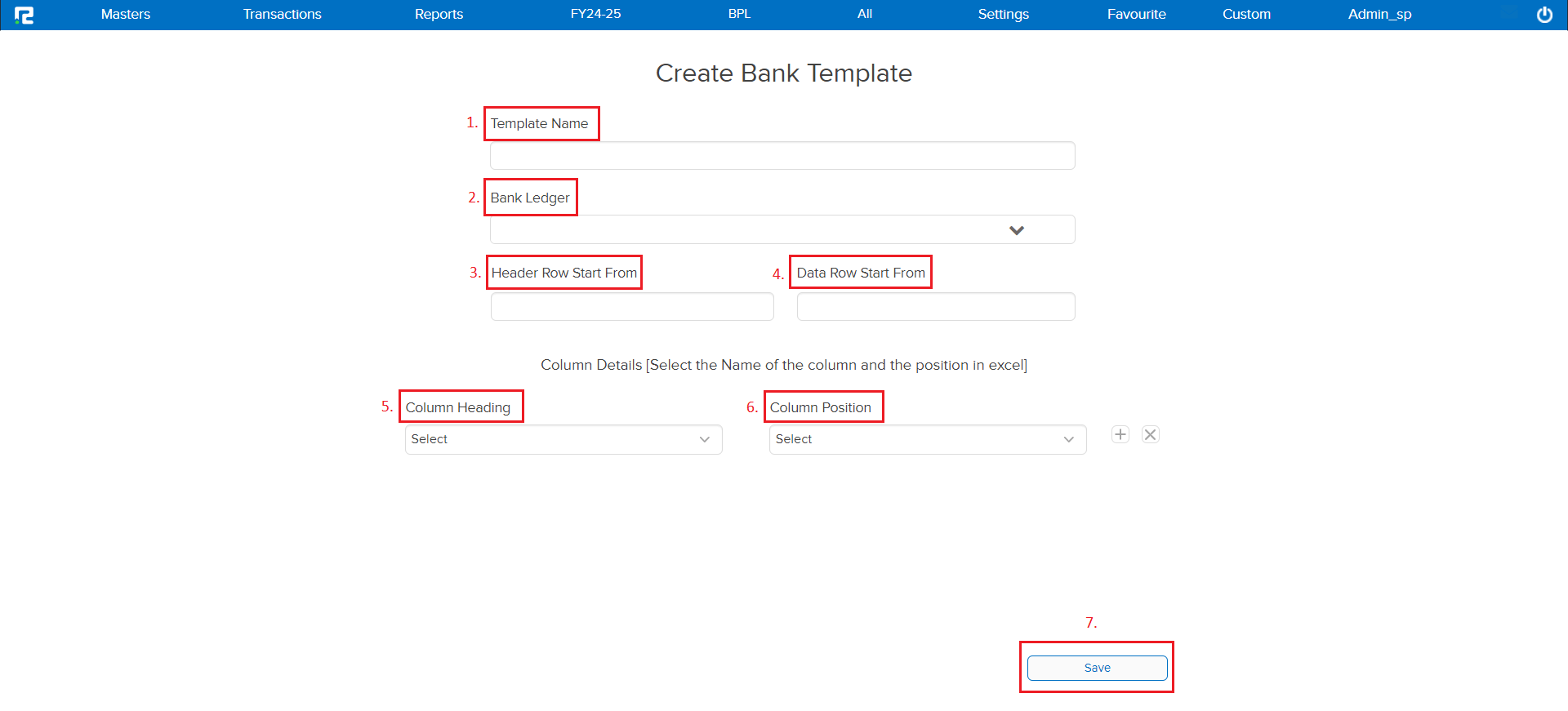
1. Template Name: Enter a name for the bank template in the Template Name field.
2. Bank Ledger: Select the appropriate bank ledger from the drop-down menu. This links the template to the specific bank account ledger you will use for the transactions.
3. Header Row Start From: Specify the row number where the header (column titles) starts in your Excel file. This helps the system identify the structure of your data.
4. Data Row Start From: Enter the Row number from which the actual data entries start in your Excel. This will tell the system where to begin reading the transaction data.
5. Column Heading: Select the appropriate column headings from the drop-down menu. These are the titles of the columns in your Excel file that contain the data for the transaction.
6. Column Position: Enter the position of each column in your Excel file that corresponds to the selected column headings. This ensures that the data is read correctly from the right columns.
You can use the ‘+’ icon to increase the row number and the ‘x’ icon to delete the row.
7. Once you have filled in all the necessary details, click the “Save” button to create the Bank Template Master.
How to Edit or View the Bank Template
STEP 1: Go to Masters => Accounts => Bank Template => Edit
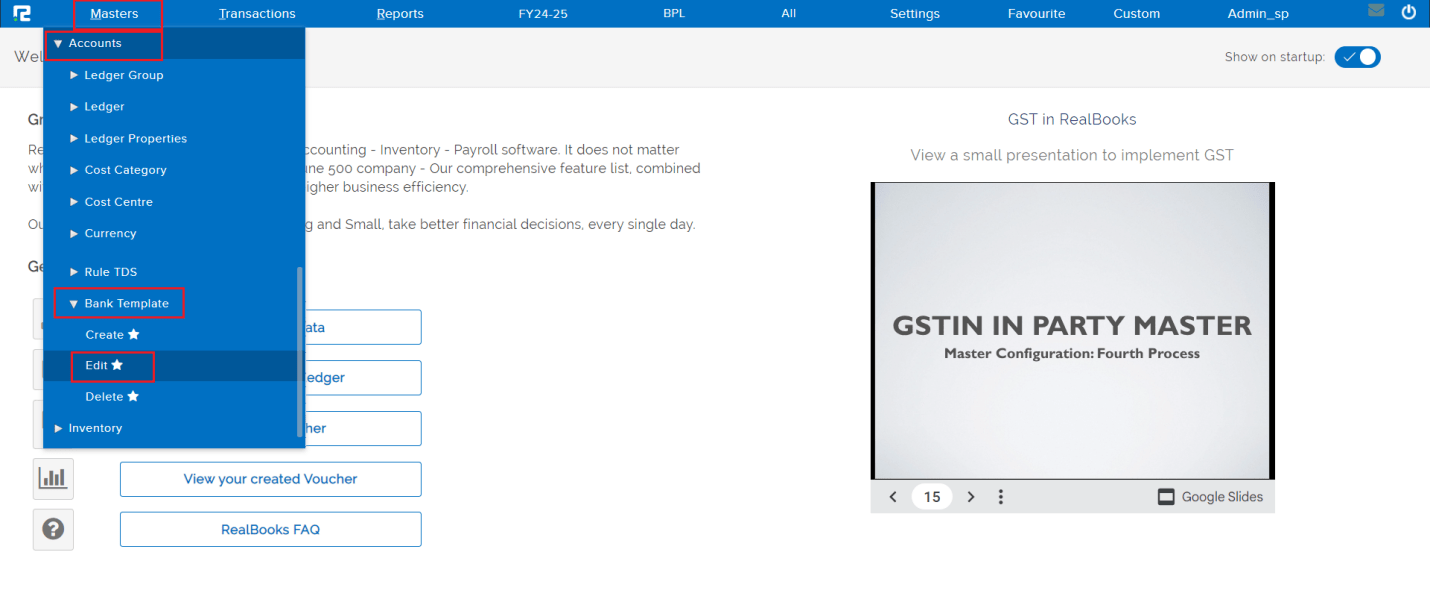
A Bank Template Edit screen will appear.
STEP 2: To edit the Template CLICK on the “PENCIL” icon, wherein the details can be edited.

How to Delete the Bank Template
STEP 1: Go to Masters => Accounts => Bank Template => Delete
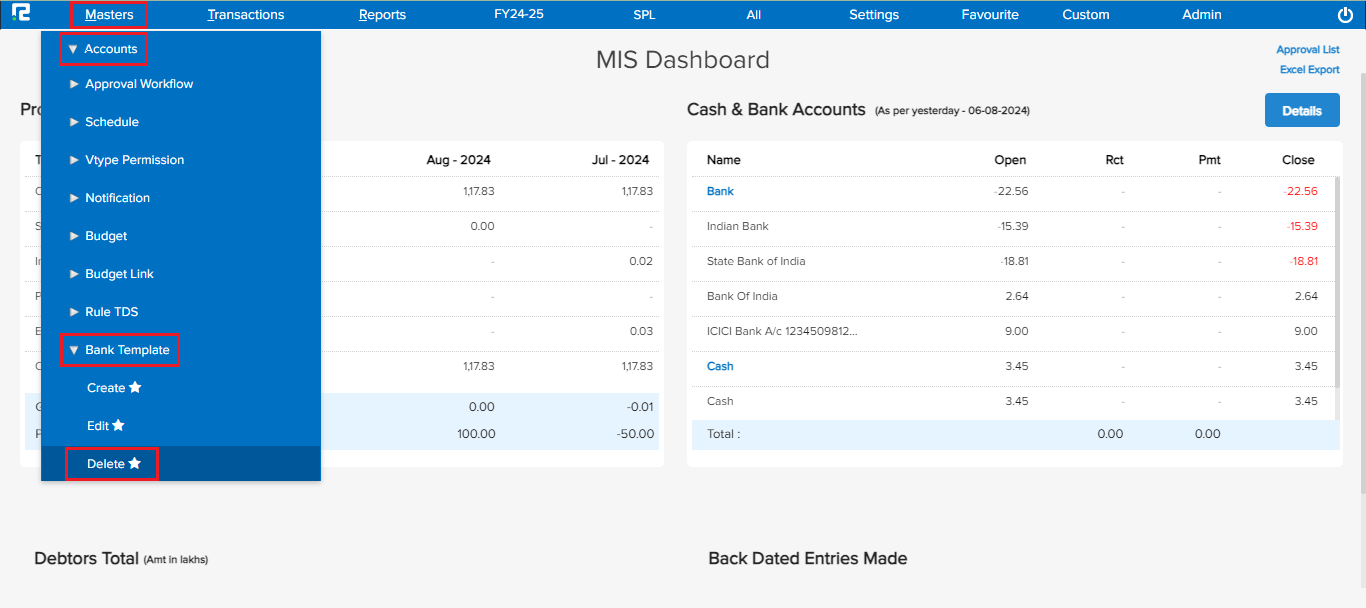
A bank template delete screen will appear.

STEP 2: Click on the ‘x’ icon to delete the bank template.
