Cost category refers to the grouping of comparable or related expenses for reporting, accumulation of costs, or profits for parallel sets of cost centers. Additionally, it assists in determining rates and cost limitations.
How to Create a Cost Category
STEP 1: Go to Masters ⇒ Accounts ⇒ Cost Category ⇒ Create
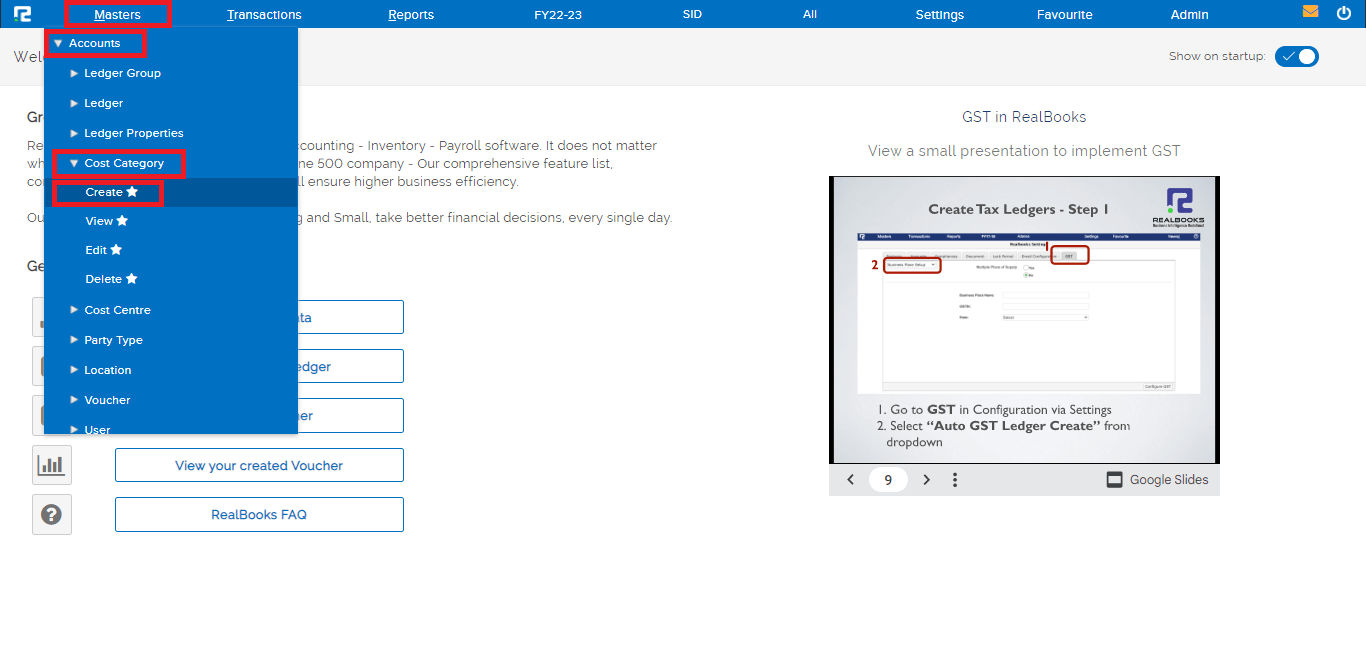
STEP 2: Fill in the following information after selecting the create option.
1. Cost Category– The Cost Category’s Name.
2. Under– If it is a main category put it under primary or if it is a subset put it under the relevant category.
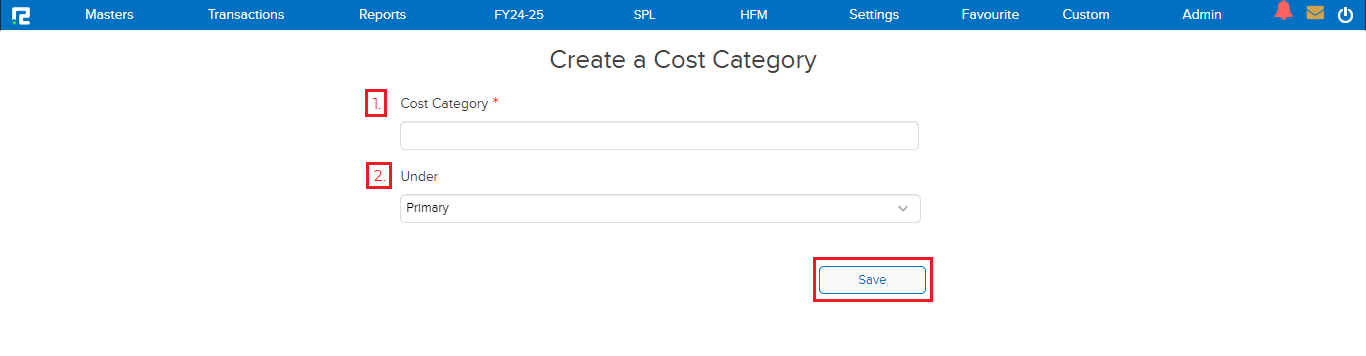
STEP 3: Click on the SAVE button.
The cost category that you created will be saved successfully.
How to Edit a Cost Category
STEP 1: Go to Masters ⇒ Accounts ⇒ Cost Category ⇒ Edit
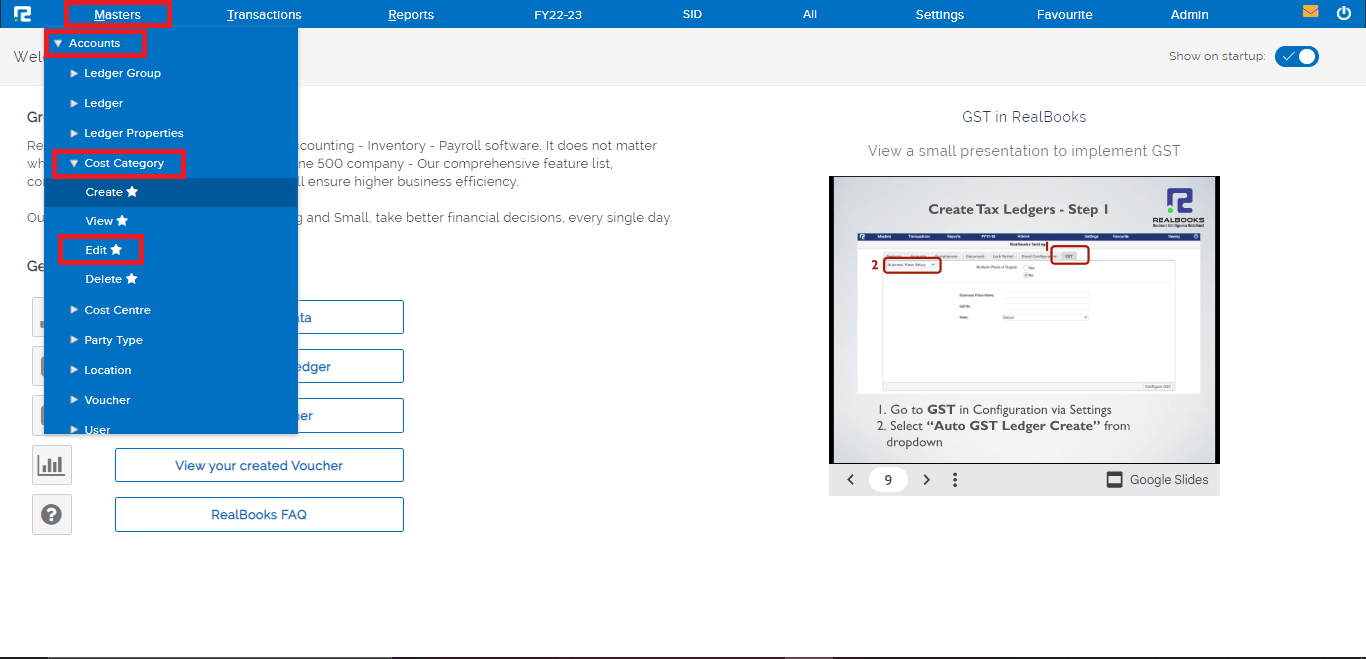
All the cost categories that you have created will be displayed.
STEP 2: At the right end of each particular cost category an edit option is present, click on it to make the relevant changes to a particular cost category.
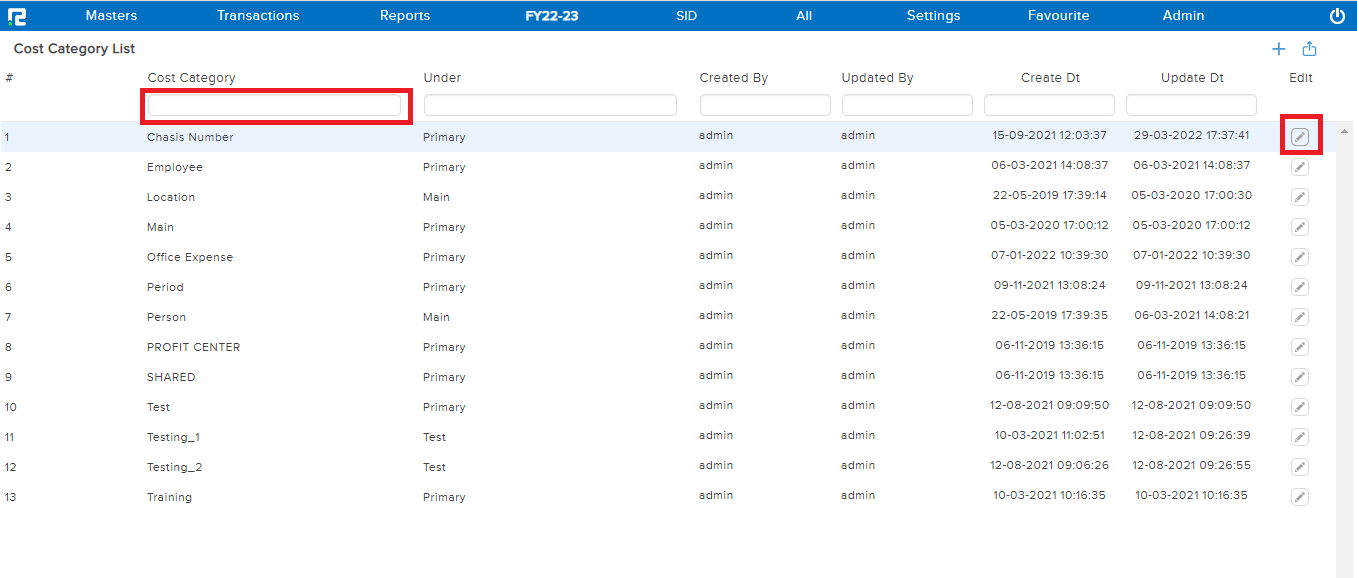
The Cost Category update screen will appear, make the necessary changes. Click on SAVE.
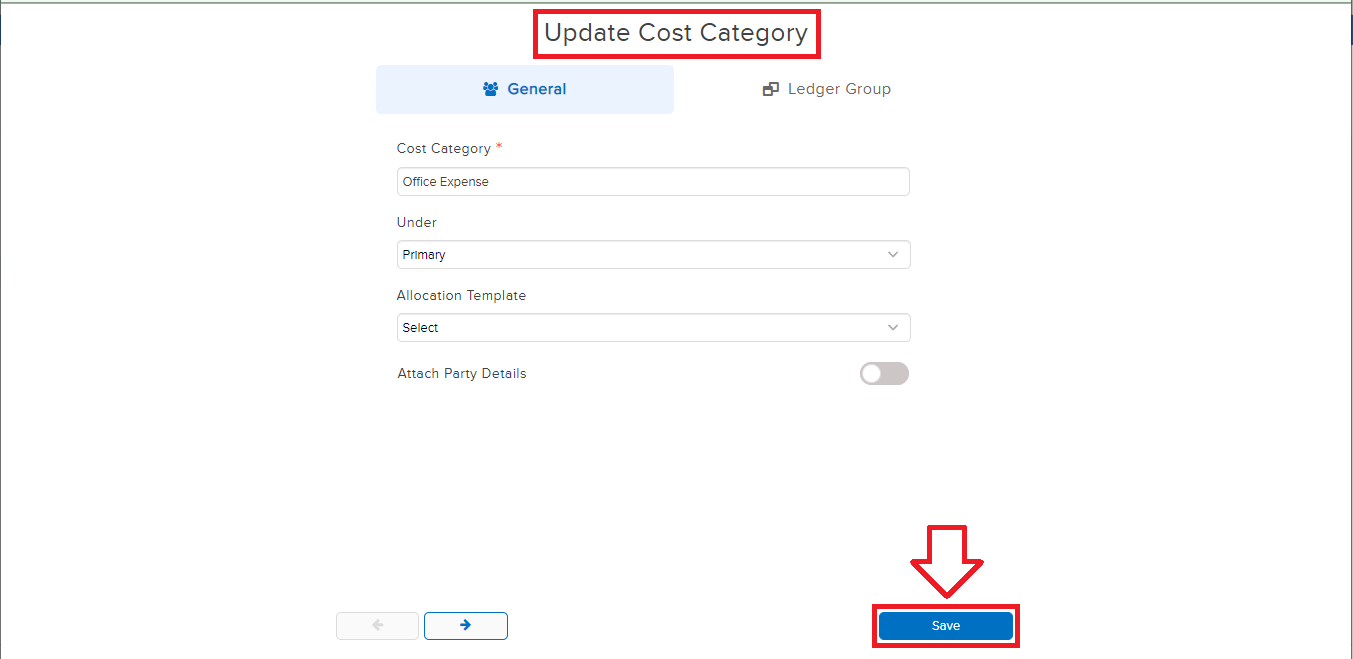
How to View a Cost Category
STEP 1: Go to Masters ⇒ Accounts ⇒ Cost Category ⇒ View
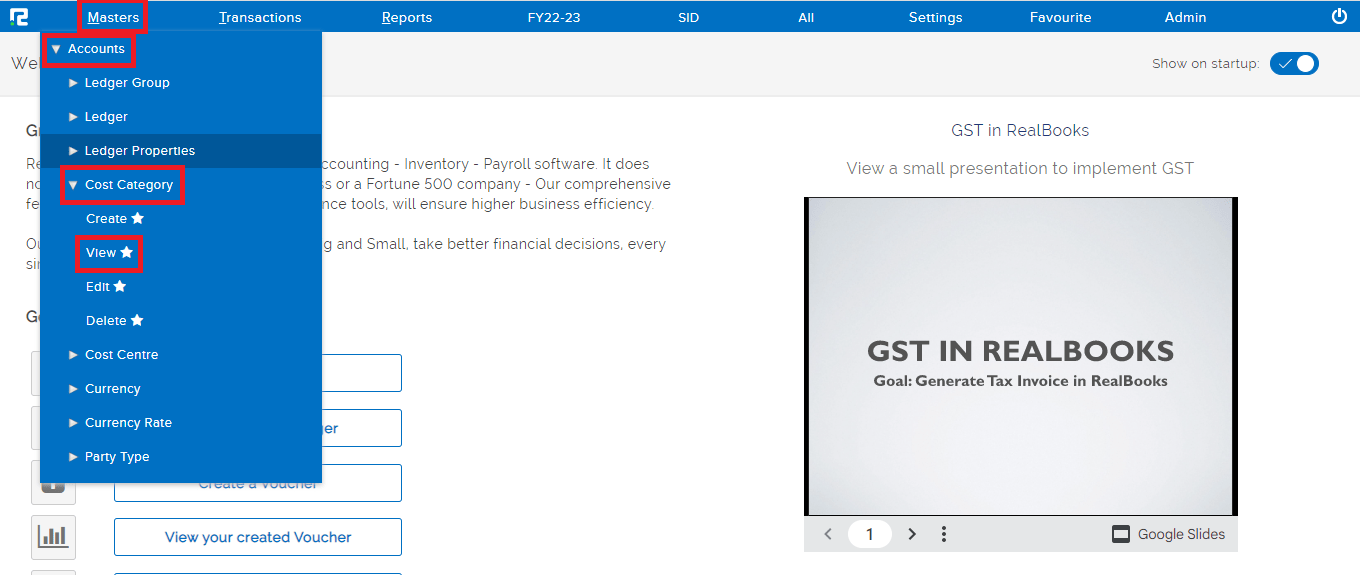
STEP 2: All the cost categories that you have created will be displayed. To filter the data, type the name in the cost category search box.
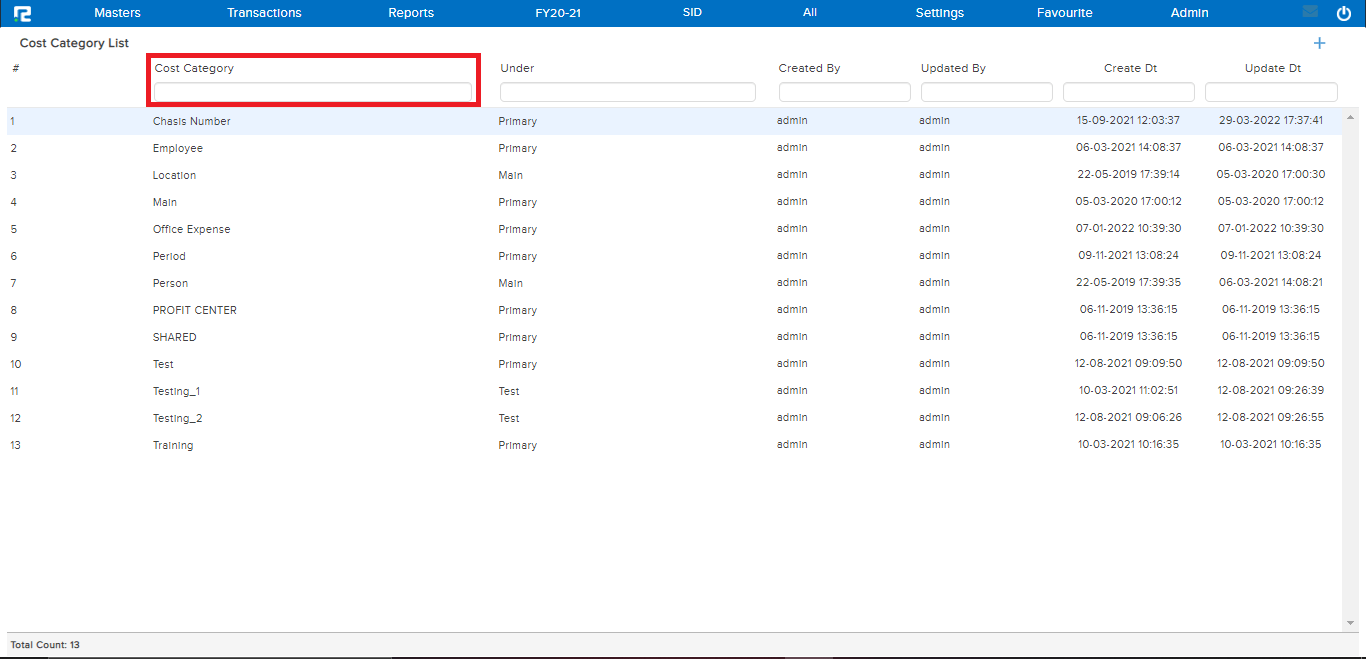
How to Delete a Cost Category
STEP 1: Go to Masters ⇒ Accounts ⇒ Cost Category ⇒ Delete
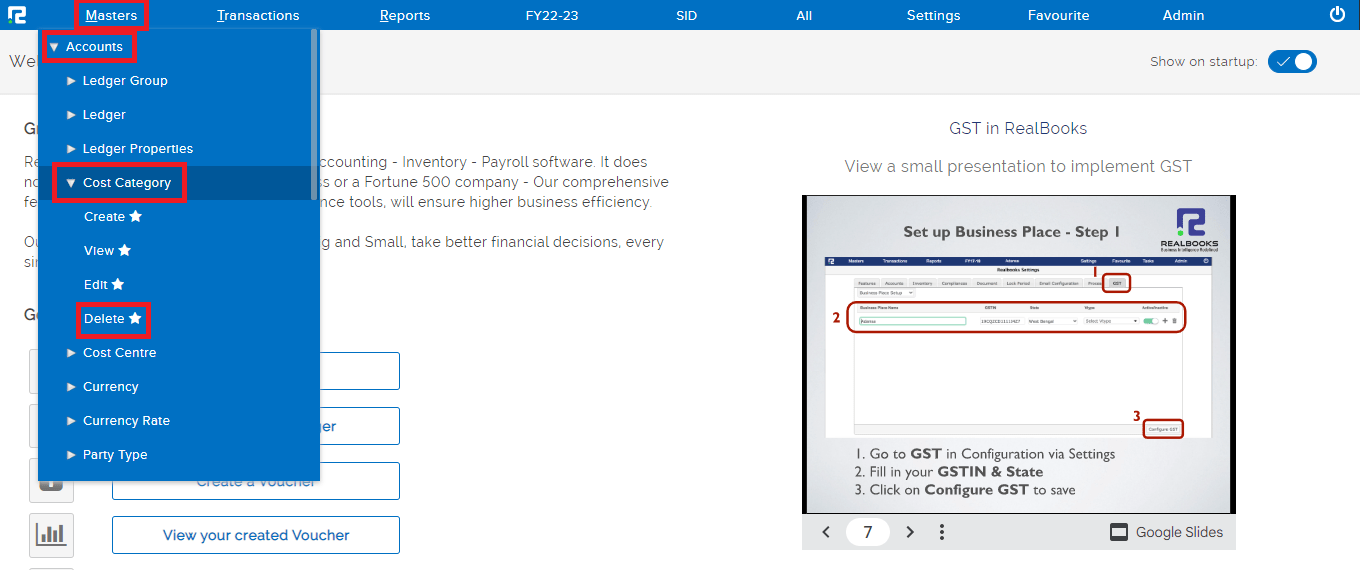
All the cost categories that you have created will be displayed.
STEP 2: At the right end of each cost category an “x” icon is present, click on it to delete the particular cost category.
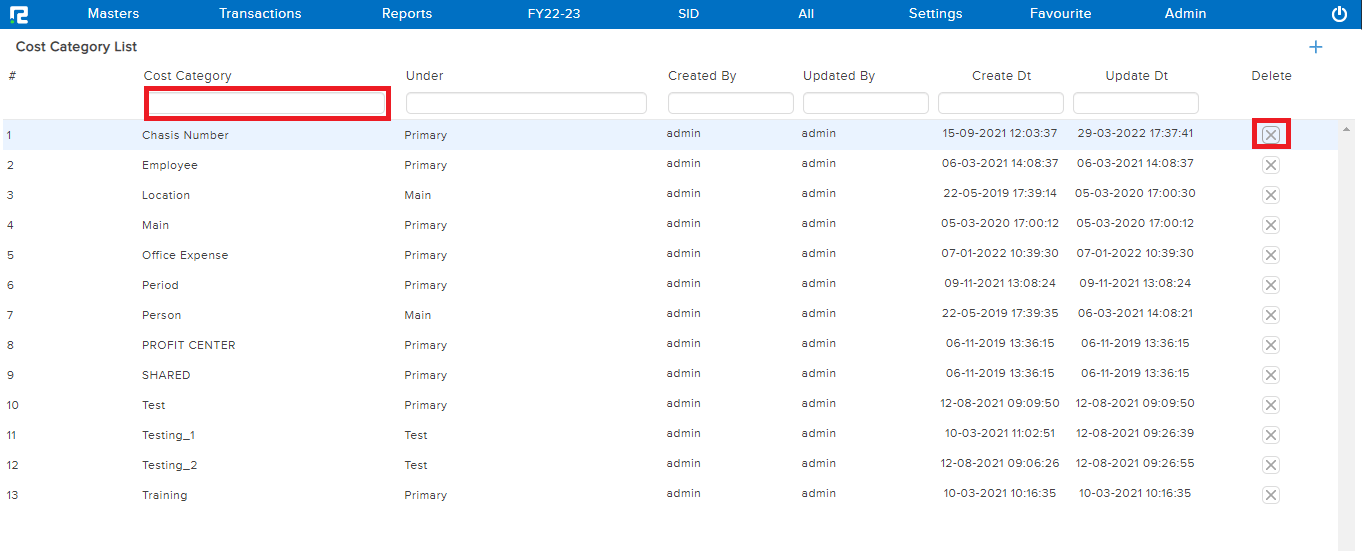
STEP 3: A confirmation box will appear once you click on ok the category will get deleted.
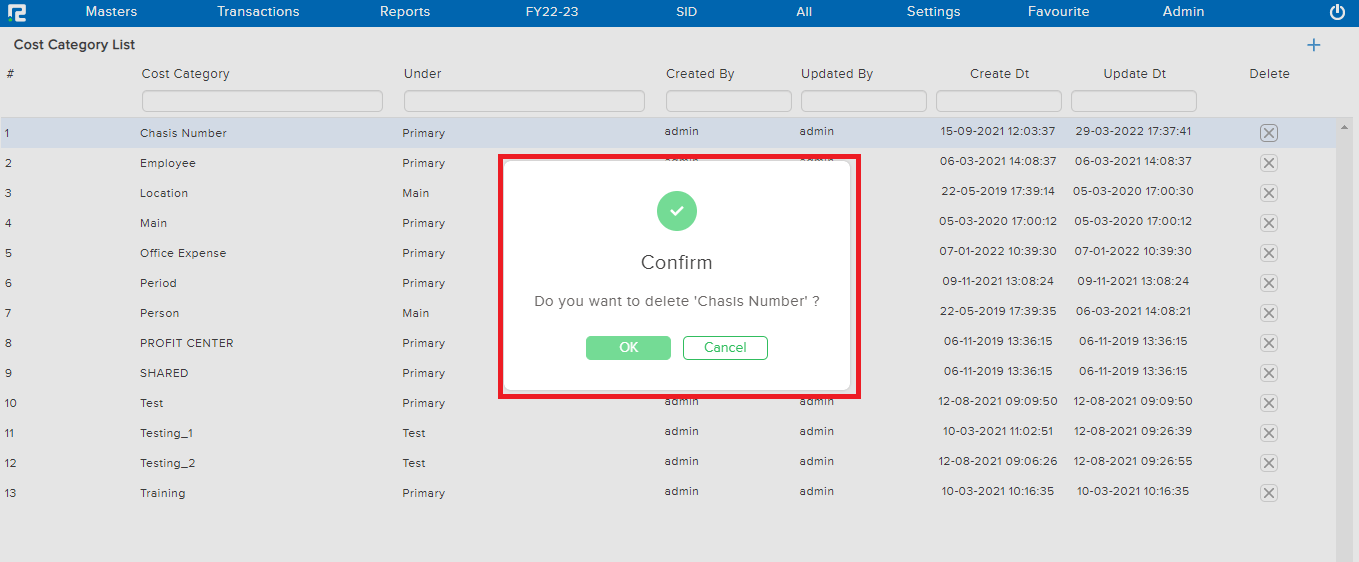
Frequently Asked Questions
Q) From where Can I view the cost report?
A) Yes, go to Reports⇒ Accounts⇒ Daily reports⇒ Cost reports
Q) Can I export the cost category master?
A) Yes, on the cost category edit screen, click on the export option (right top corner), click on Excel format, and the data will be downloaded.
