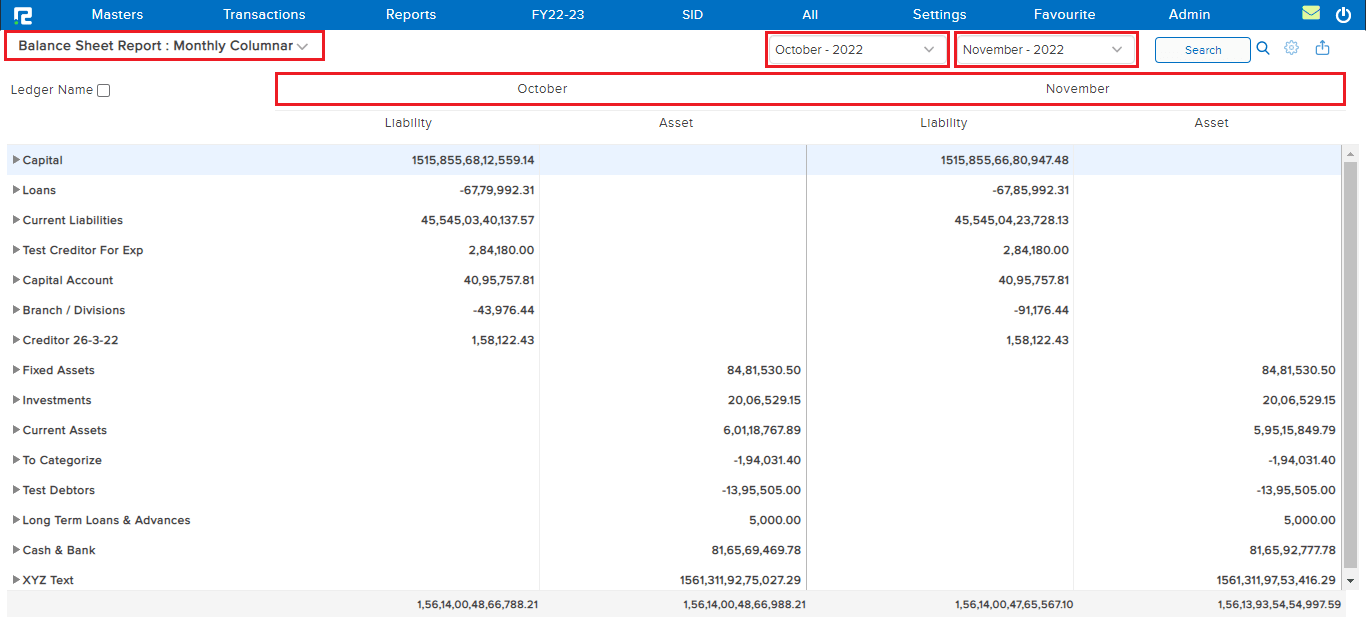A Balance Sheet is a financial statement that reports all the assets, liabilities, and shareholder’s funds of a company.
To View the Balance Sheet Report
STEP 1: Go to Reports⇒ Accounts⇒ Management Reports⇒ Balance Sheet
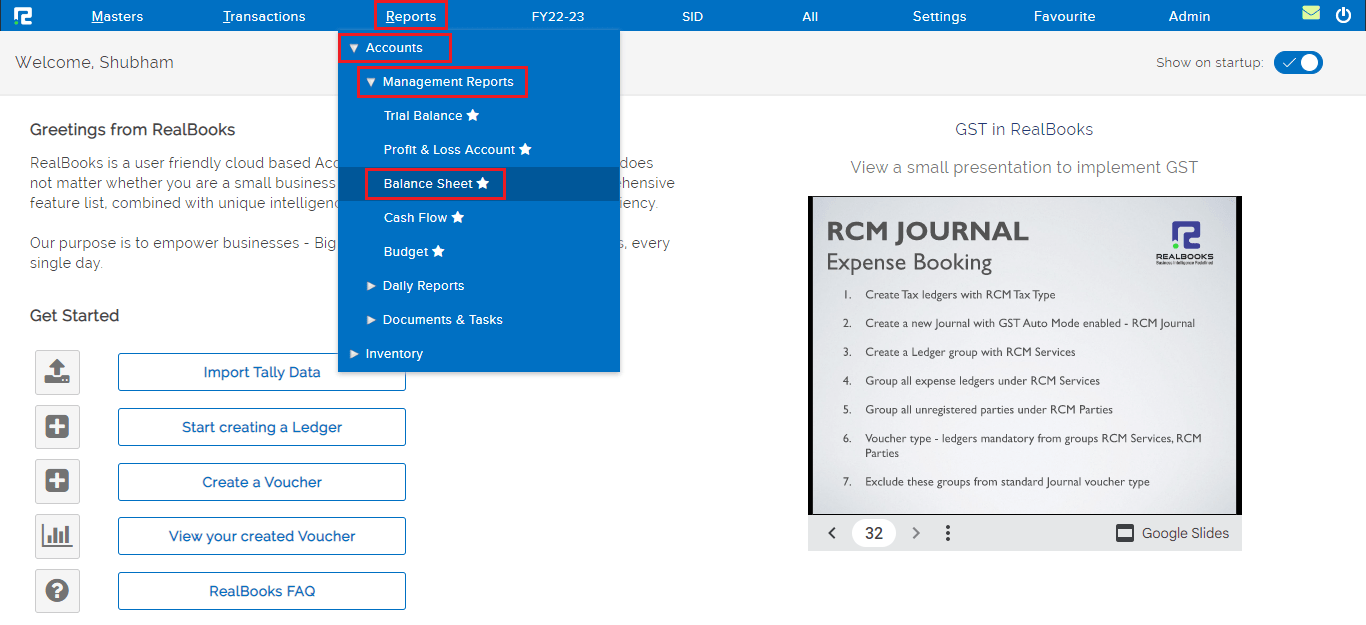
A Balance Sheet report search page will open.
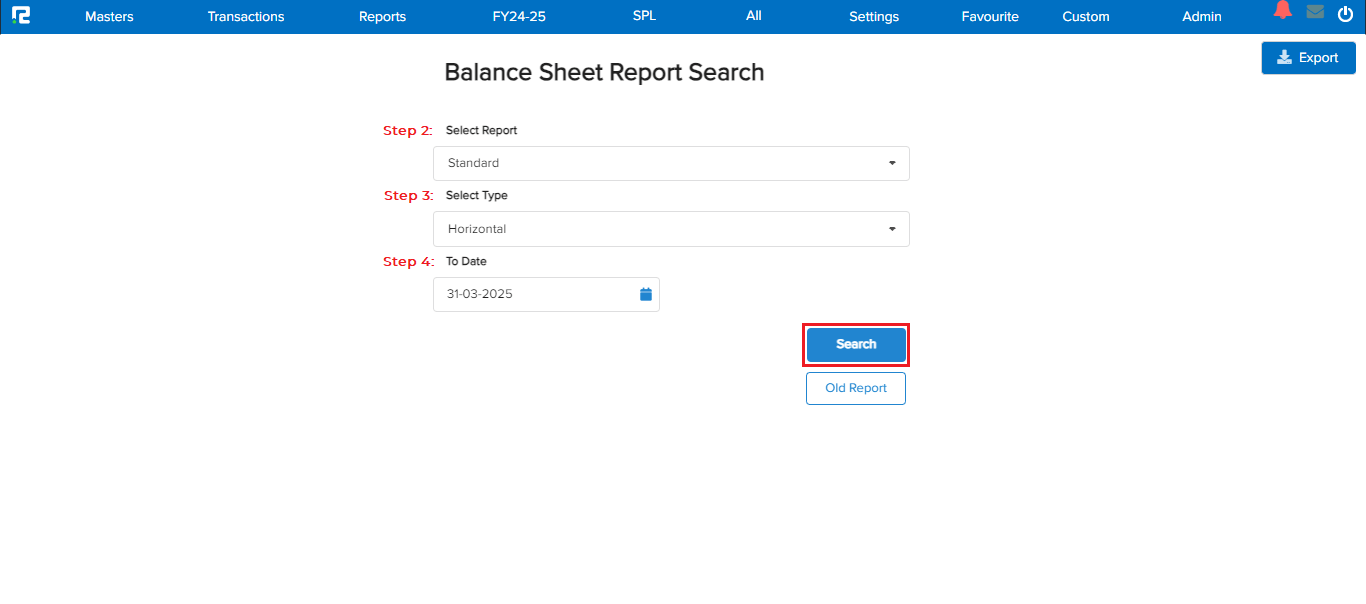
STEP 2: Select the report types from the dropdown list displayed. By default, the report variation appears to be Standard. This variation displays the assets and liabilities of a company for an entire accounting period.
STEP 3: Select the report format, whether it is horizontal or vertical.
STEP 4: Set the date for which the Report data needs to be searched.
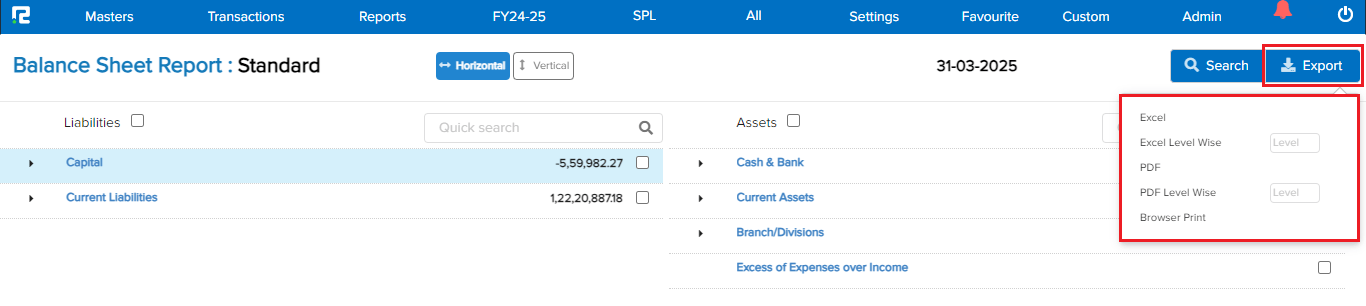
Export icon- To export the data select the appropriate template from the EXPORT drop-down list.
Note: The Level Wise option allows the user to set the levels of hierarchy to be expanded in the PDF/Excel.
To expand all the ledger groups at once, click on the checkbox beside the ledger name. To expand a specific ledger group use Shift+Enter as a shortcut key.
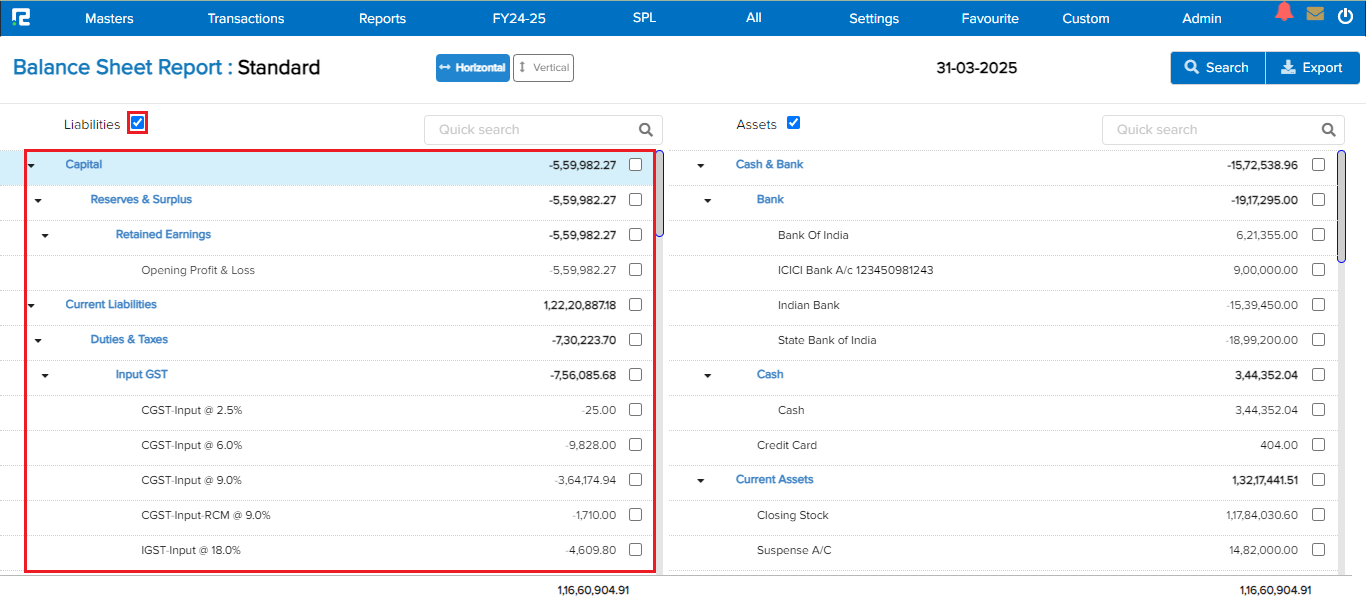
Note: The ledger group/ledgers can be clicked for a further detailed view up till the transaction level.
To access different types of reports under the Balance Sheet, click on the Balance Sheet Report option present on the left-hand side of the screen.
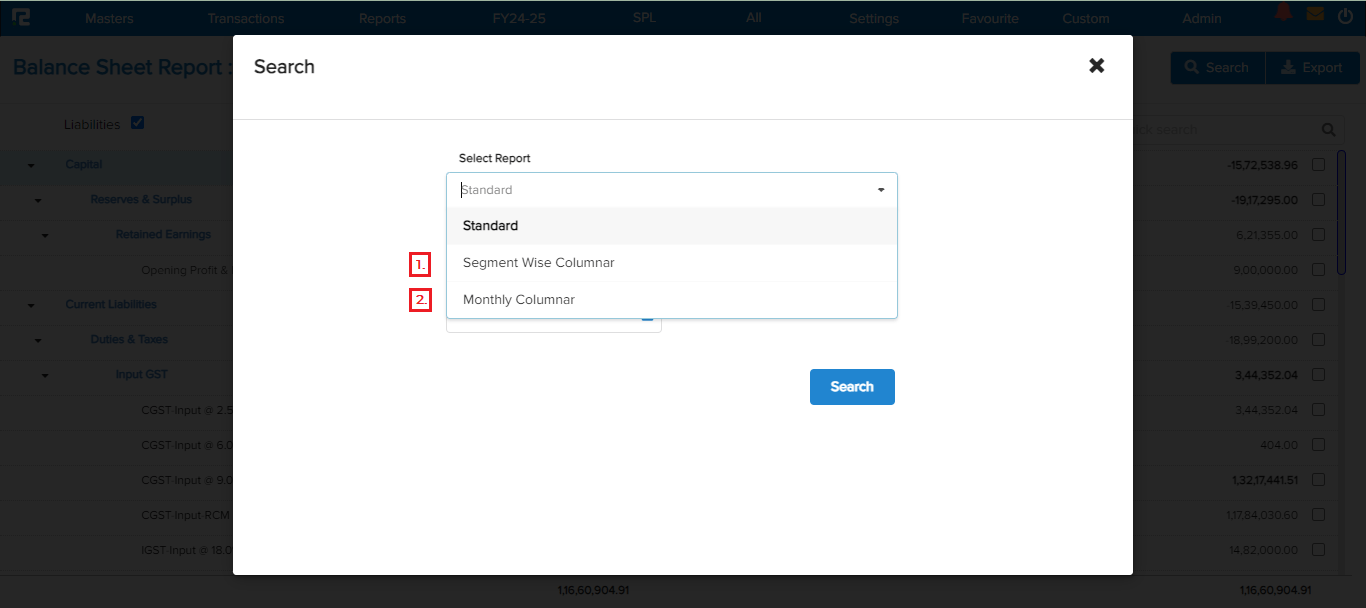
1. BALANCE SHEET REPORT (SEGMENT WISE COLUMNAR)
This variation of the Balance Sheet report shows the summary of the total assets and liabilities for each segment for the specified date. This report helps the organization to compare the segment/branch performances. 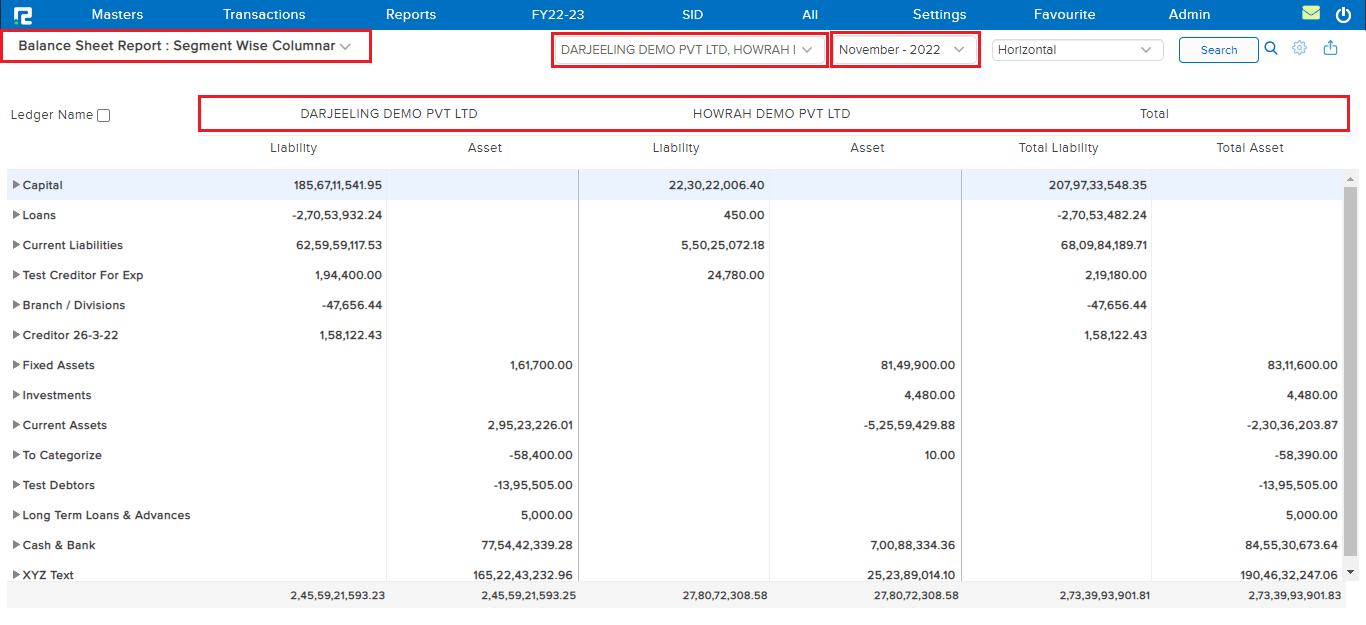
2. BALANCE SHEET REPORT (MONTHLY COLUMNAR)
This variation of the Balance Sheet helps the user in the monthly comparison of data. Here the monthly Net Balances against each ledger group/ledger are reflected in the month column.