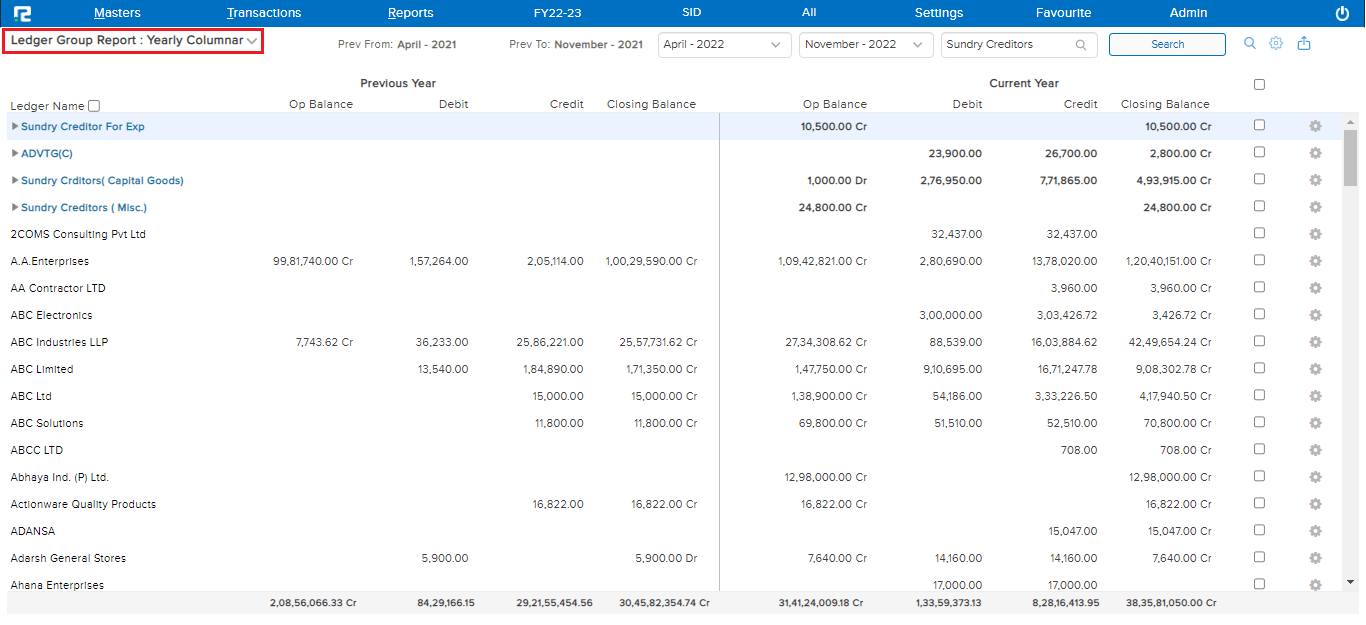A Ledger Group Report is a financial report that displays all the Ledger Groups wise opening, closing, debit & credit balances in a summarised format.
To view the Ledger Group Report
STEP 1: Go to Reports ⇒ Accounts ⇒ Daily Reports ⇒ Ledger Group Report
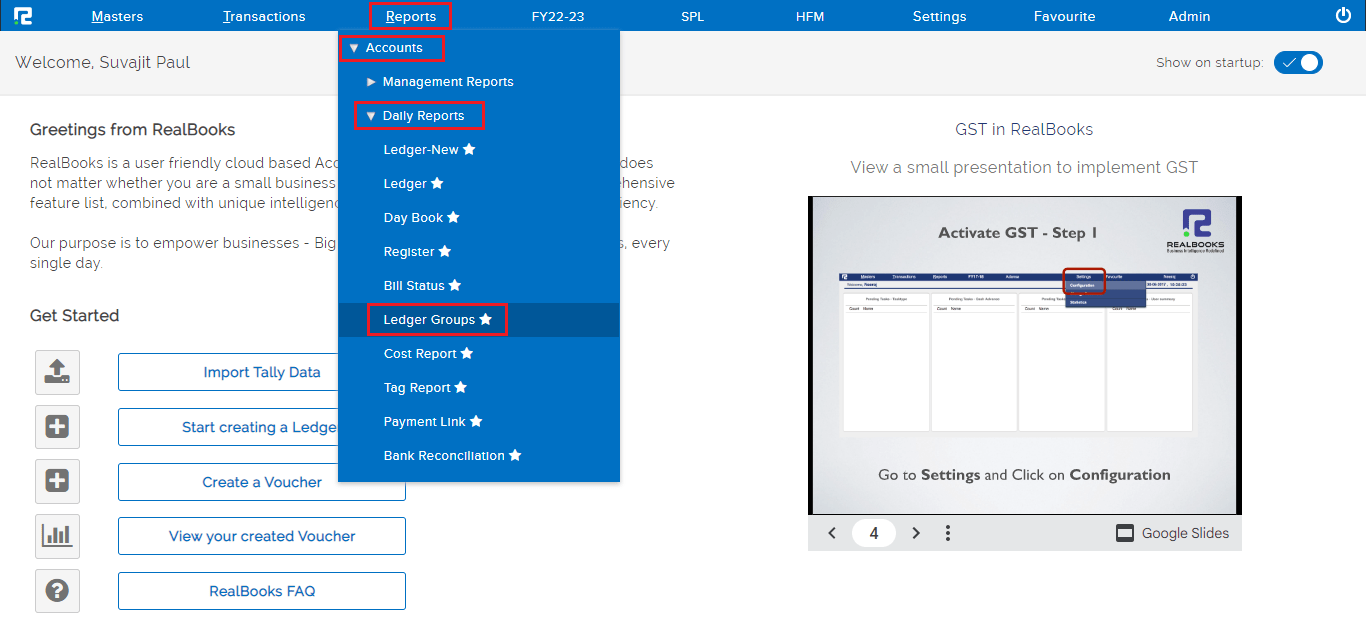
A Ledger Group report search page will open.
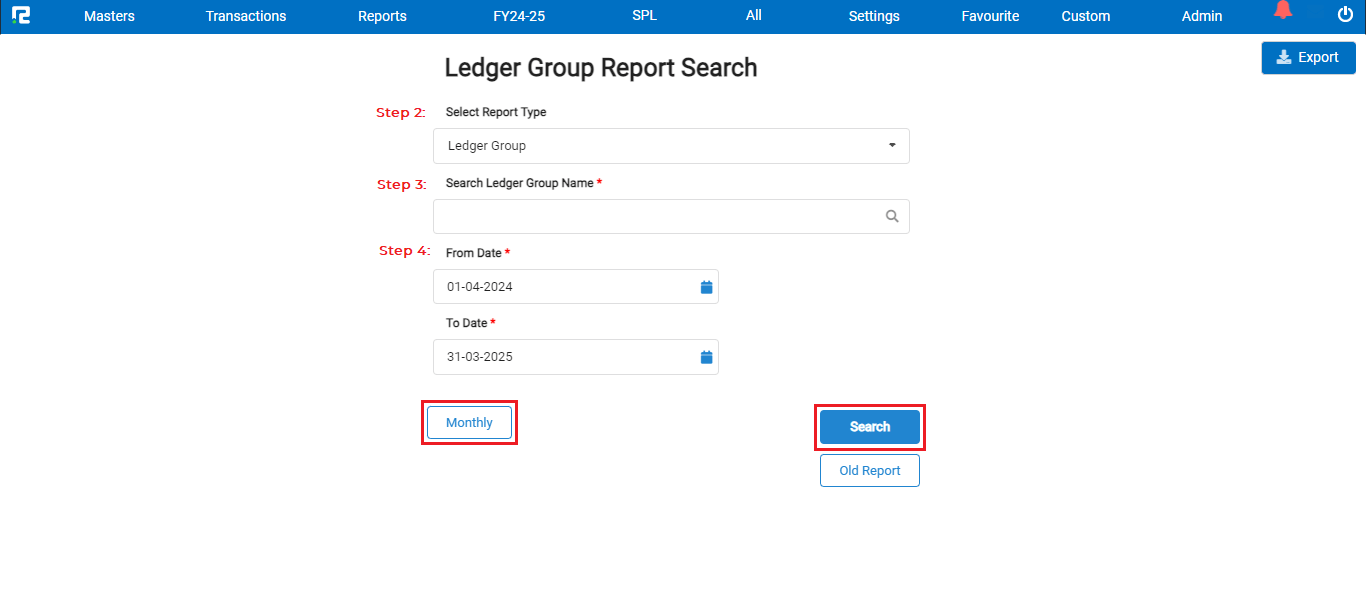
STEP 2: Select the report types from the dropdown list displayed. By default, the report variation appears to be Ledger Group. This variation of Ledger Group displays the ledger group-wise debit & credit balances in a summarized format.
STEP 3: Search and Select the ledger group name.
STEP 4: Set the date range for which the Report data needs to be searched.
Note: To view the monthly summary, instead of a date-wise detailed list, enable this option, and then click on Search.
Note: The ledger group/ledgers can be clicked for a further detailed view up till the transaction level.
1. Options: In case of Debtors/Creditors to check the bill aging report click on this option.

2. Export: To export the data select the appropriate template from the EXPORT dropdown list.
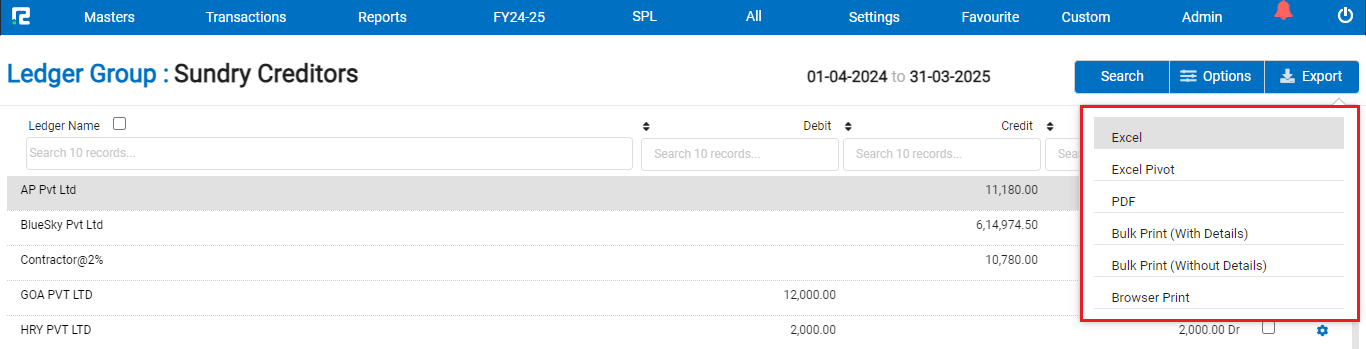
The Bulk PDF allows the user to generate multiple ledger report PDF together.
The Level Wise option allows the user to set the levels of hierarchy to be expanded in the PDF/excel.
To expand all the ledger groups at once, click on the checkbox beside the ledger name. To expand a specific ledger group use Shift+ Enter as a shortcut key.
To explore more about the transaction menu click on the settings icon available beside the ledger values:
A dropdown list appears –
![]()
a. Bill Status Report – To check the bill aging report for a particular ledger group.
b. Hide Group – To hide a particular ledger group click on this option or press H.
To access different types of Reports under Ledger Group (namely report variation) click on the Ledger Group Report option on the left-hand side of the page
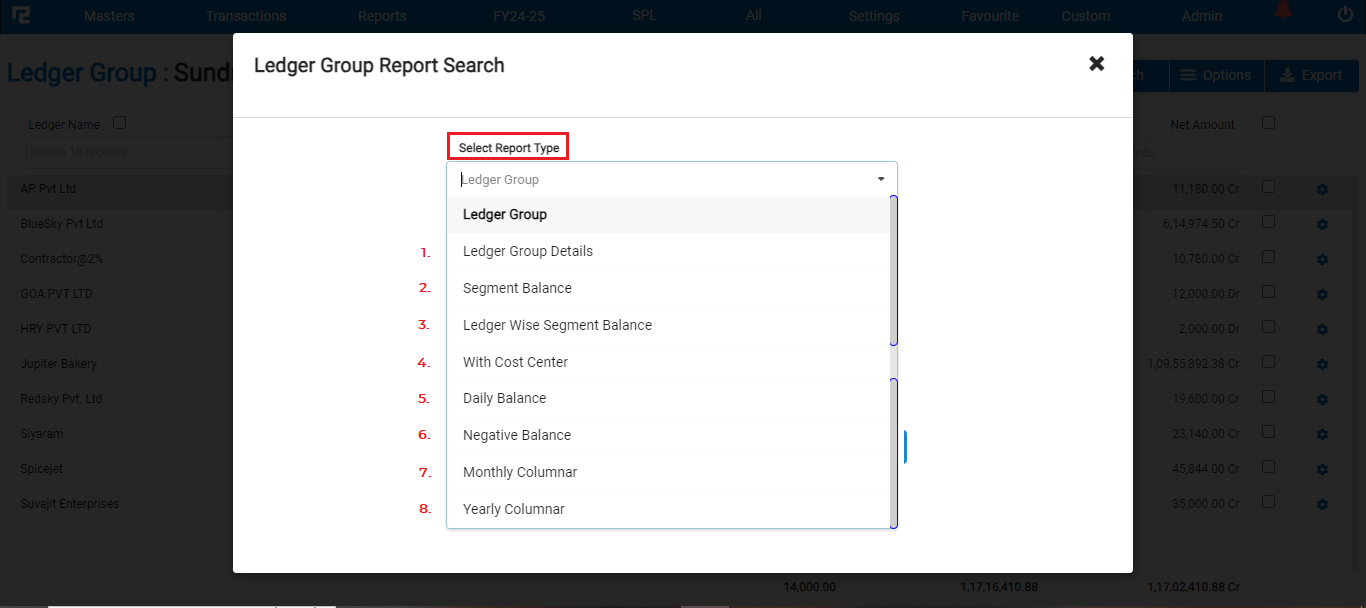
1. LEDGER GROUP REPORT (LEDGER GROUP DETAILS)
This variation displays the ledger group-wise opening, closing, debit & credit balances in a summarized format
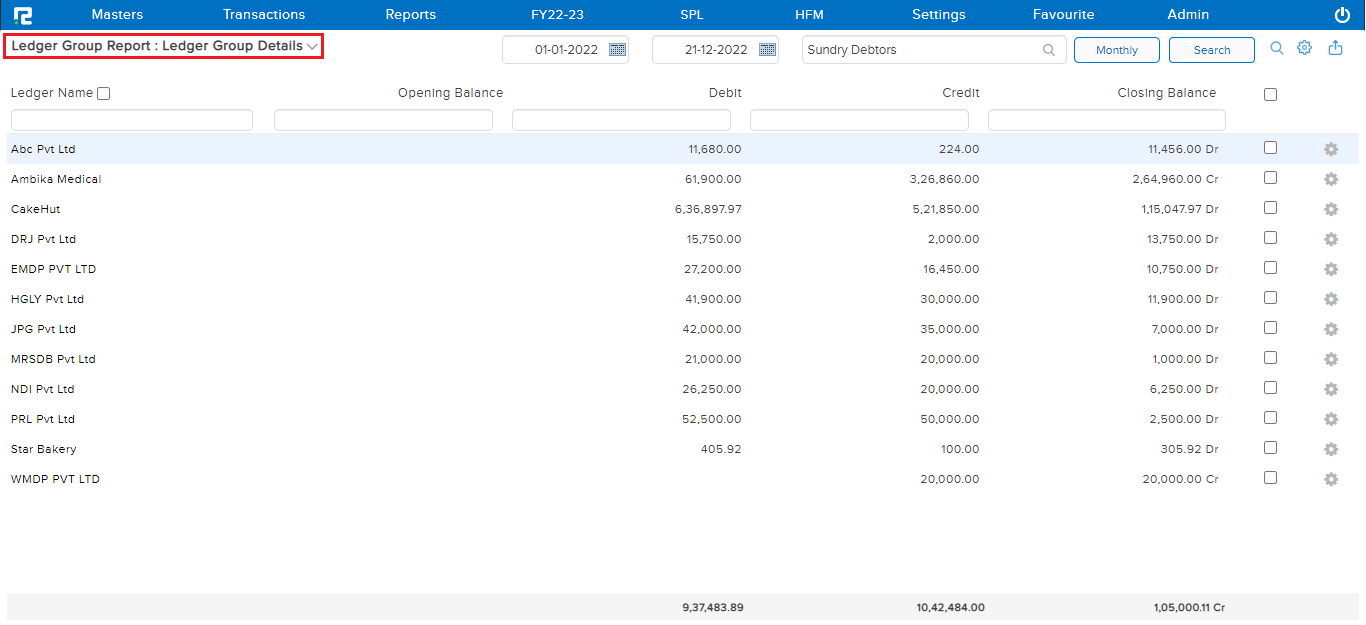
To view transaction level detail for a specific ledger group –
Step 1: Click on the particular ledger group.
Step 2: A Ledger Report page will open, displaying the transaction listing for the selected ledger group.
2. LEDGER GROUP REPORT (SEGMENT BALANCE)
This variation of the Ledger Group Report shows the summary of the opening balance, debit balance, credit balances, and closing balances for each segment for the specified date range.
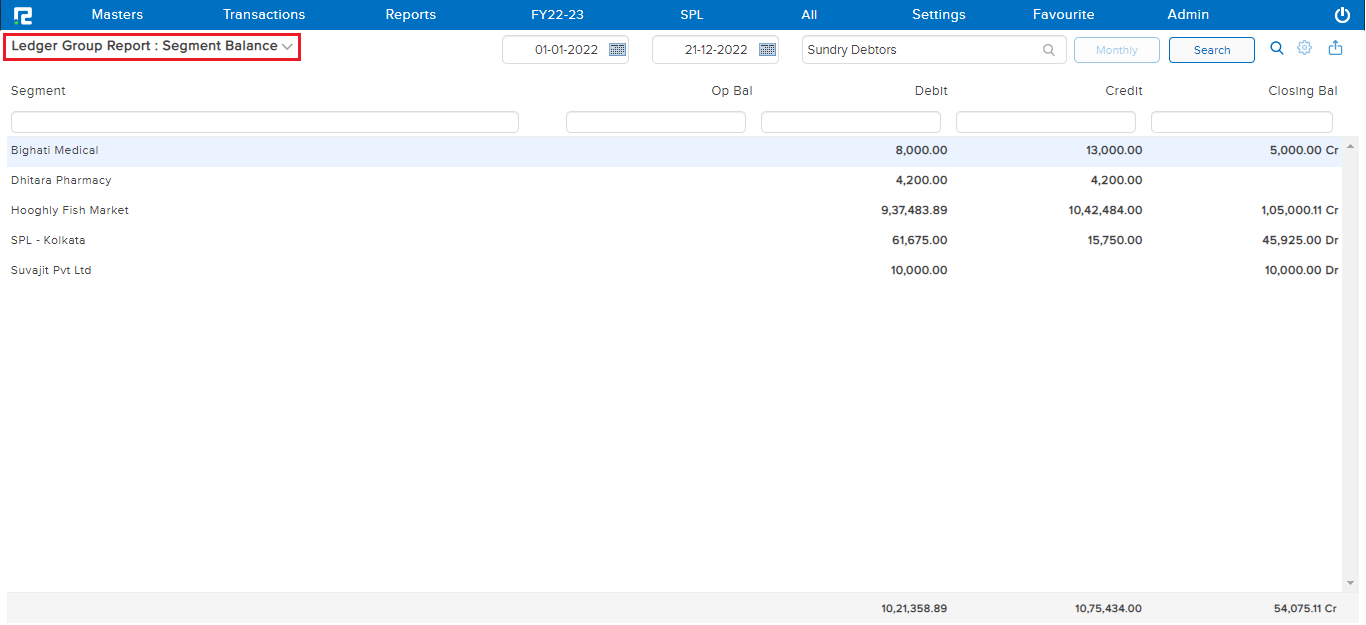
3. LEDGER GROUP REPORT (LEDGER WISE SEGMENT BALANCE)
This variation of Ledger Group Details displays the summary of the opening balance, debit balance, credit balance, and closing balance of each ledger for each segment for the specified date range.
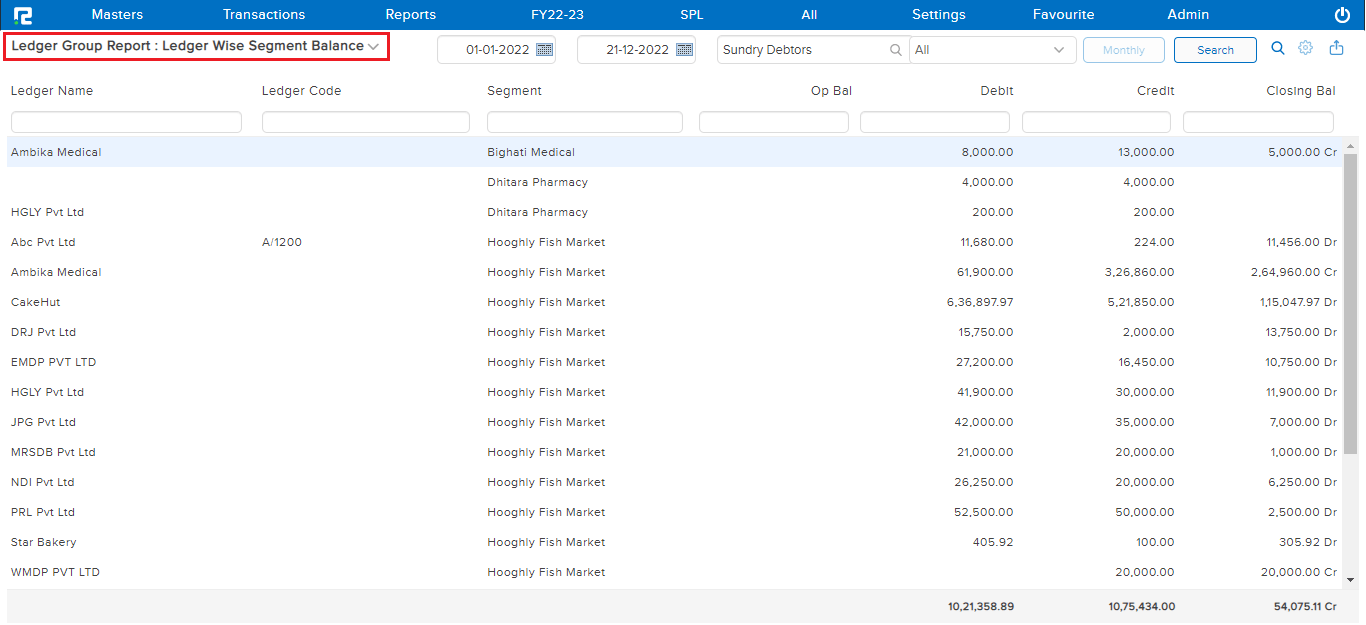
4. LEDGER GROUP REPORT (WITH COST CENTRE)
This variation of the Ledger Group Details Report helps the user to view the list of transactions for a specific date range based on the combination of the Cost Centre & Chart of Accounts. So any ledger group in whose ledger transaction entry, the selected cost center has been used, will be displayed here.
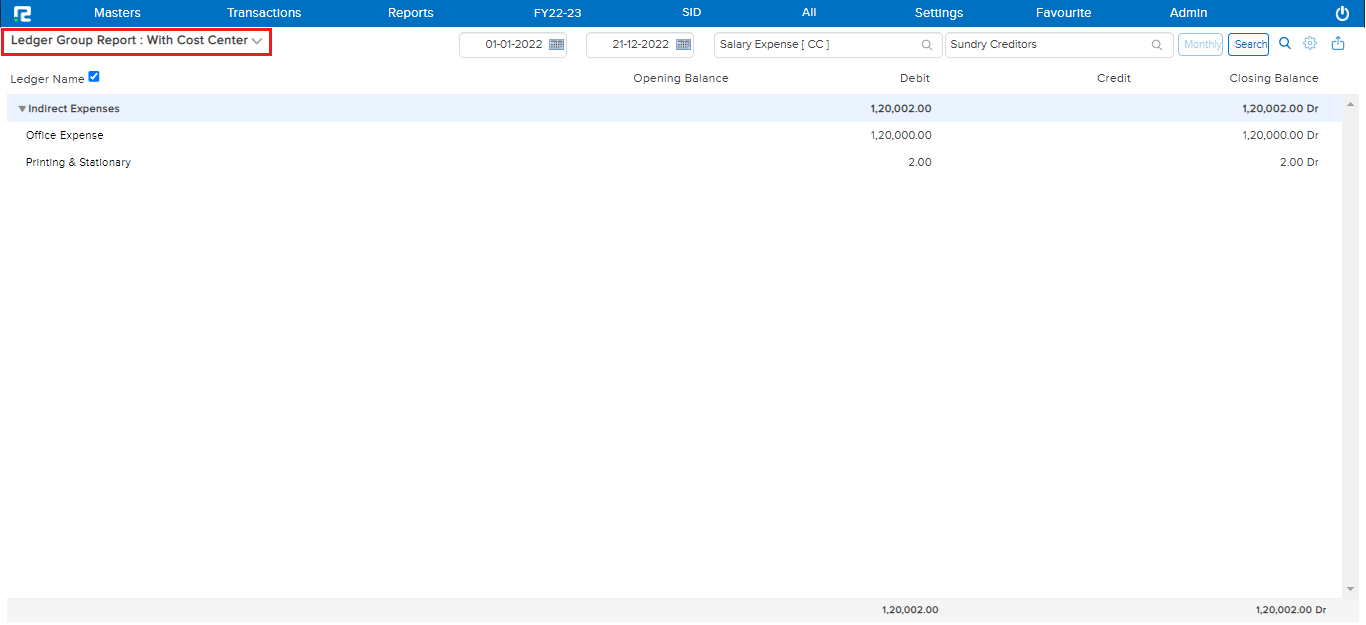
5. LEDGER GROUP REPORT (DAILY BALANCE)
This variation of the Ledger Group Report helps the user to view the running balances of a particular ledger group on a daily basis, for the specified date range. To view the transaction details for a date, click on the specific date.
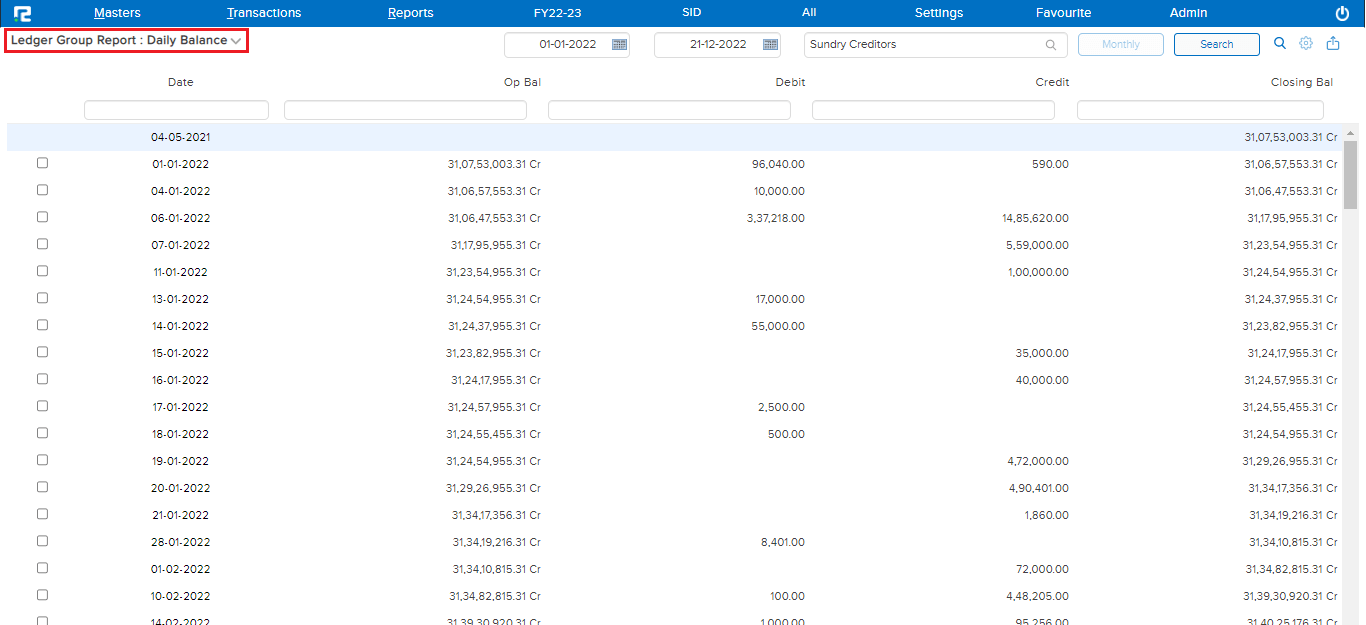
6. LEDGER GROUP REPORT (NEGATIVE BALANCE)
This variance of Ledger Group is an exception report as the balances that are shown for each ledger group here appear to be opposite of their respective natures. So, it becomes easy to identify abnormal transactions.
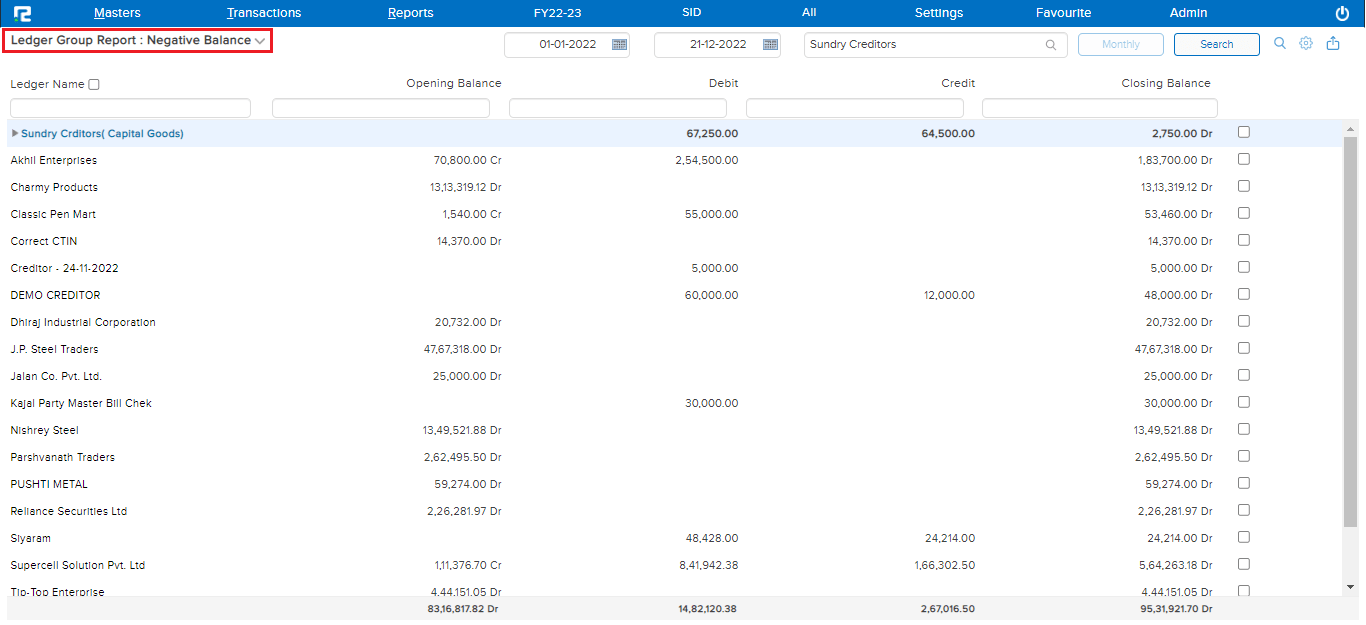
7. LEDGER GROUP REPORT (MONTHLY COLUMNAR)
This variation of the Ledger Group Report helps the user in the monthly comparison of data. Here, the monthly Net Balances against each ledger group/ledger are reflected in the month column.

8. LEDGER GROUP REPORT (YEARLY COLUMNAR)
This variation of the Ledger Group Report shows the summary of opening balance, closing balance, debit balance, and credit balances having reference to each ledger, divided into the current year as well as the previous year in a yearly column, for the selected month range.