A Stock Aging is a financial document that helps the user to keep a close tab on how long your business determines the stock that is needed and avoids negative productivity by removing dispensable factors. The Stock Aging Analysis provides you with a current snapshot of your inventory.
To View the Stock Aging Report
Go to Reports⇒ Inventory⇒ Stocks⇒ Stock Aging
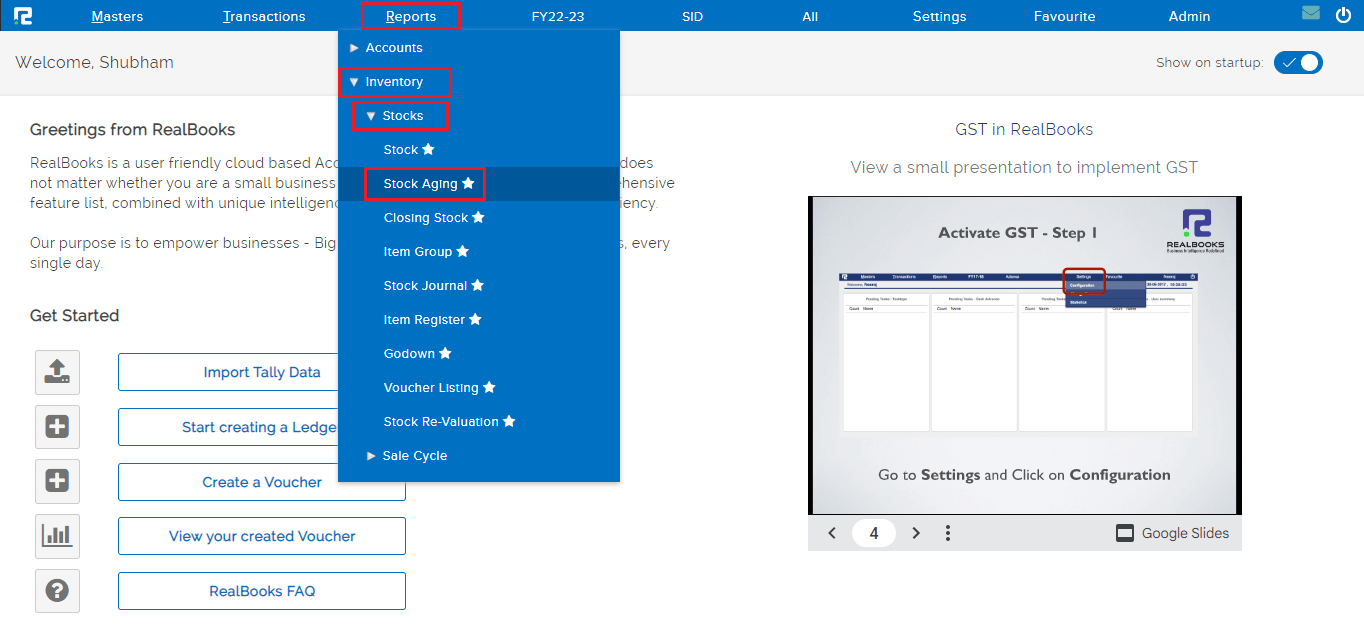
A Stock Aging report page will open.

1. Item group filter– By default, the value is set as All, to search item aging for a specific group, search the group name, else click on Search to view all items at once.
2. Date– Set the date for which the Report data needs to be searched.
Click on the Search button and the list of transactions will appear.
Search Icon– Type the item name in the search bar to search for a particular item name.
Once the data is displayed on the screen, click on the options icon to explore more features. Any option enabled or disabled here affects the entire listing together.
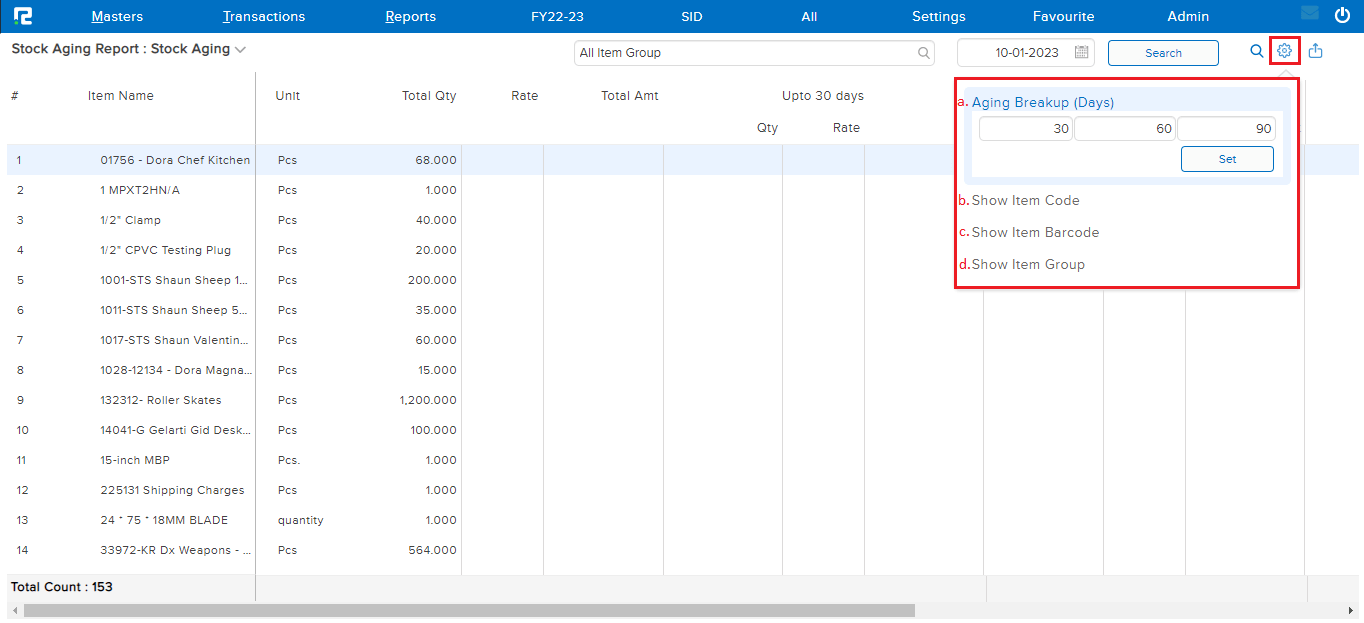
a. Aging Breakup– By default, the aging breakdown is done for a 30-day period, which means you’ll see different columns in the report ranging from 0 to 90 days and beyond.
The aging breakdown can be customized as per convenience. This gives you the flexibility of viewing your reports as you like.
b. Show Item Code– This option enables the item code column and displays the codes against each item.
c. Show Item Barcode– This option enables the item barcode column and displays the barcode against each item.
d. Show Item Group– This option enables the item group column and displays the item group to which each item belongs.
Export– To export the data select the appropriate template from the EXPORT dropdown list.

