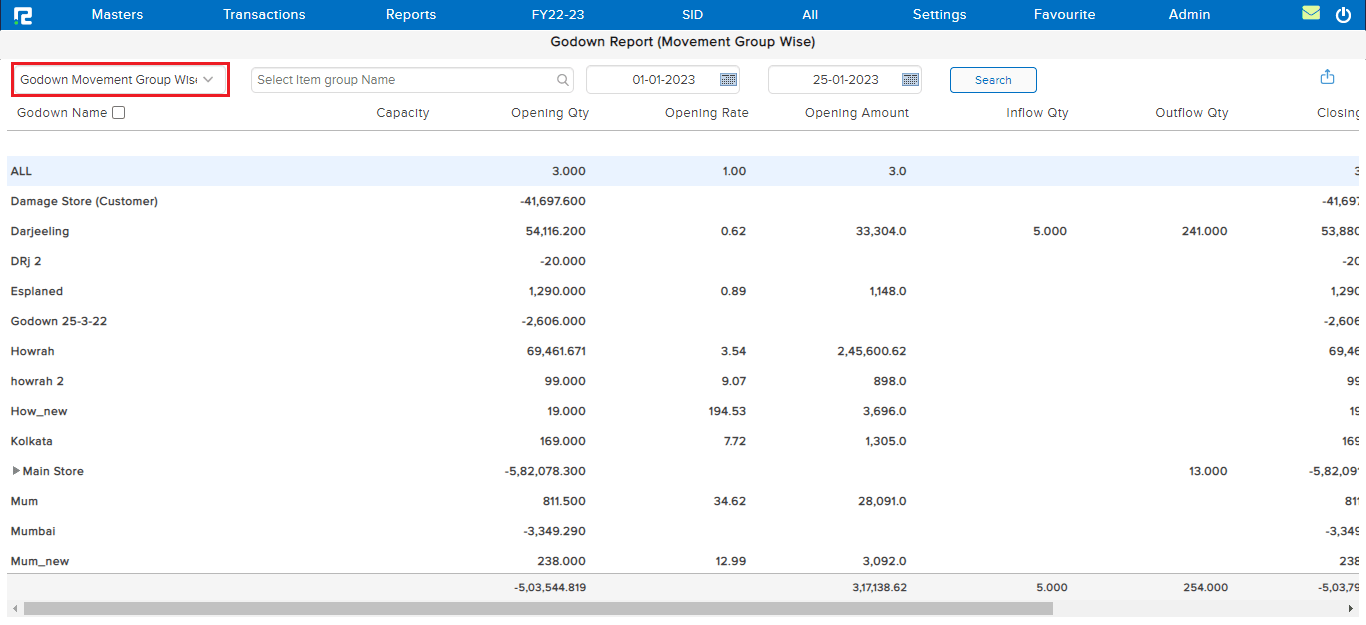A Godown report provides an overview of the inventory and stock levels in a warehouse or storage facility. It includes information about the items stored, their quantities, and their locations within the facility. It is used to manage and track inventory and to ensure that there is enough stock on hand to meet demand.
To view the Item Register Report
Go to Reports⇒ Inventory⇒ Stocks⇒ Godown
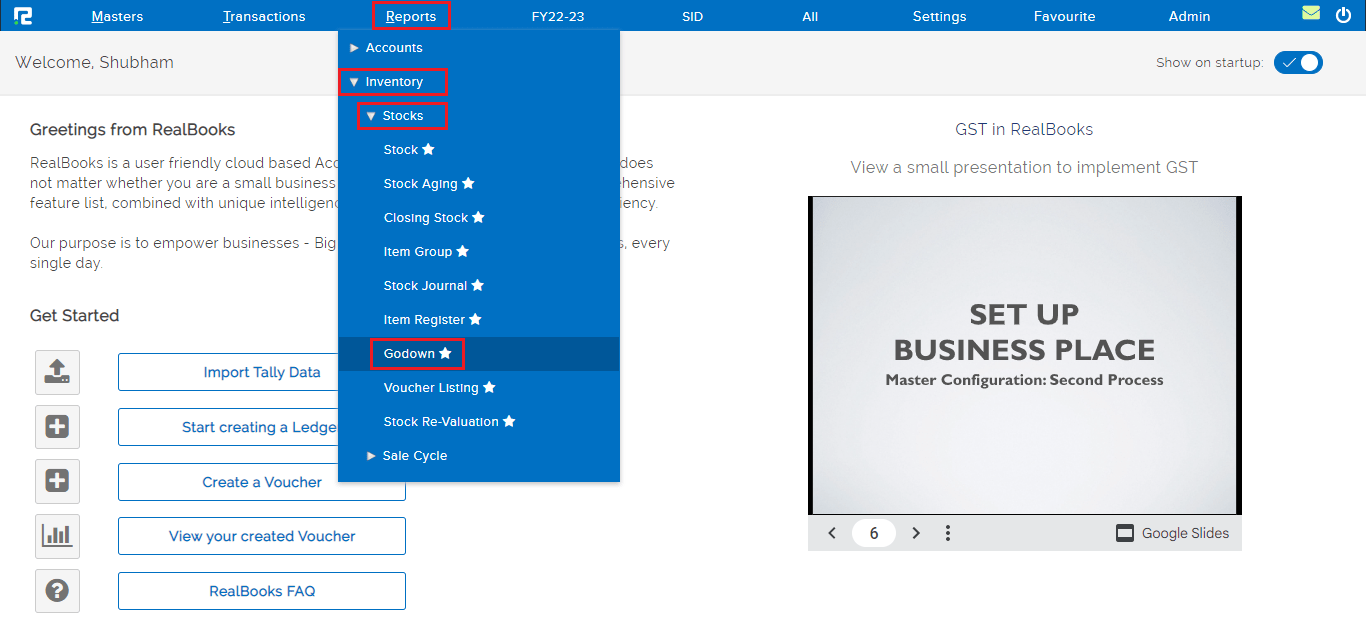
A Godown report page will open. By default, the report variation page is set to Item Wise. This variation of the Godown report displays the stock available in all Godowns across the facility on a particular date.
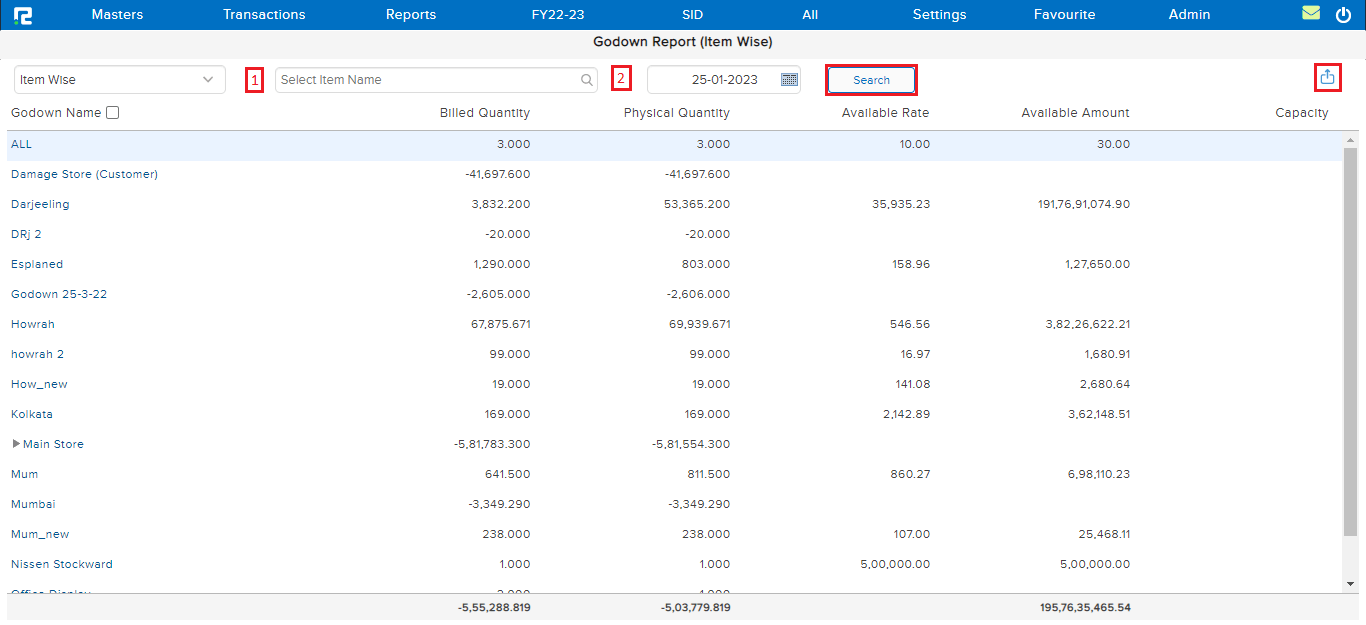 1. Search Item name– Search data for a specific Item or All. Type All in the search box to view stock details for all items together.
1. Search Item name– Search data for a specific Item or All. Type All in the search box to view stock details for all items together.
2. Date- Set the date till which the Report data needs to be searched.
Click on SEARCH, and the data for the selected items will appear.
Export- To export the data select the appropriate template from the export drop-down list.

To view the item-wise stock report of a Godown, click on the Godown name, and the stock movement report page will open.
To access different types of Reports under Godown Report (namely report variation) click on the Item Wise option on the left-hand side of the page

1. Item Group Wise
This variation of the Godown report displays the stock details for each Godown available in the facility for the specified date.
To view the item group-wise stock report of a Godown, click on the Godown name, and the item group report page will open.
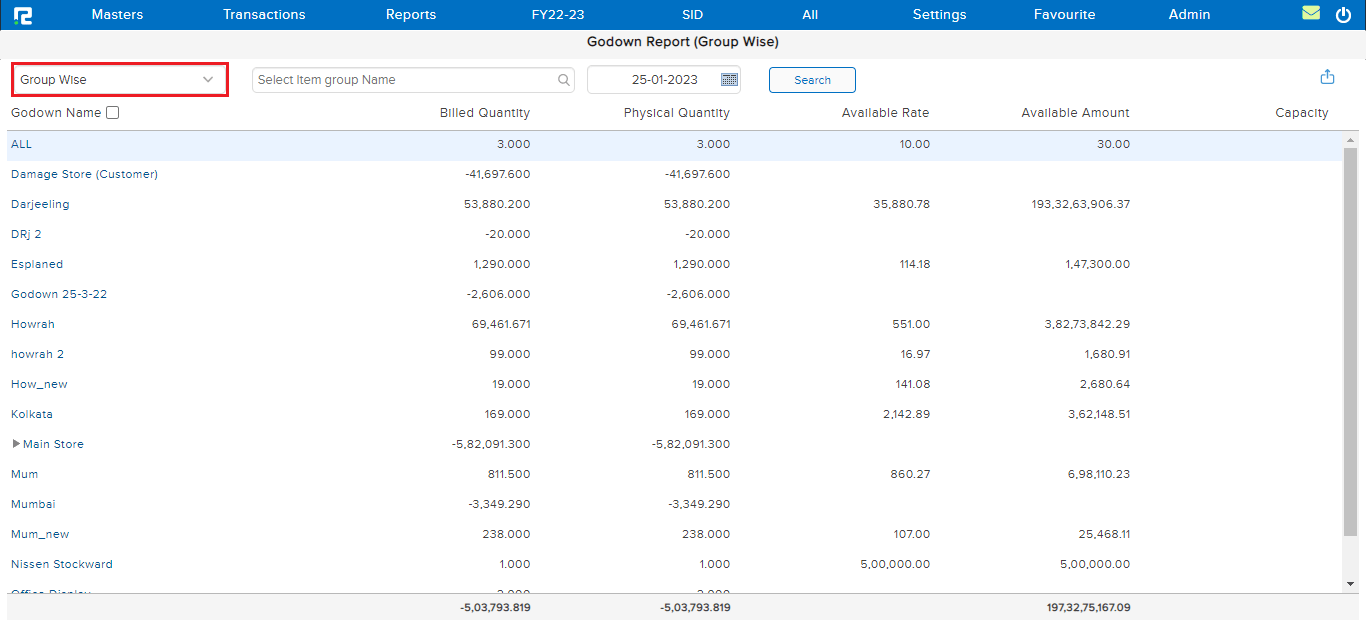
2. Godown Movement Group Wise
This Variation of the Godown report displays the Godown-wise movement details for each Godown considering the item group for the specified date range.