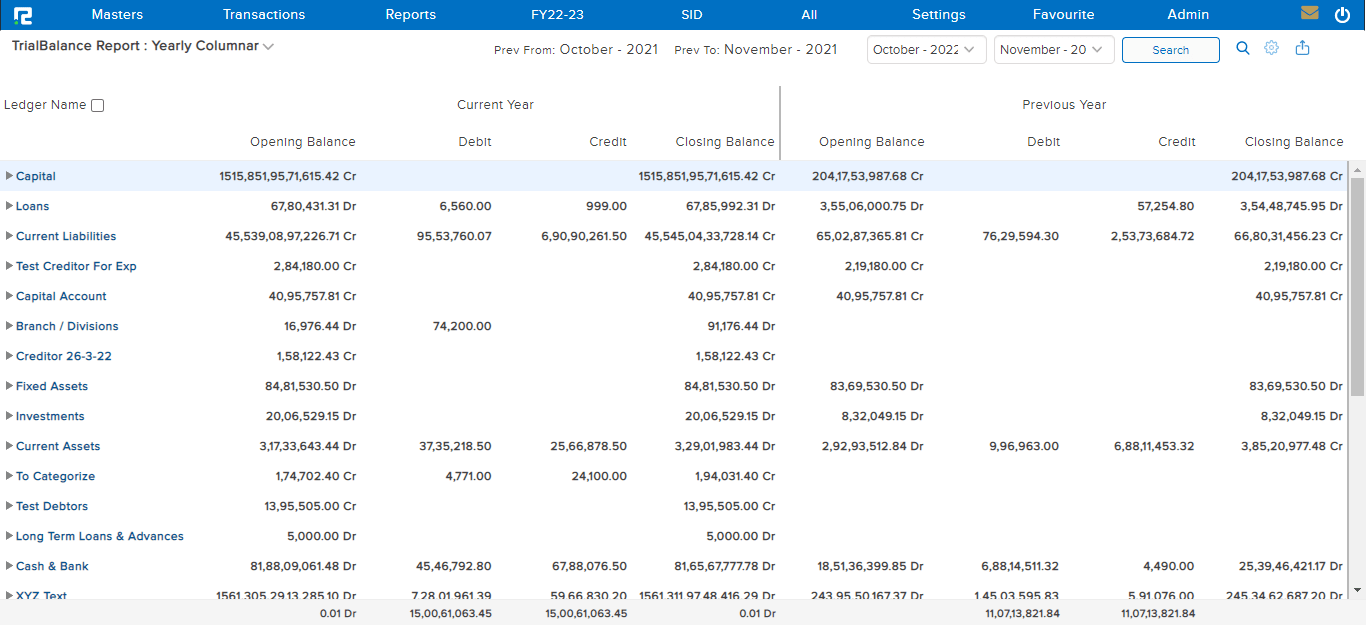A Trial Balance is an internal financial report that shows the debit/credit balances of the chart of accounts for a specific date range.
To view the Trial Balance Report
STEP 1: Go to Reports⇒ Accounts⇒ Management Reports⇒ Trial Balance
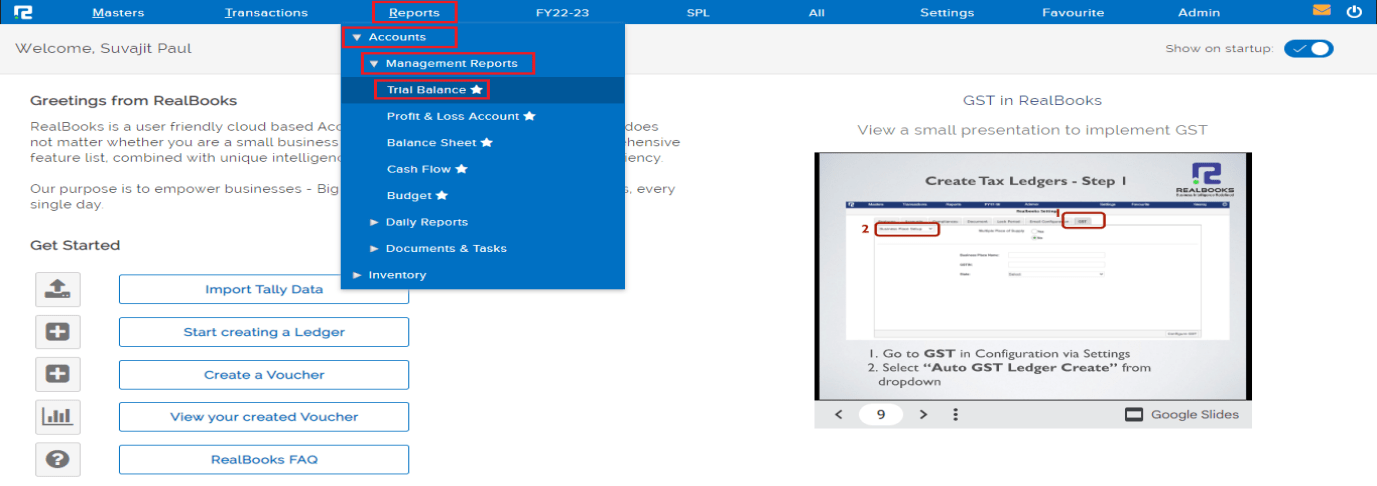
A Trial Balance search page will open.
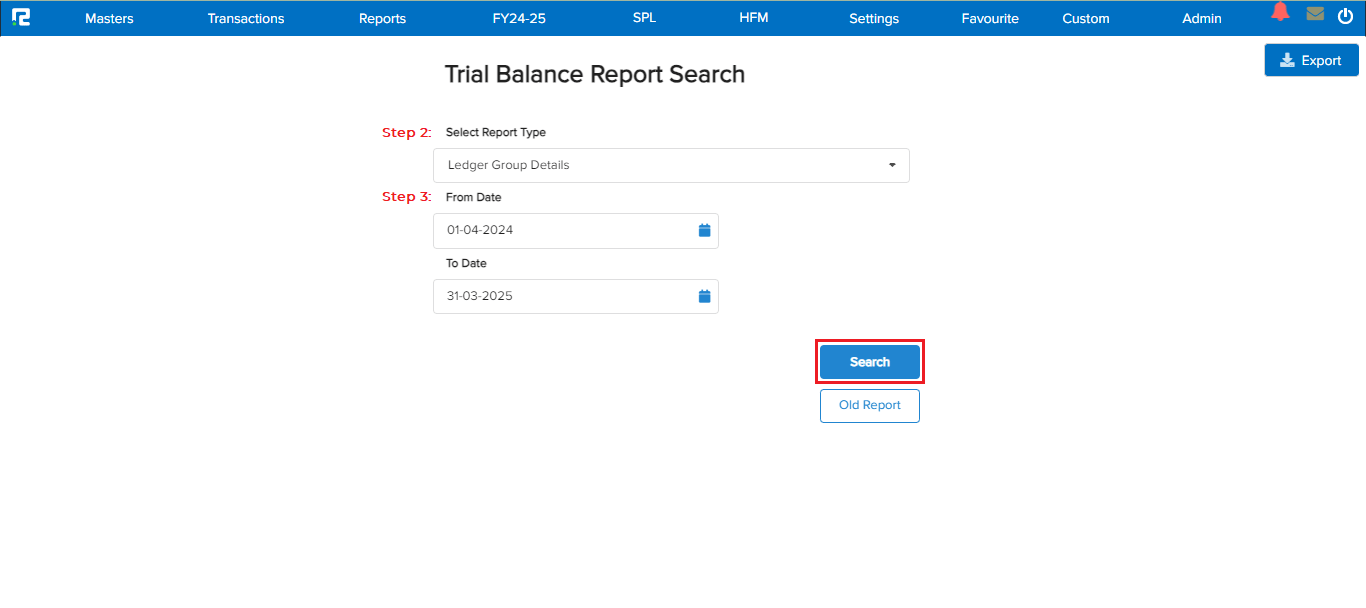
STEP 2: Select the report types from the dropdown list displayed.
STEP 3: Set the date range for which the transactions need to be searched.
Click on the SEARCH option.
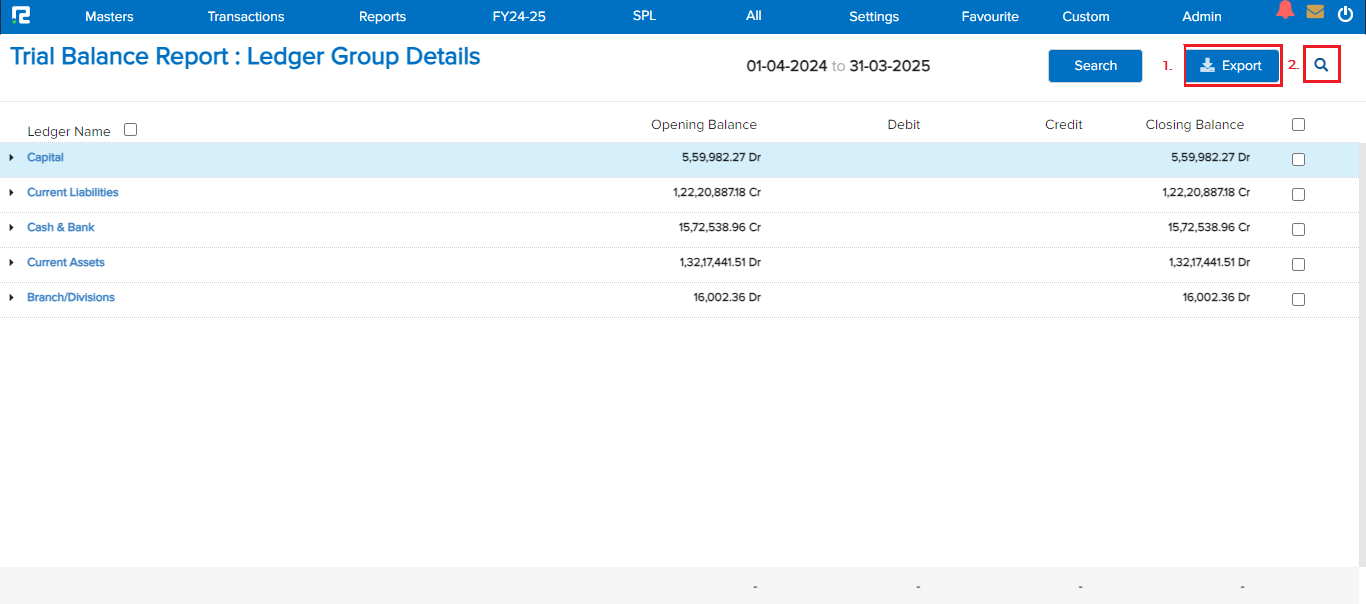
1. Export icon- To export the data select the appropriate template from the EXPORT dropdown list.
2. Search icon- To search a particular ledger by its name click on the search icon present on the left-hand side of the page.
To expand all the ledger groups at once, click on the checkbox beside the ledger name. To expand a specific ledger group use Shift + Enter as a shortcut key.
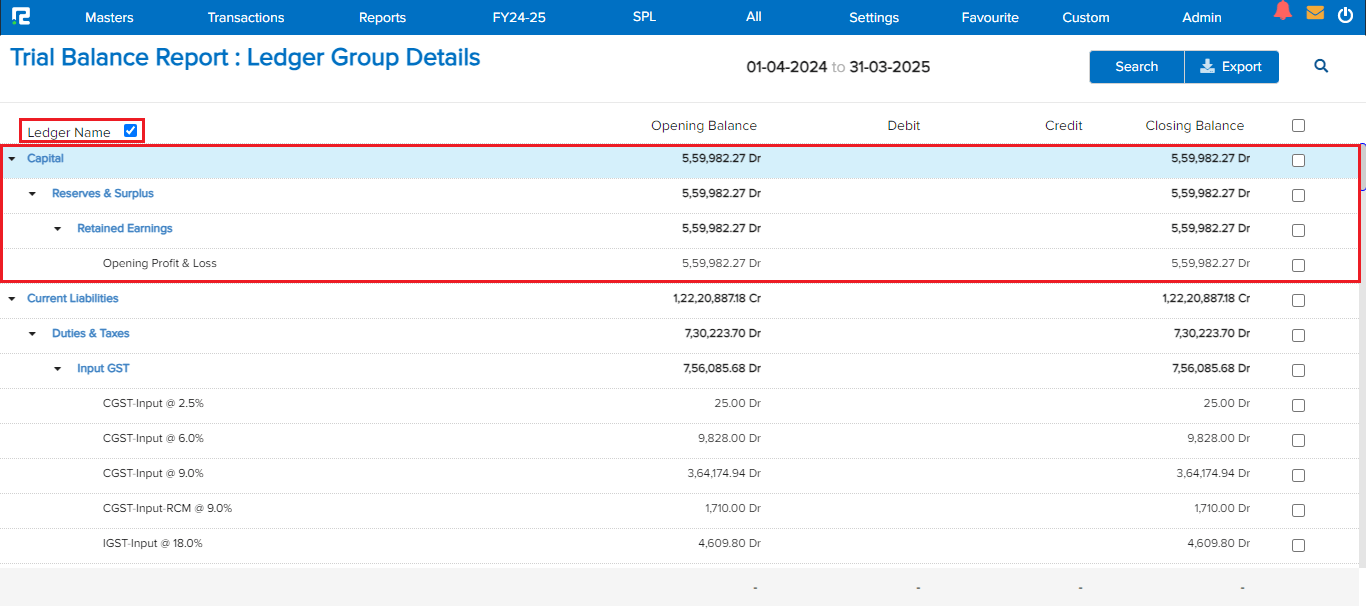
Note: The ledger group/ledgers can be clicked for a further detailed view up till the transaction level.
To access different types of reports under the Trial Balance, click on the Trial Balance Report option present on the left-hand side of the screen.
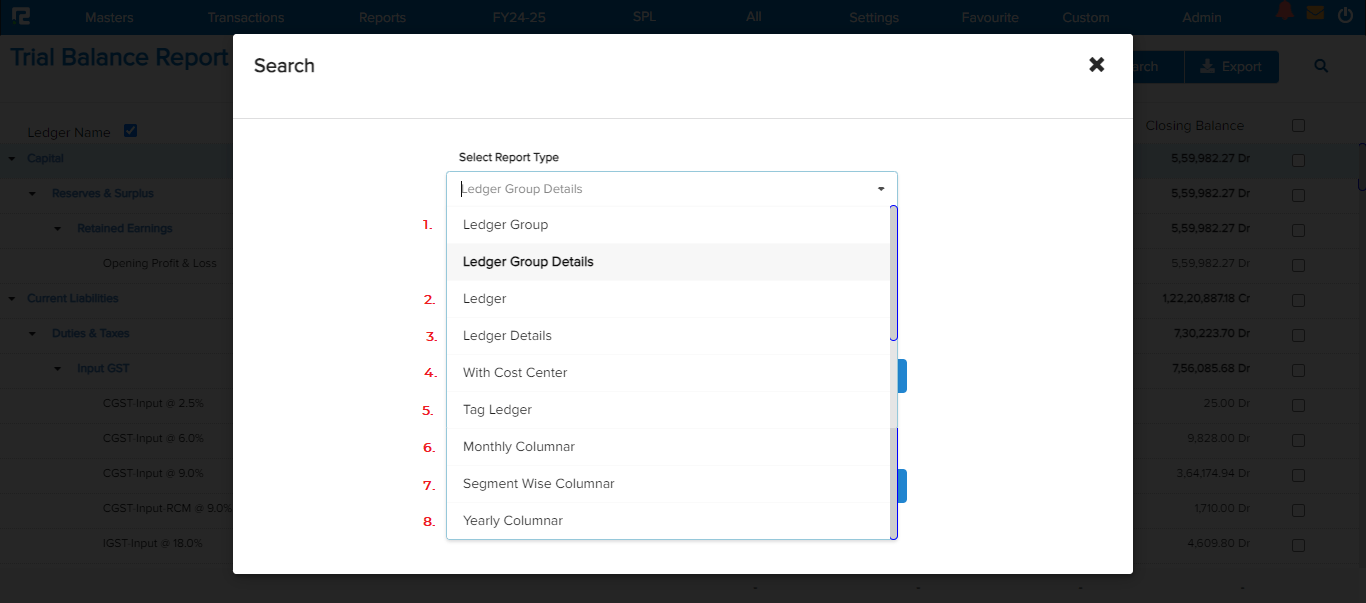
1. Trial Balance (Ledger Report)
This variation of Trial Balance is similar to Ledger Group details, but it ignores the opening & closing Balance. This helps the user view the debit and credit balances of all active ledger groups, eliminating the groups/ledgers with no transactions within the specified date range.
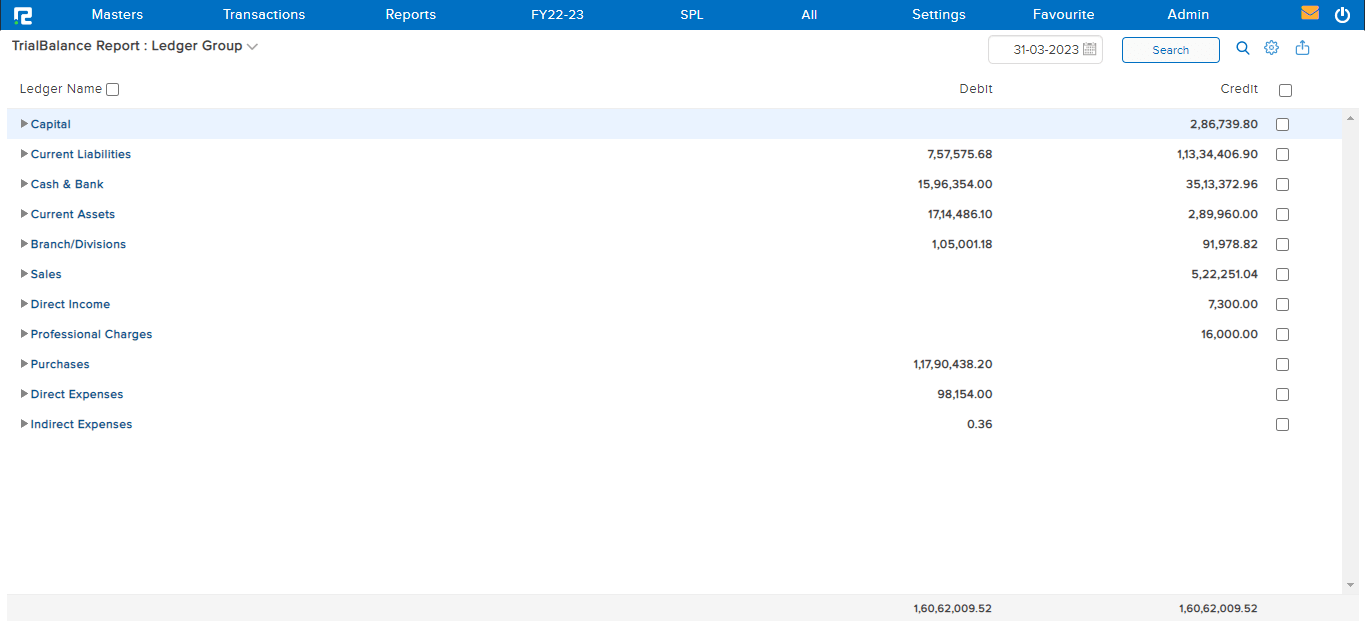
To view ledger level detail for a specific group –
Click on a particular ledger group.
A Ledger Group Report page will open displaying the debit/credit balance for all ledger groups/ledgers created under this particular group.
2. Trial Balance (Ledger)
This variation of Trial Balance helps the user to view the debit and the credit balances of all the ledgers, eliminating the ledgers with no transactions within the specified date range.
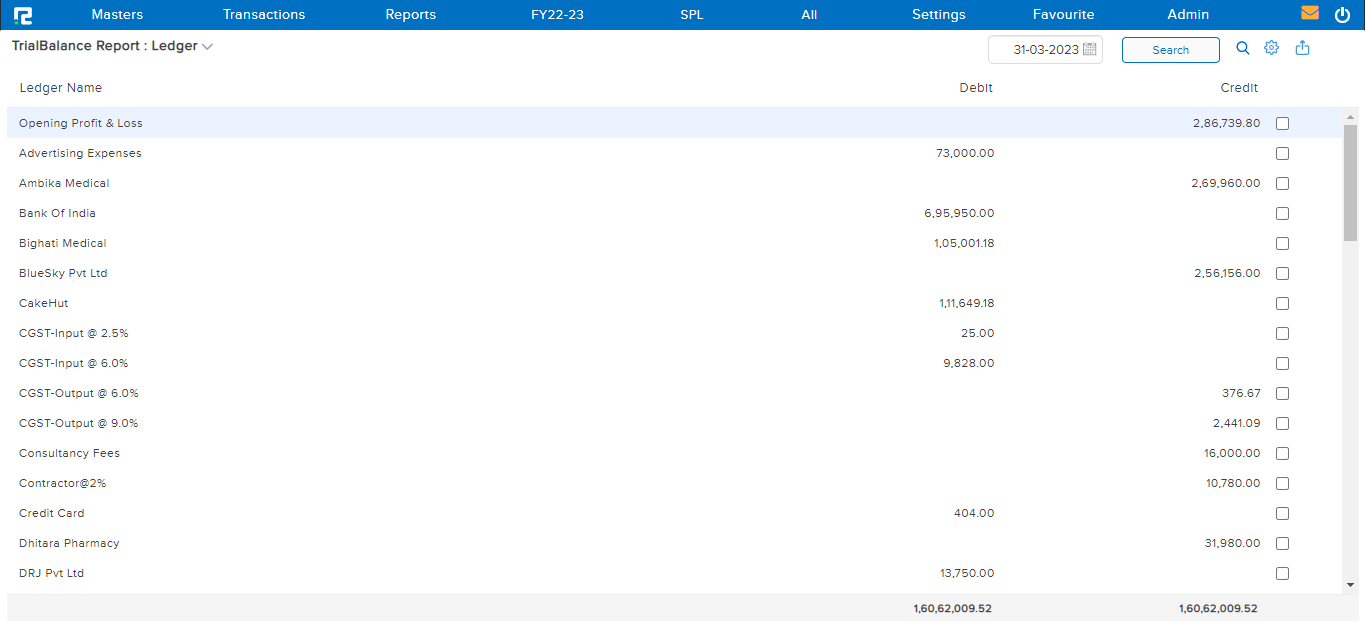
To view transaction level detail for a specific ledger –
Click on the particular ledger.
A Ledger Report page will open, displaying the transaction listing for the selected ledger.
3. Trial Balance (Ledger Details)
This variation displays the ledger-wise opening, closing, debit & credit balances in a summarized format.
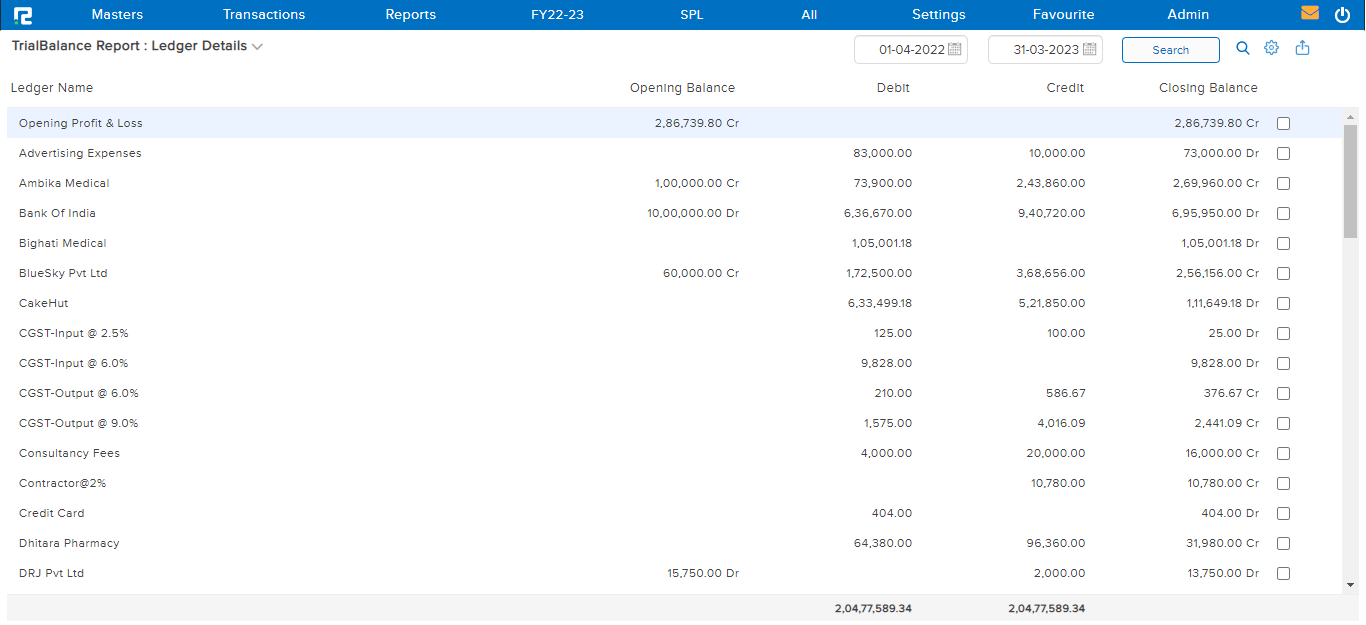
To view transaction level detail for a specific ledger –
Click on the particular ledger.
A Ledger Report page will open, displaying the transaction listing for the selected ledger.
4. Trial Balance (Cost Centre)
This variation of Trial Balance helps the user to view the list of transactions for a specific date range based on the combination of the Cost Centre & Chart of Accounts. So, any ledger in whose transaction entry, the selected cost center has been used, will be displayed here.
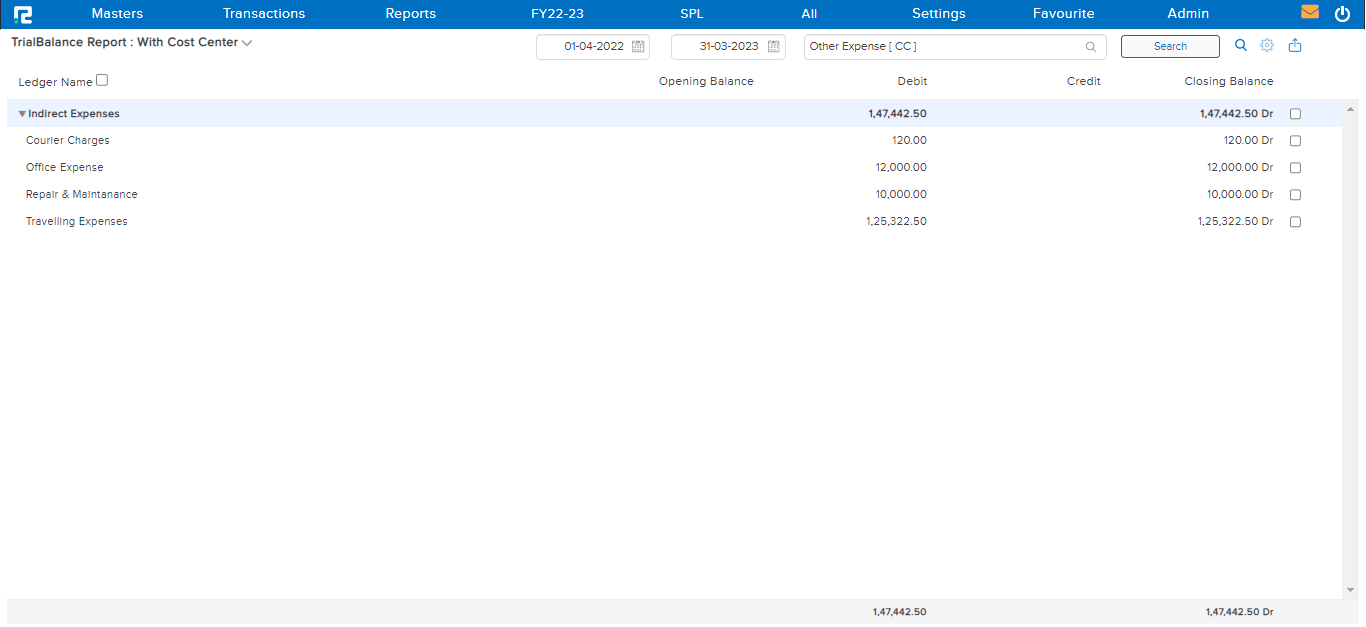
5. Trial Balance (Tag Ledger)
This variation of Trial Balance allows you to assign tags to the ledgers and extract reports accordingly.
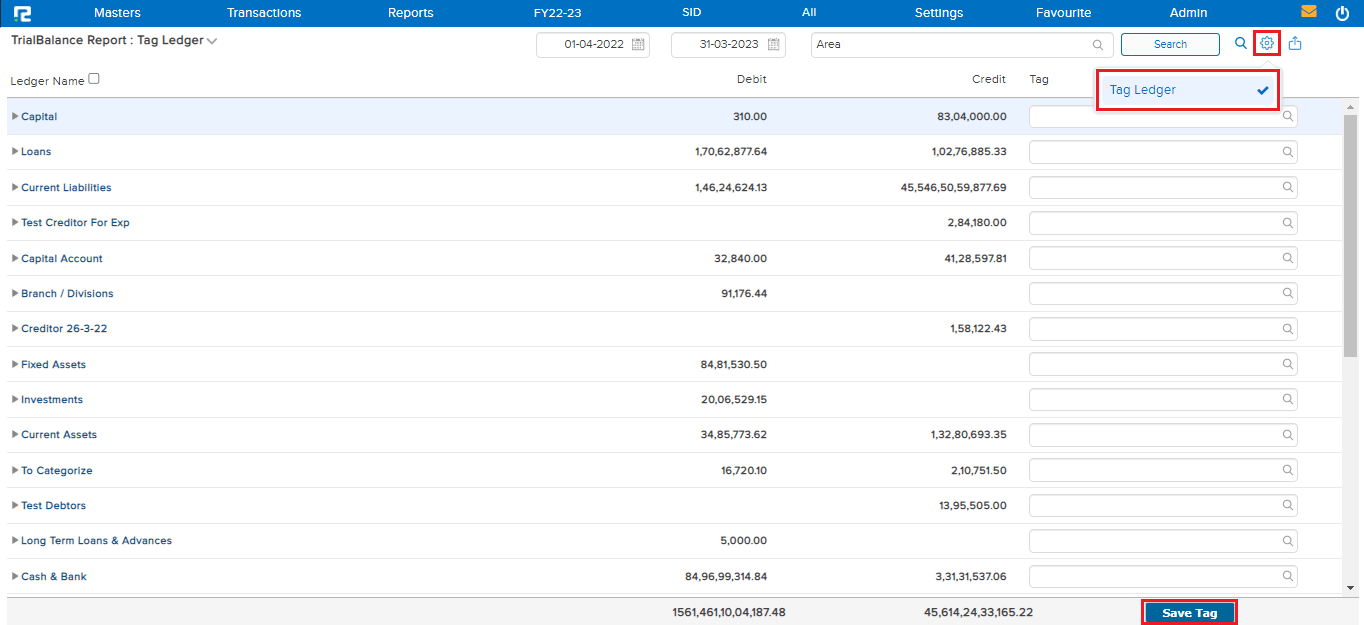
To assign a tag to the ledgers click on the setting icon and enable the tag ledger option. Once the tag assignment is done, click on the save button.
Note: The tag assigned from this report is updated in the ledger master as well. The user needs to edit the ledger master to remove the tag.
6. Trial Balance (Monthly Columnar)
This variation of Trial Balance helps the user in the monthly comparison of data. Here, the monthly Net Balances against each ledger group/ledger are reflected in the month column.
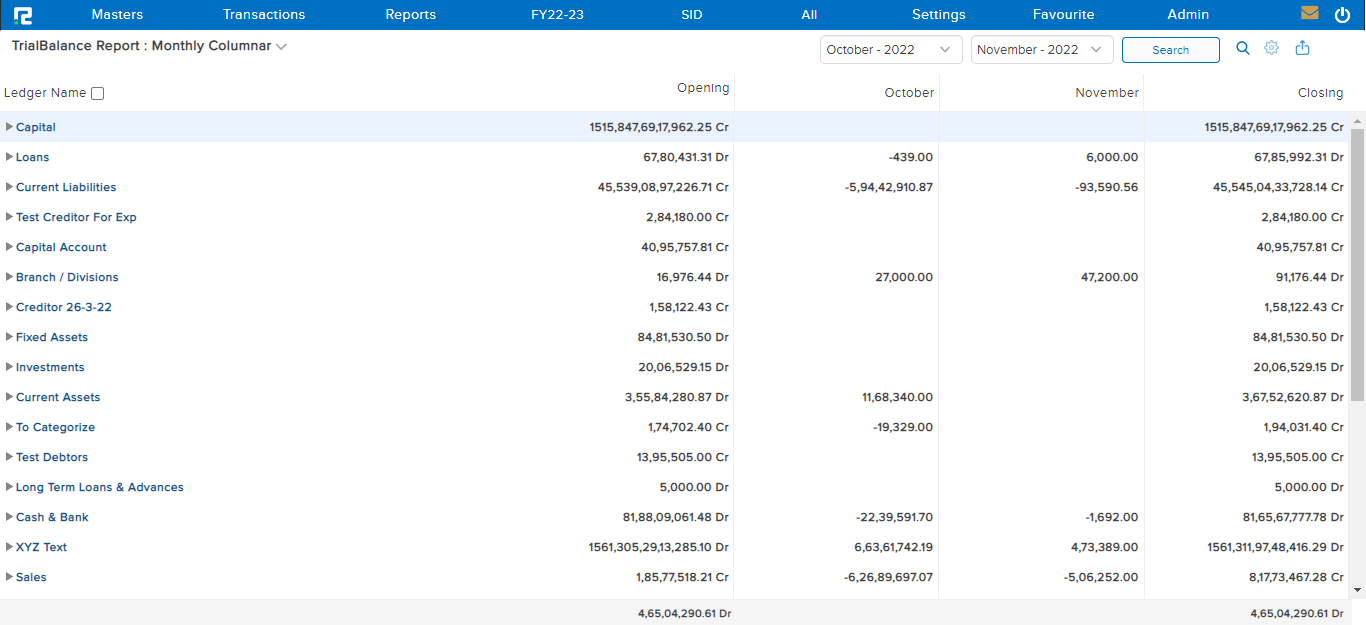
7. Trial Balance (Segment Wise Columnar)
This variation of the Trial Balance Report shows the summary of the opening balance, debit balance, credit balances, and closing balances for each segment for the specified date range.
This report helps the users to analyze the ongoing financial activities in each segment together.
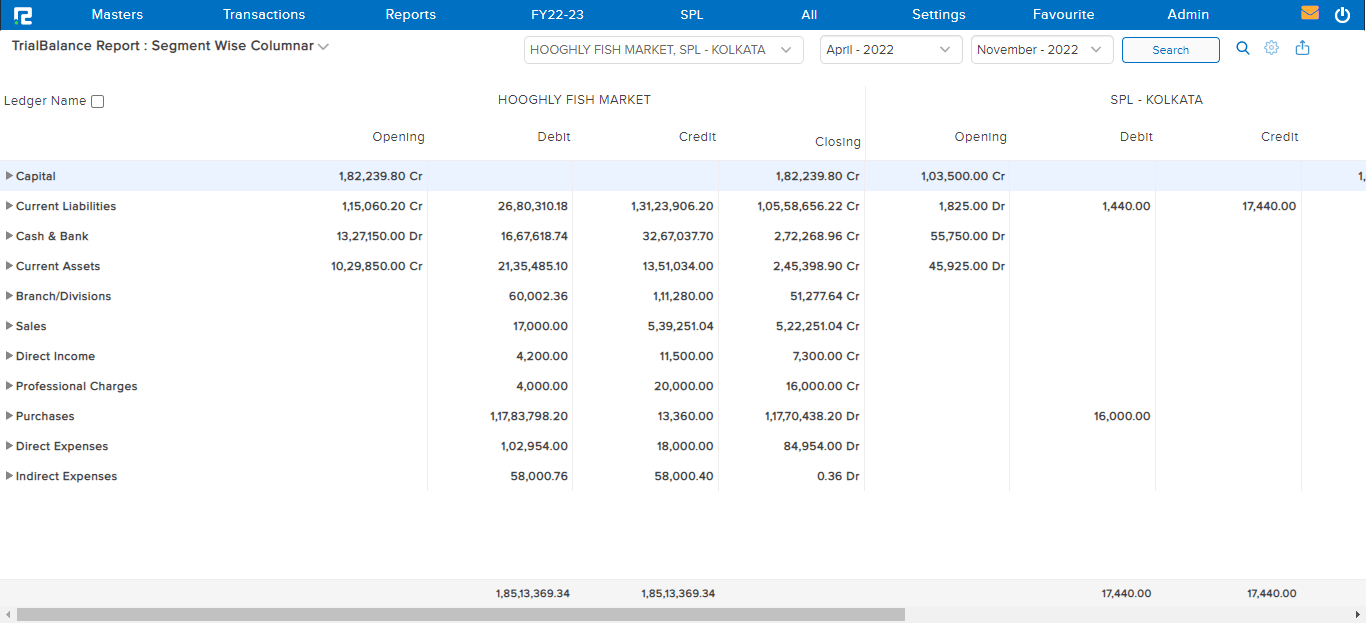
8. Trial Balance (Yearly Columnar)
This variation of Trial Balance shows the summary of opening balance, closing balance, debit balance, and credit balances having reference to each ledger, divided into the current year as well as the previous year in a yearly column, for the selected month range.