A Cost Centre is a department within an organization that does not directly add to the profit but still costs the organization money to operate. Cost Centres only contribute to a company’s profitability indirectly, unlike a profit centre, which contributes to profitability directly through its actions. This enables you to check the profitability of individual functional areas and provide decision–making data for management.
How to Create a Cost Center
STEP 1: Go to Masters ⇒ Accounts ⇒ Cost Centre ⇒ Create
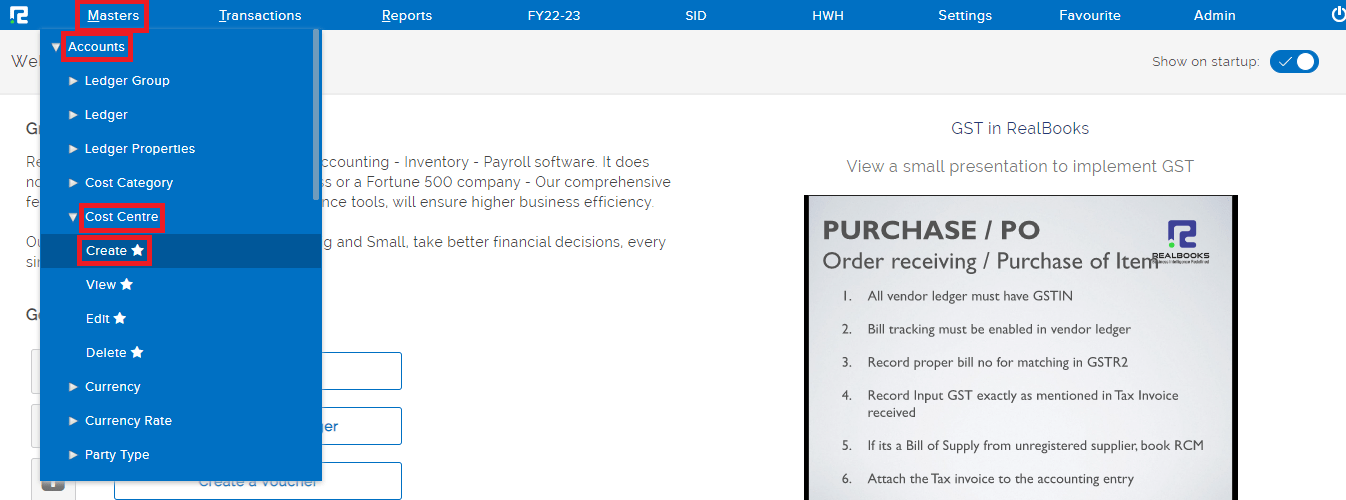
STEP 2: Fill in the following information after selecting the create option.
1. Cost Centre– The Cost Centre’s Name.
2. Cost Code– If applicable, the Cost Centre code.
3. Cost Category– From the dropdown list displayed select the relevant cost category.
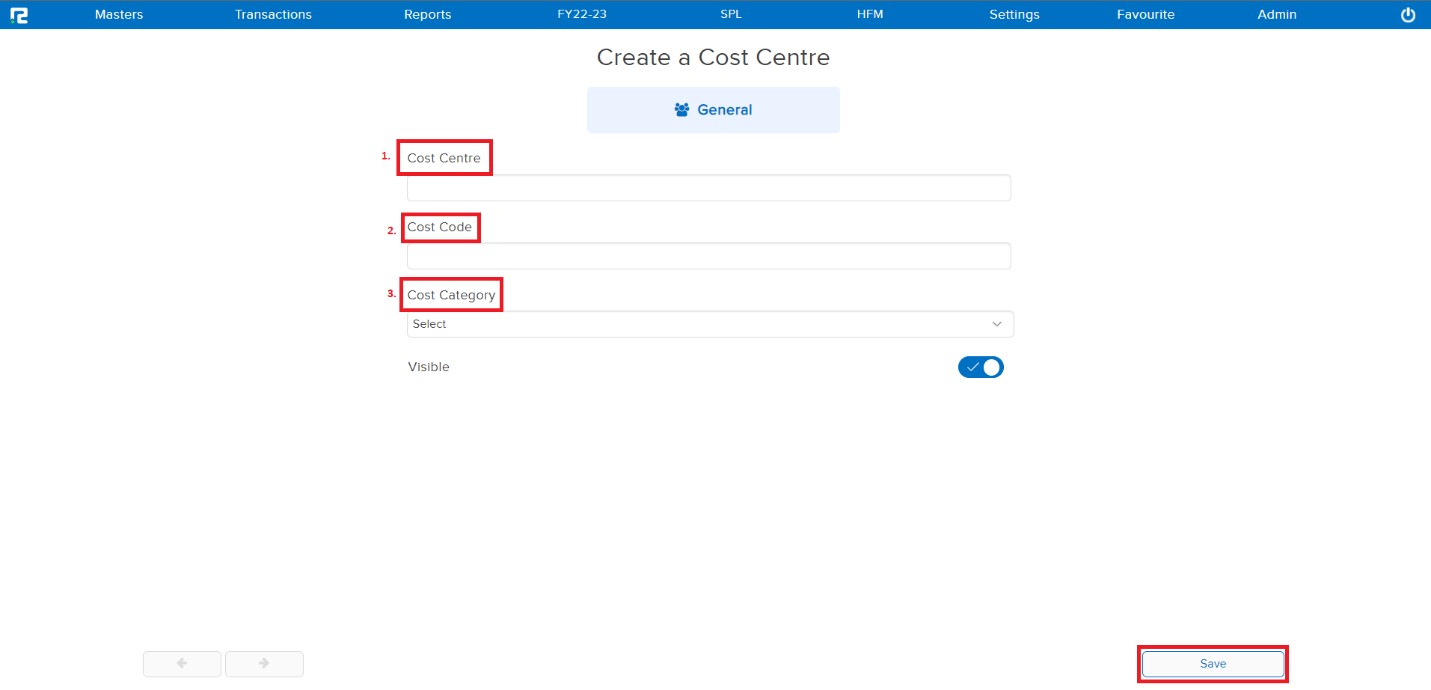
STEP 3: Click on the SAVE button. The Cost Centre will be saved successfully.
How to Edit a Cost Centre
STEP 1: Go to Masters ⇒ Accounts ⇒ Cost Centre ⇒ Edit
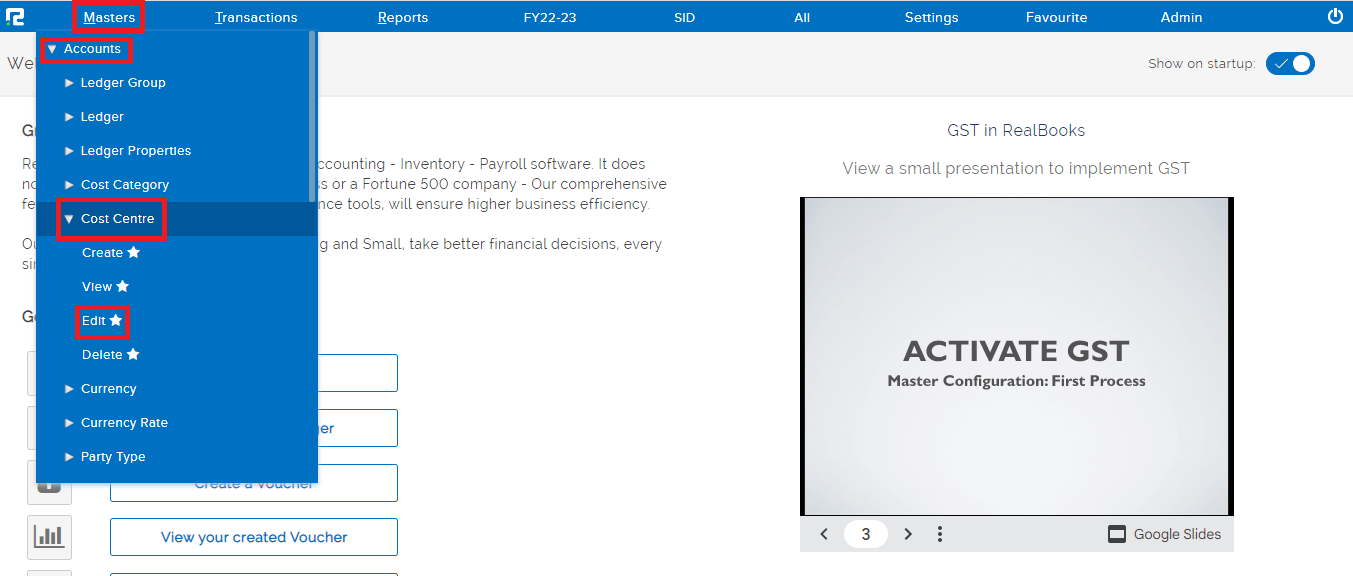
STEP 2: After clicking EDIT, a search page displays, Type “ALL” in the “SEARCH NAME” field, then press enter or click the search button. In order to search for a particular Cost Centre, you must enter the specific name.
STEP 3: At the right end of each Cost Centre a “PENCIL” icon is present, click on it to make the relevant changes to a particular Cost Centre.
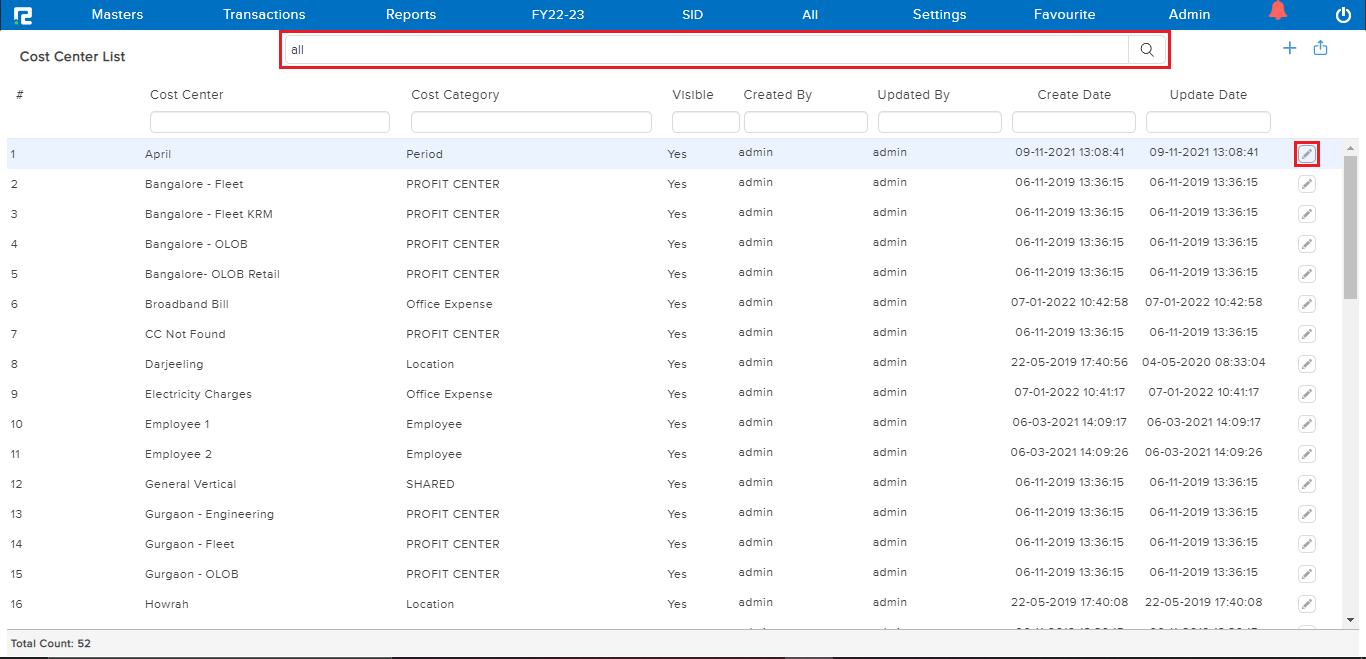
STEP 4: Make all the relevant changes to that particular Cost Centre and click on the SAVE button.
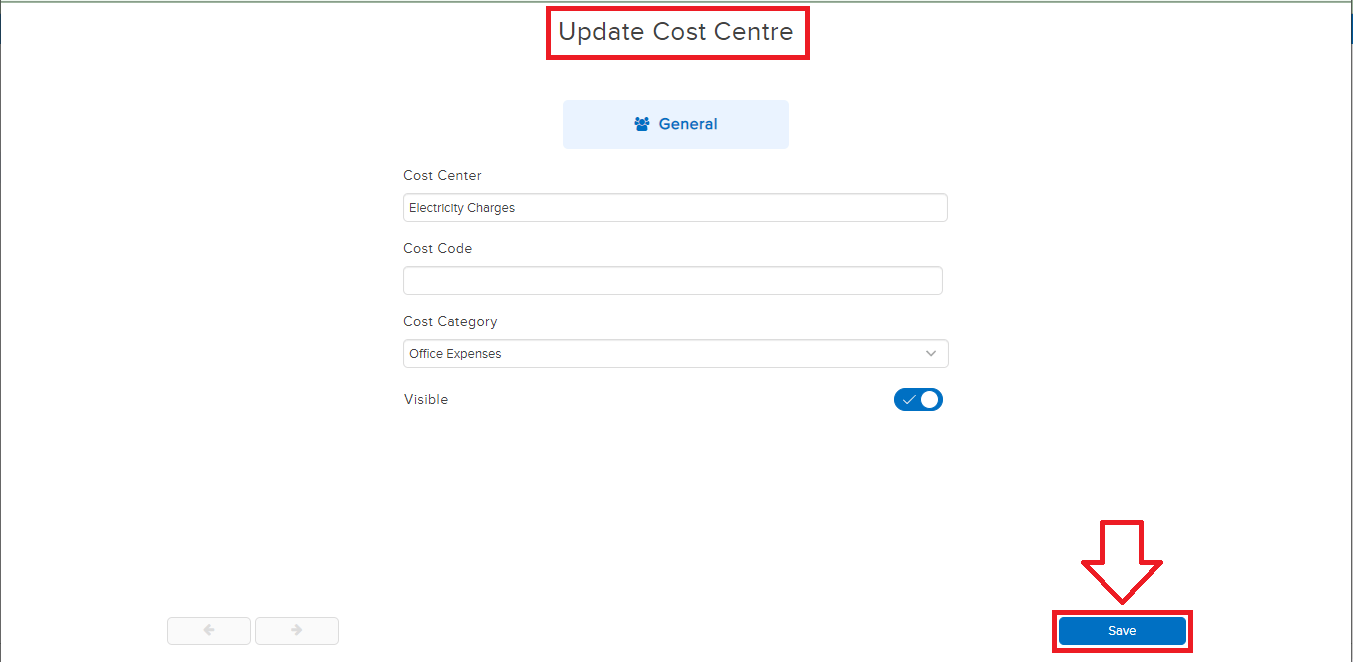
That Cost Centre will get saved successfully with all the necessary changes made.
How to View a Cost Centre
STEP 1: Go to Masters ⇒ Accounts ⇒ Cost Centre ⇒ View
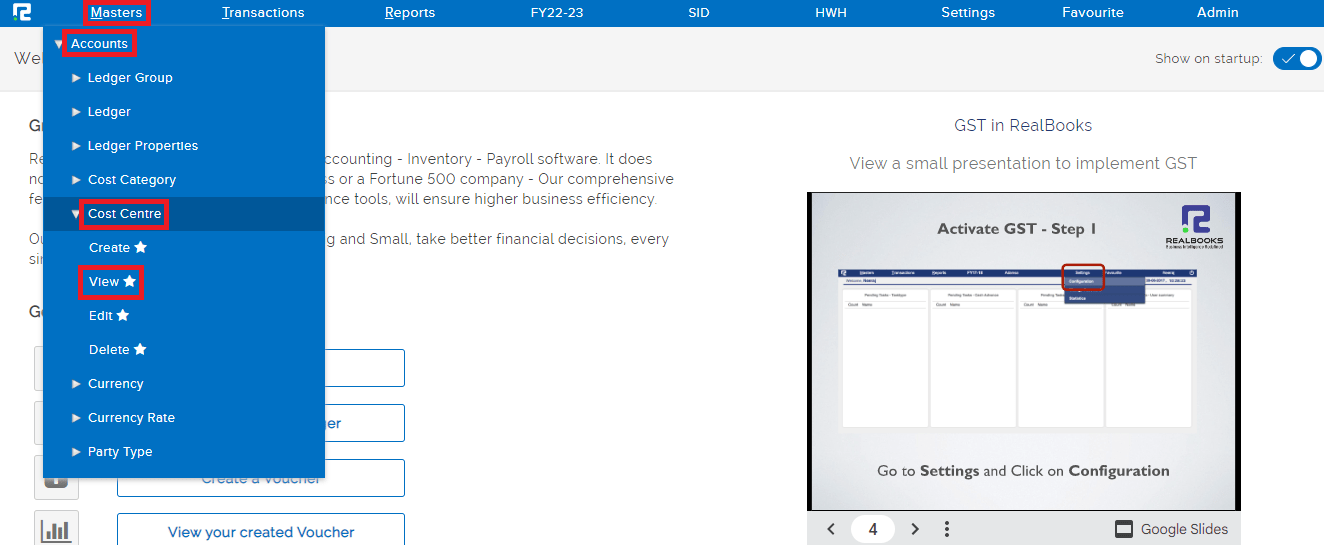
STEP 2: Type the specific cost Centre name in the “SEARCH NAME” field, then press enter or click the search button to view the particular Cost Centre.
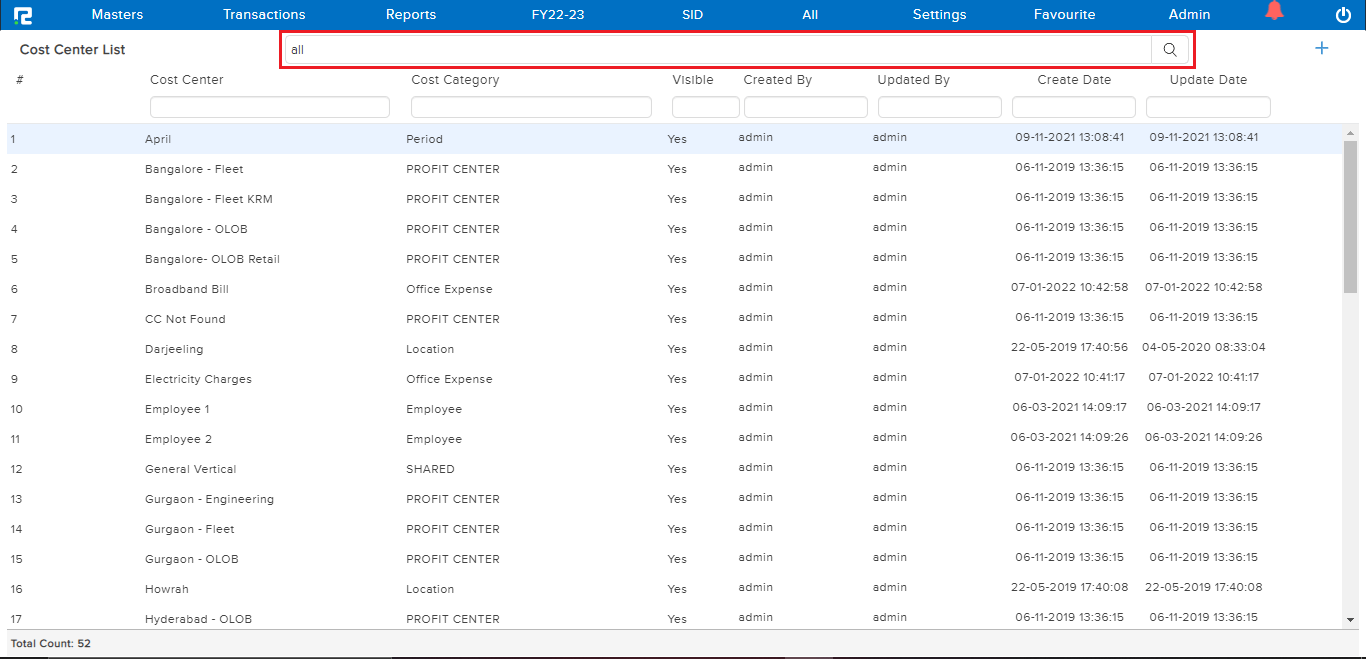
How to Delete a Cost Centre
STEP 1: Go to Masters ⇒ Accounts ⇒ Cost Centre ⇒ Delete
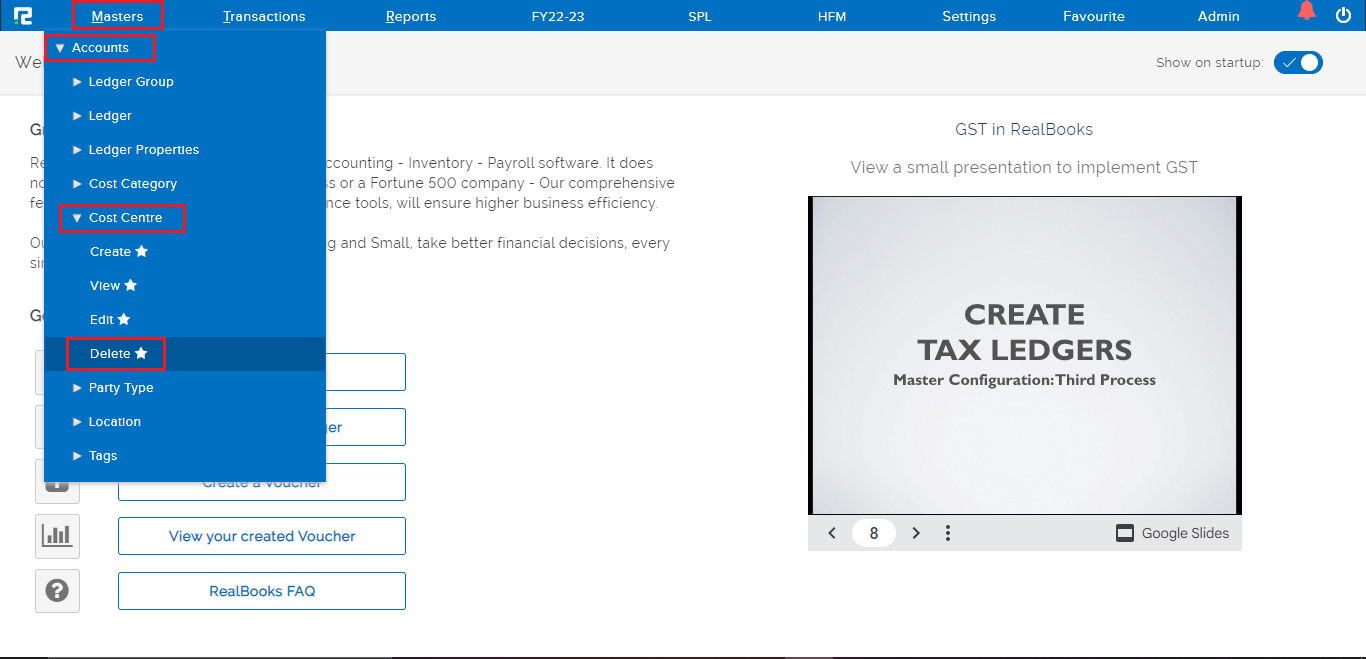
After clicking DELETE, a search screen will appear, as displayed below.
STEP 2: Type the cost Centre name or “All” in the “SEARCH NAME” field, then press enter or click the search button to view the Cost Centre listing.
STEP 3: At the right end of each Cost Centre there is an “x” icon, click on it to delete a particular Cost Centre.
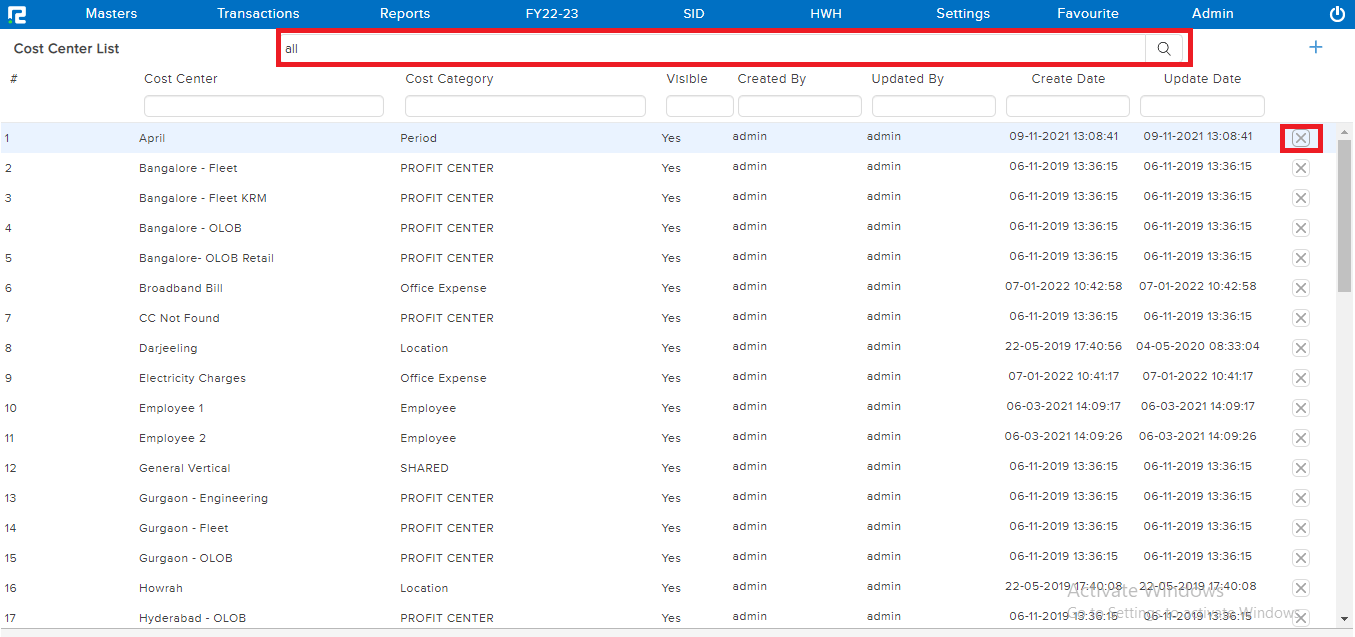
STEP 4: A confirmation box will appear, click on “OK” and the Cost Centre will be deleted successfully.
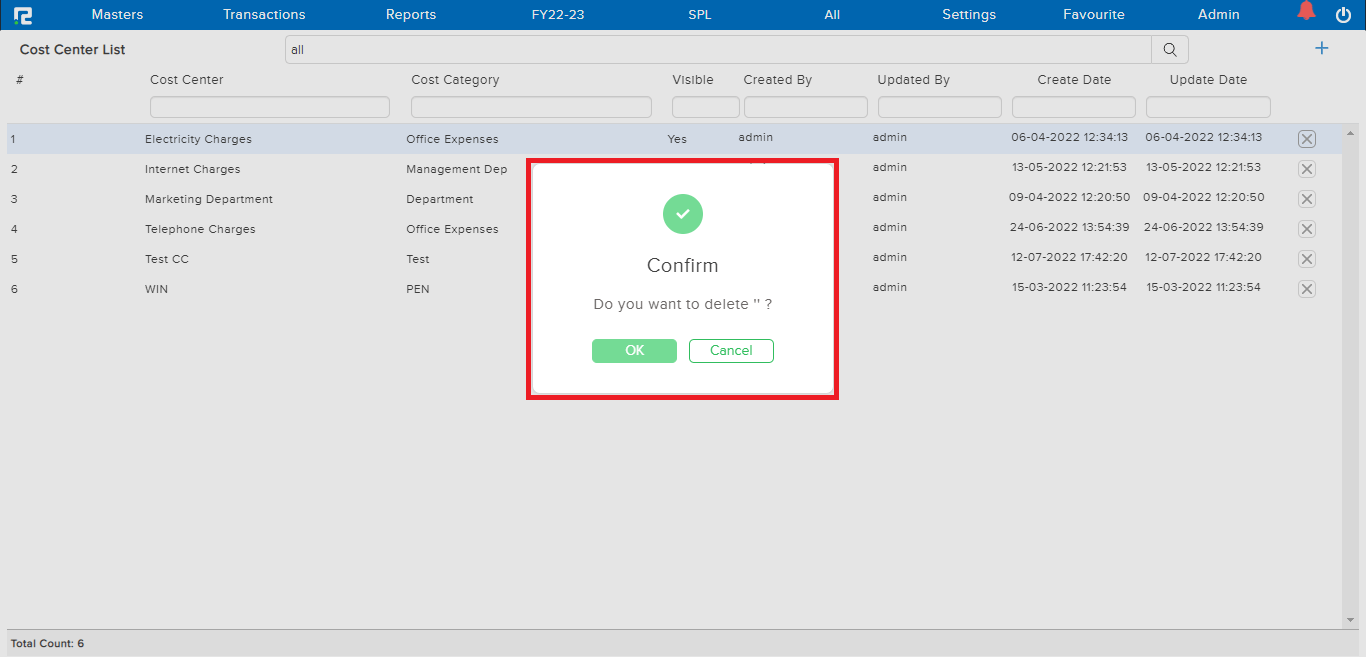
Frequently Asked Questions
Q)From where Can I view the cost report?
A) Yes, go to Reports⇒Accounts⇒Daily reports⇒ Cost reports
Q) Can I export the cost centre master?
A) Yes, on the cost centre edit screen, click on the export option(right top corner), click on Excel format, and the data will be downloaded.
