A Purchase Summary is a report that summarises the purchases for a specified date range either based on an item, item group, or party.
To view the Purchase Summary report page
Go to Reports ⇒ Inventory ⇒ Purchase Cycle ⇒ Purchase Summary
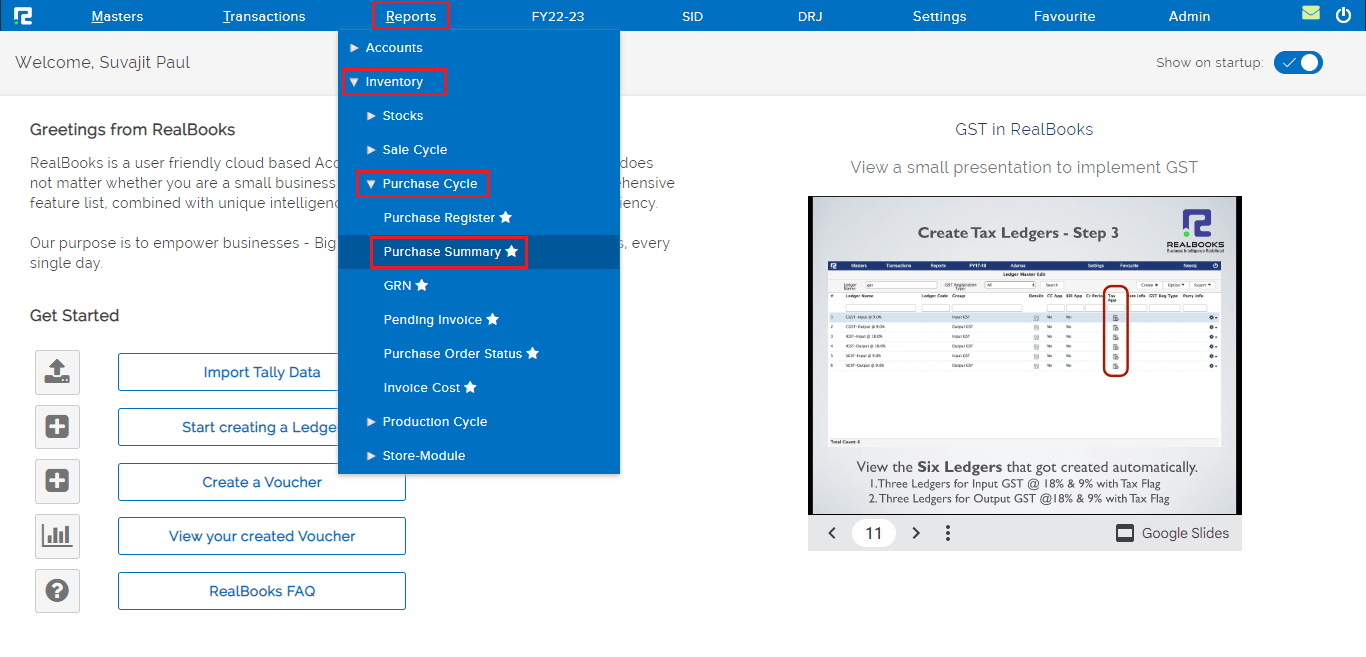
A Purchase Summary page will open. By default, the report variation page is set to Purchase Summary Report (Standard Item Wise) This variation of Purchases Summary helps the user to view the item-wise monthly purchase summary for the specified date range.
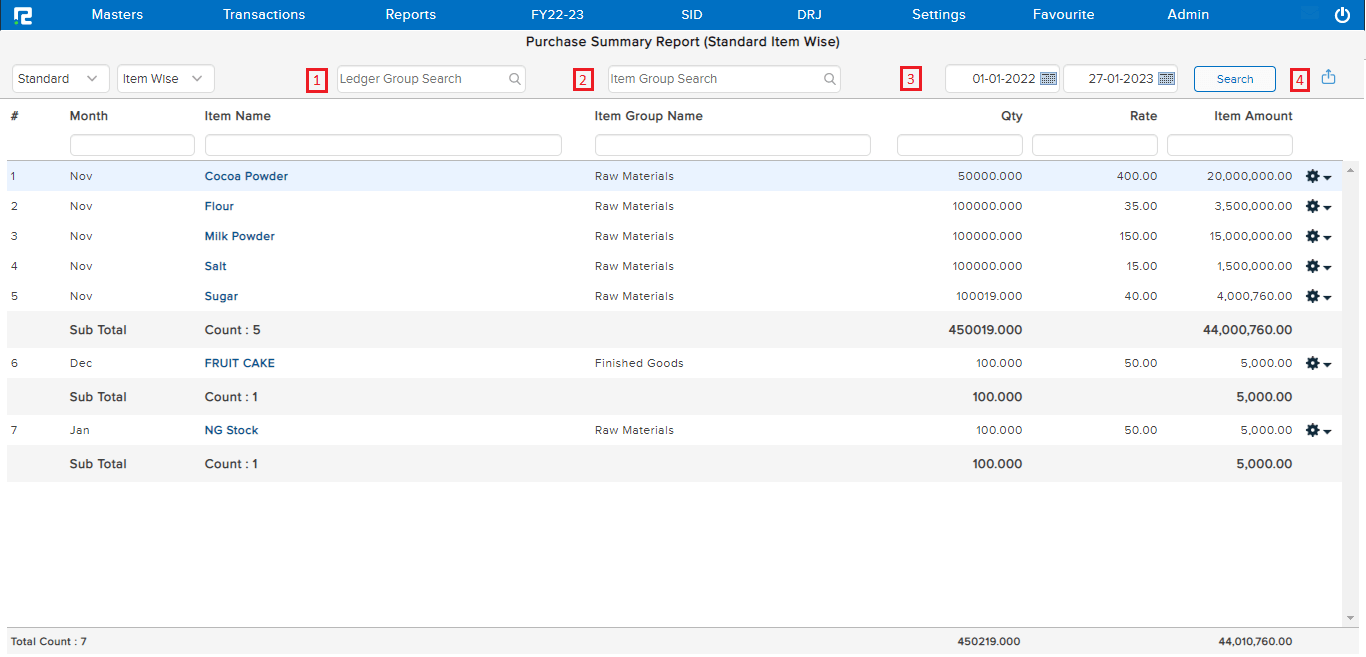
1. Ledger Group Search – This search box helps to search “ALL” the ledger groups at once or a particular ledger group.
2. Item Group Search – This search box helps to search “ALL” the item groups at once or a particular ledger group.
3. From date & To date- Set the date range for which the Report data needs to be searched.
4. Export icon – To export the data select the appropriate template from the EXPORT dropdown list.
Click on the Search option and all the data will be shown.
The item-wise dropdown consists of 2 options, which allow the user to decide how they want the data to be sorted.

Item Wise – This variation helps the user view the item-wise monthly purchase summary for the specified date range. To view item-wise transaction details press Enter or click on the setting icon beside each row.
Party Wise – This option on the other hand sorts the data in party-wise monthly summary format. To view further detail press Enter or click on the setting icon beside each row.
To access the report in a row or column click on the STANDARD option. This option consists of 2 dropdowns

Standard – This option helps the user view the report in a format wherein the months are reflected in rows. Here the items are repeated every month.
Column – This option displays the months in columns, and the items in rows, which eliminates the repetition of items. So, here against each item row, its respective monthly values are reflected in the month columns.
