Item Register report helps the user to view item movement in a transaction-wise detailed listing along with the inflow-outflow rates for each transaction.
To View the Item Register Report
Go to Reports⇒ Inventory⇒ Stocks⇒ Item Register
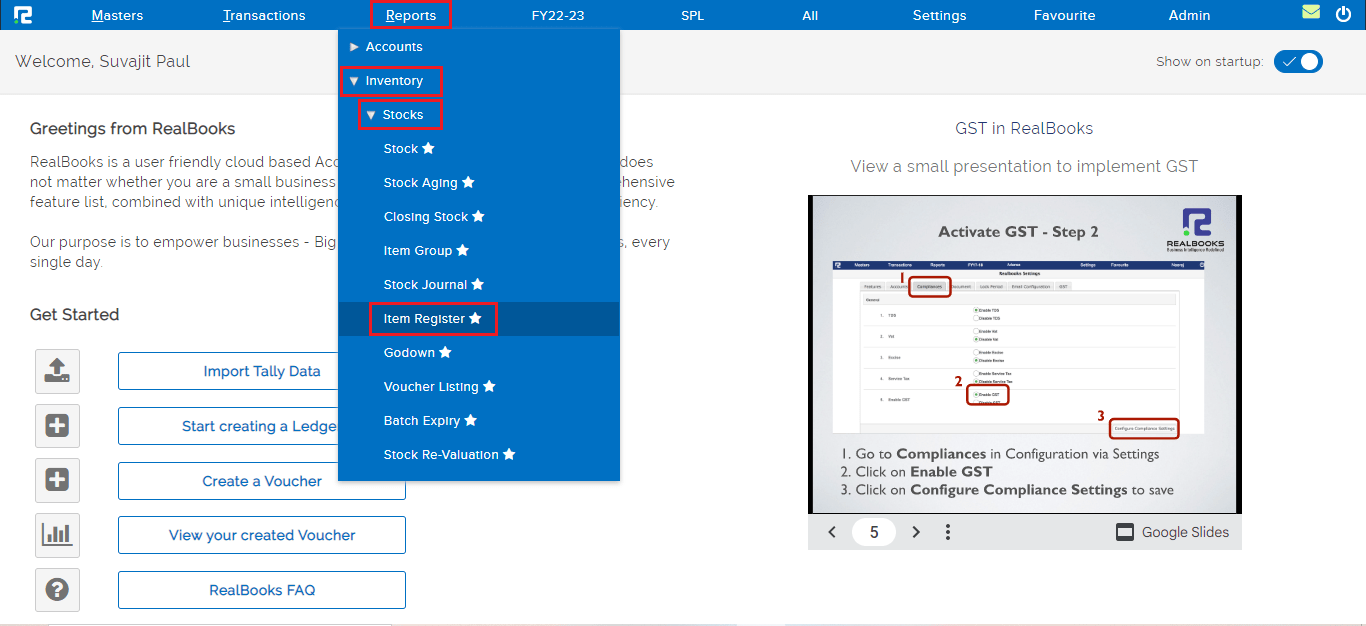
An Item Register report page will open
By default, the report variation page is set to Item Wise. This variation of the Item Register shows all the Item-wise details for a specified date range.
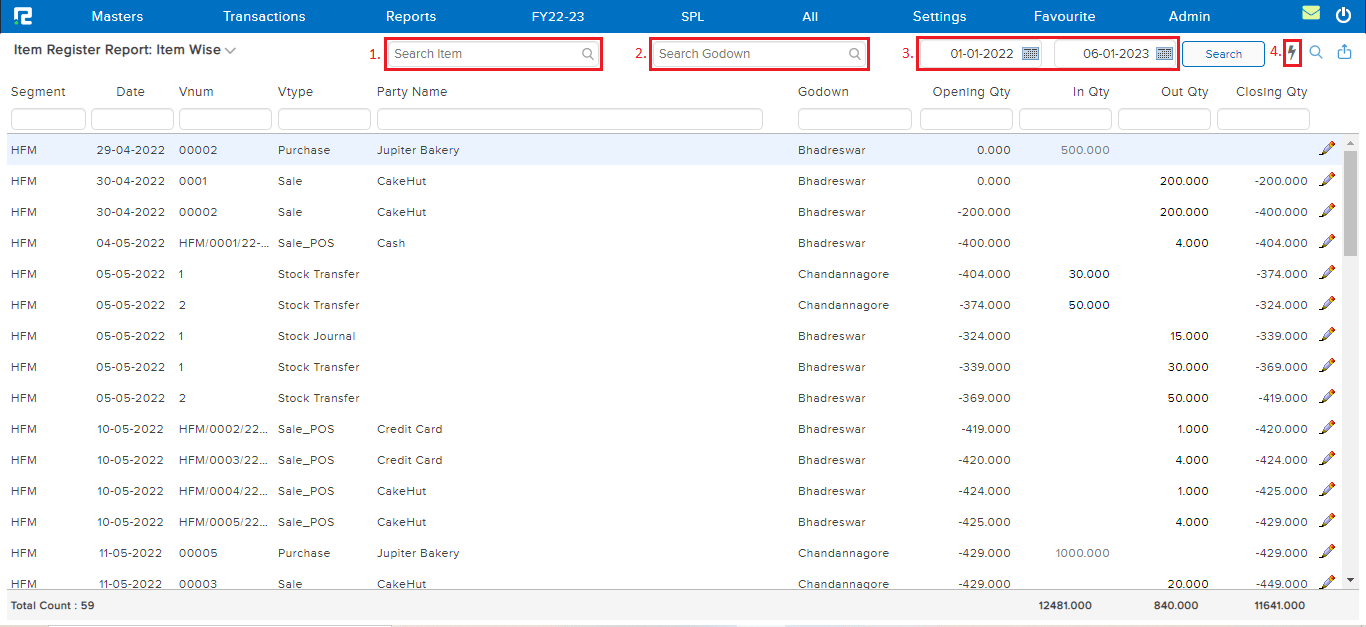
1. Search Item– Search and select the item.
2. Search Godown– This field helps to filter data based on anyone godown or all data can be searched at once by selecting the godown as ALL.
3. Voucher Date– Set the date range for which the data needs to be searched.
4. Lightning Icon – Usually the report displays only the inflow-outflow quantity, to view the rate against each transaction row, click on this icon.
Click on the search, and the data for the specified date range will appear.
Export– To export the data select the appropriate template from the export drop-down list.

To Edit a particular transaction
Click on the Pencil Icon, and the transaction edit page will open, do the necessary changes and save the voucher.
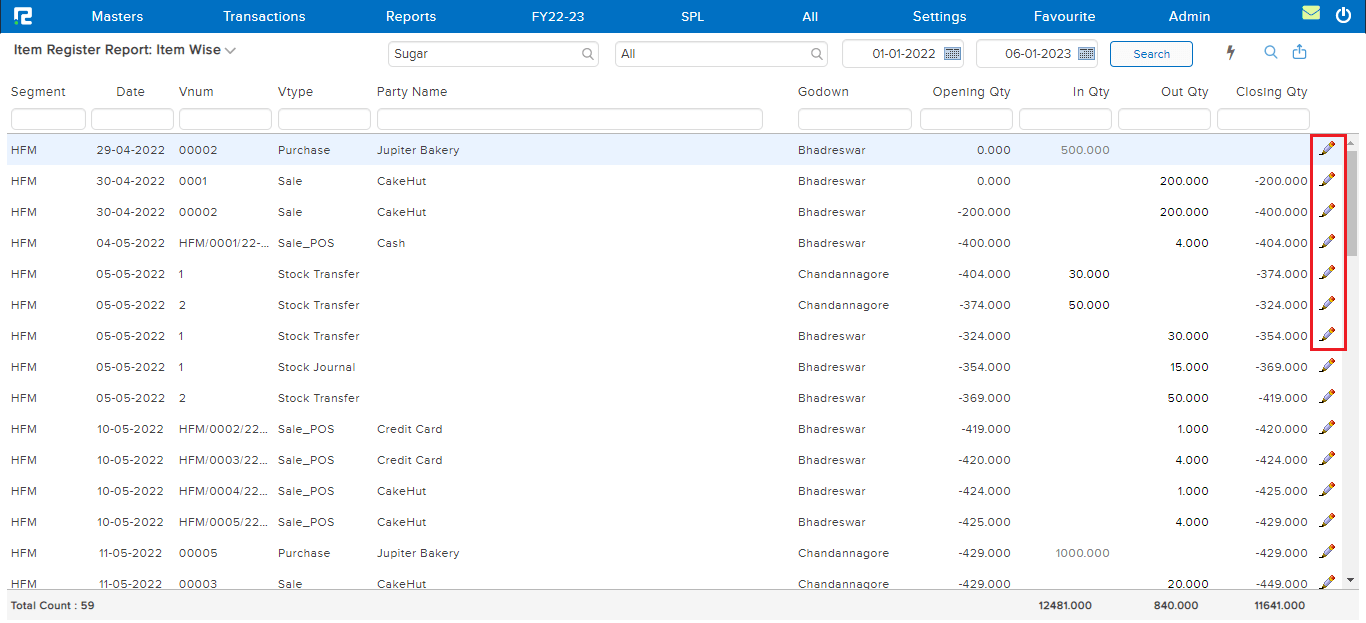
To access different types of Reports under Item Register (namely report variation) click on the Item Wise option on the left-hand side of the page

1. ITEM GROUP WISE
This variation of the Item Register report displays the date-wise transaction details against each item that falls under the selected item group for the specified date range.
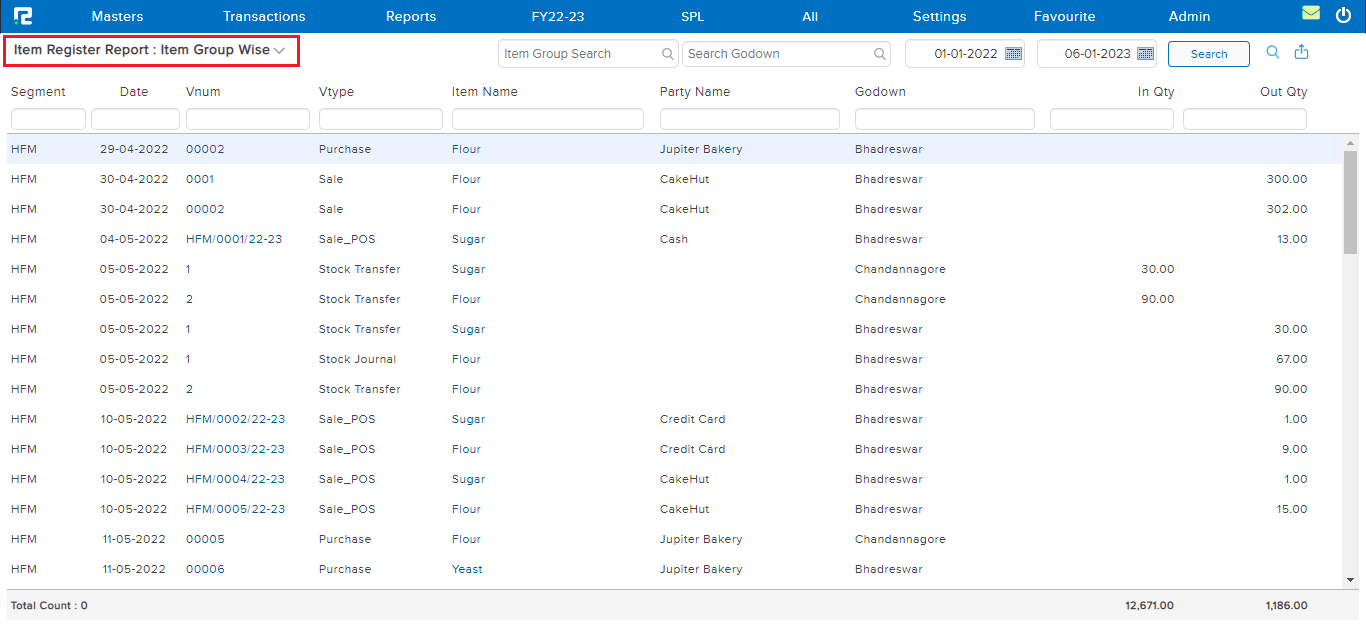
2. ITEM SEGMENT-WISE QUANTITY
This variation of the Item Register Report summarizes the available quantity for the selected item on the segment/branch level.
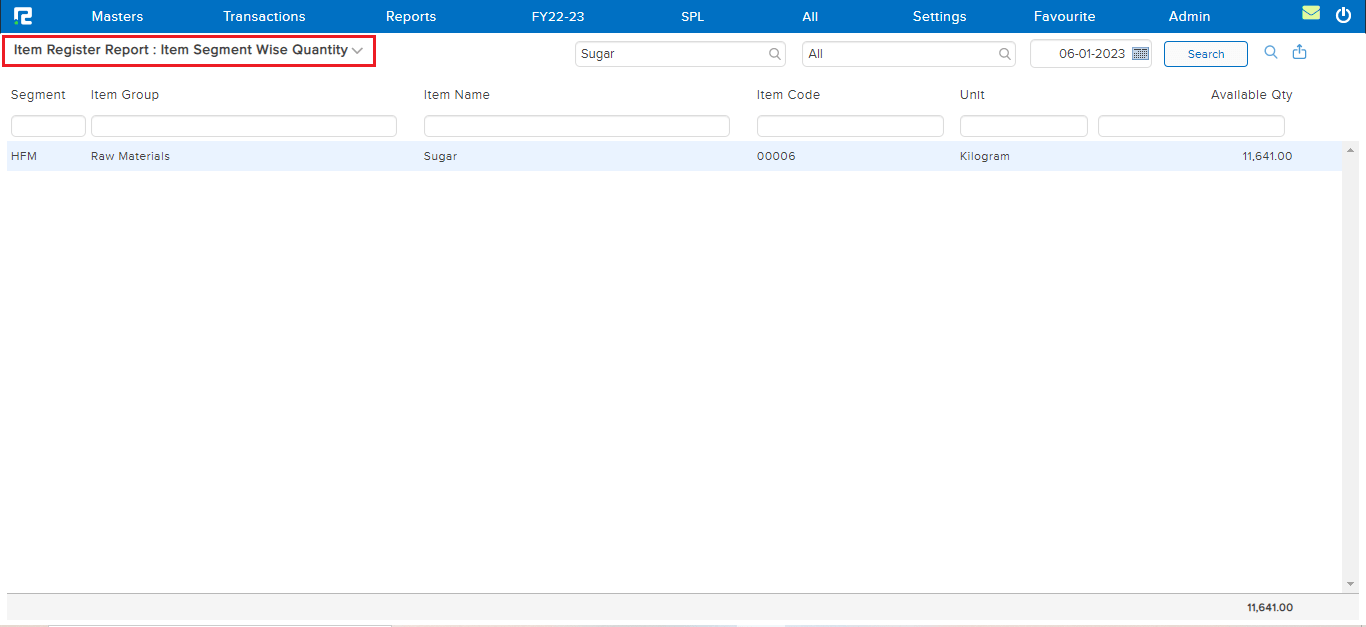
Note: To view the closing stock for all segments together, run this report from the group segment level or company level.
