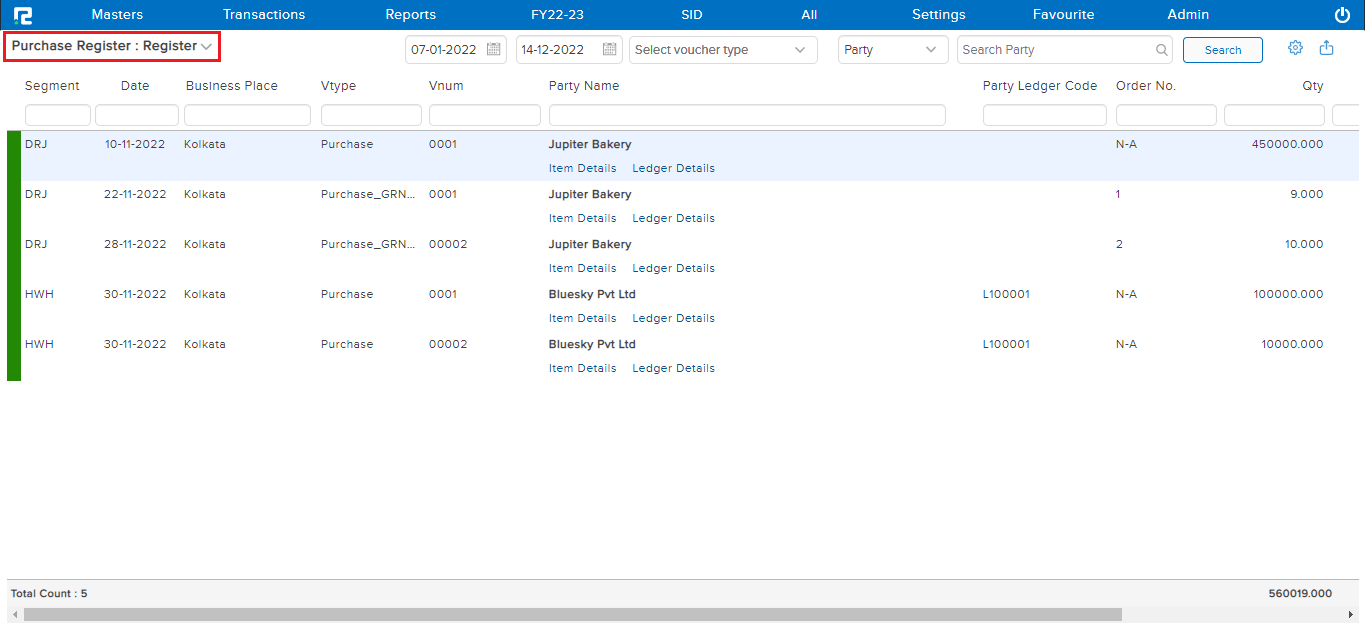A Purchase Register is a report that shows all the entries related to purchases for a specified date range.
To View the Purchase Register Report Page
Go to Reports⇒ Inventory⇒ Purchase Cycle⇒ Purchase Register

A Purchase Register page will open.
By default, the report variation page is set to Voucher Wise. This variation of the Purchase Register shows all the voucher-wise details for a specified date range.
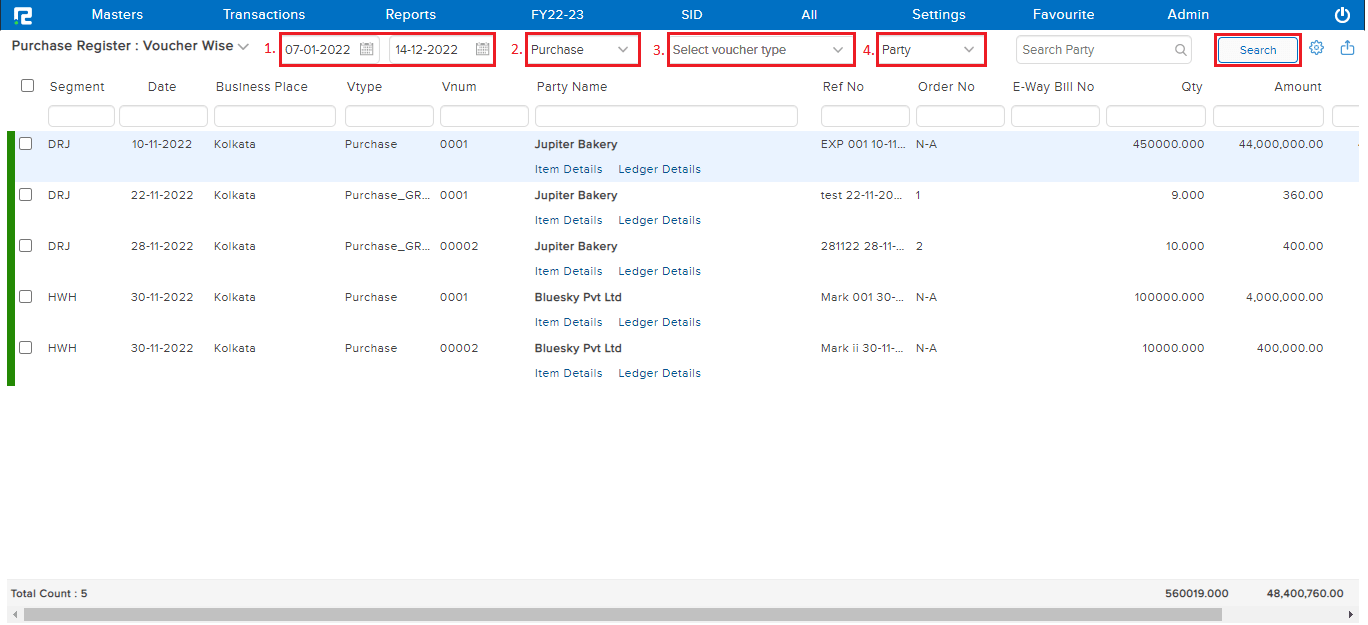
1. Voucher date– To search data based on the date set as the voucher date, select the voucher date option.
2. Purchase– To see the nature of transactions, select any voucher.
3. Select voucher type– Select the voucher types from the displayed drop-down list.
4. Party– This dropdown consists of 2 options, each one having its way of searching data.

1. Party– Search data for specific vendors or All. Type All in the search box to view transaction details for all vendors together.
2. Ledger Group– Search data based on the ledger group.
Click on the search option, and the data for the specified date range will appear.
Once the data is displayed on the screen, click on the setting icon to explore more options.

1. Approved– To filter out the data that have been approved.
2. Unapproved– To filter out those data that have not been approved.
3. Item Details– To view the item details of all the vouchers click on this option.
4. View Item Details Total– To view individual transaction-wise item total click on this option.
5. Ledger Details– To view the ledger details of all the vouchers click on this option.
To explore more about the transaction menu, click on the settings icon available beside the transaction
A dropdown list appears –
![]()
a. Edit– To edit a particular entry click on this option or press the Enter button.
b. Voucher View– To view the details of a selected voucher click on this option or press V.
c. Credit Note Entry– To create a credit note against a particular voucher click on this option.
d. Debit Note Entry– To create a debit note against a particular voucher click on this option.
To access different types of Reports under Purchase Register (namely report variation) click on the Standard option on the left-hand side of the page.
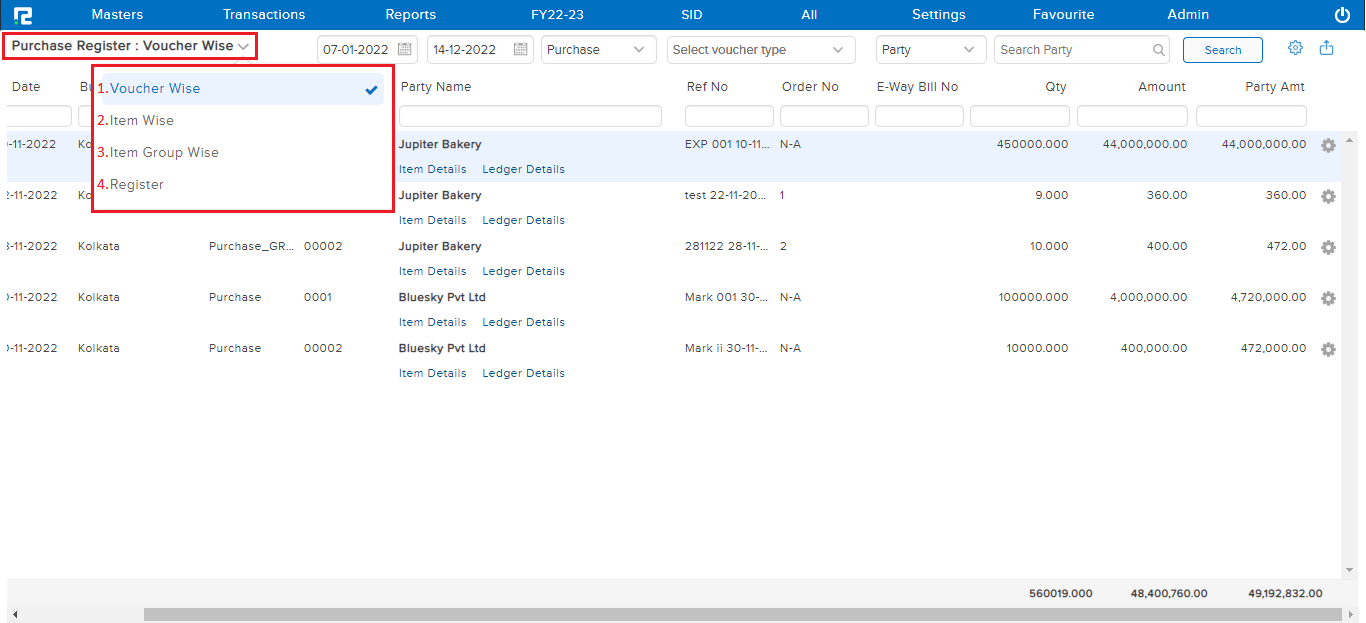
1. PURCHASE REGISTER REPORT(ITEM WISE)
This variation of the Purchase Register Report shows all the item-wise details for the selected voucher type for the specified date range.
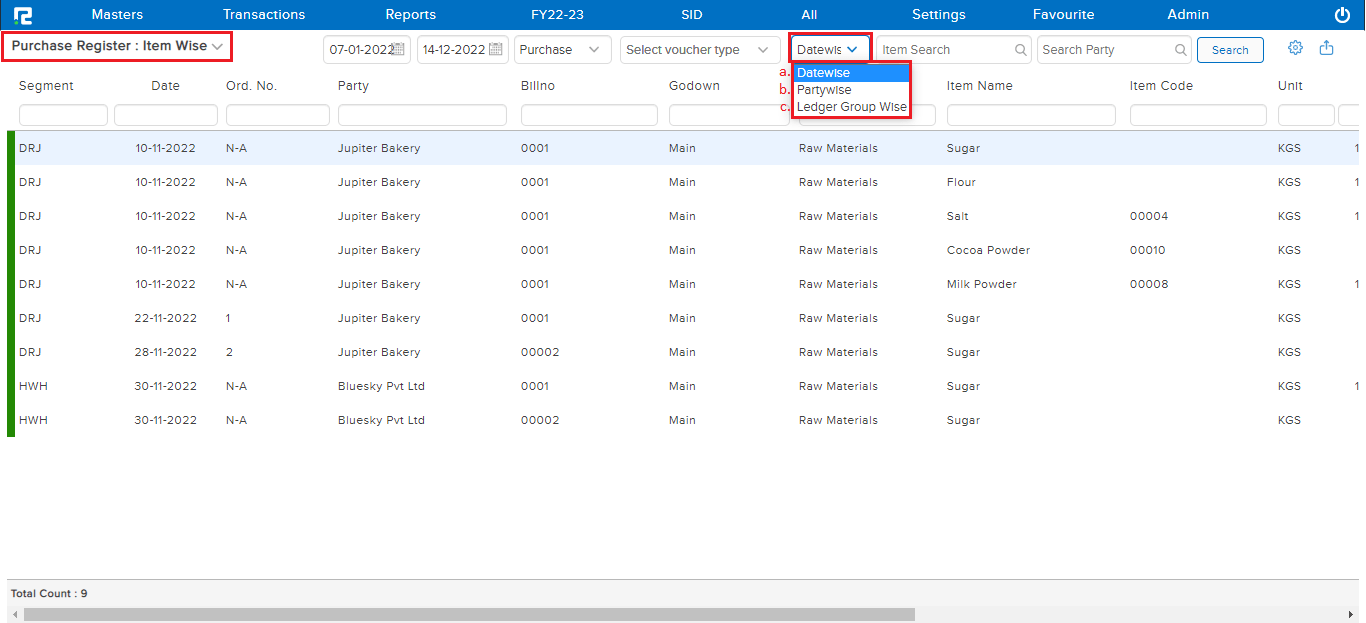
a. Date Wise option– This option helps the user to view all the items according to the date.
b. Partywise– This option helps the user to view data based on the name of a specific party or all, this will filter the data, and display only those entries which include the searched party.
c. Ledger group wise– This option helps the user to search data based on the ledger group.
2. PURCHASE REGISTER REPORT (ITEM GROUP WISE)
This variation of the Purchase Register Report displays all the item group-wise details for the selected voucher in the given date range.
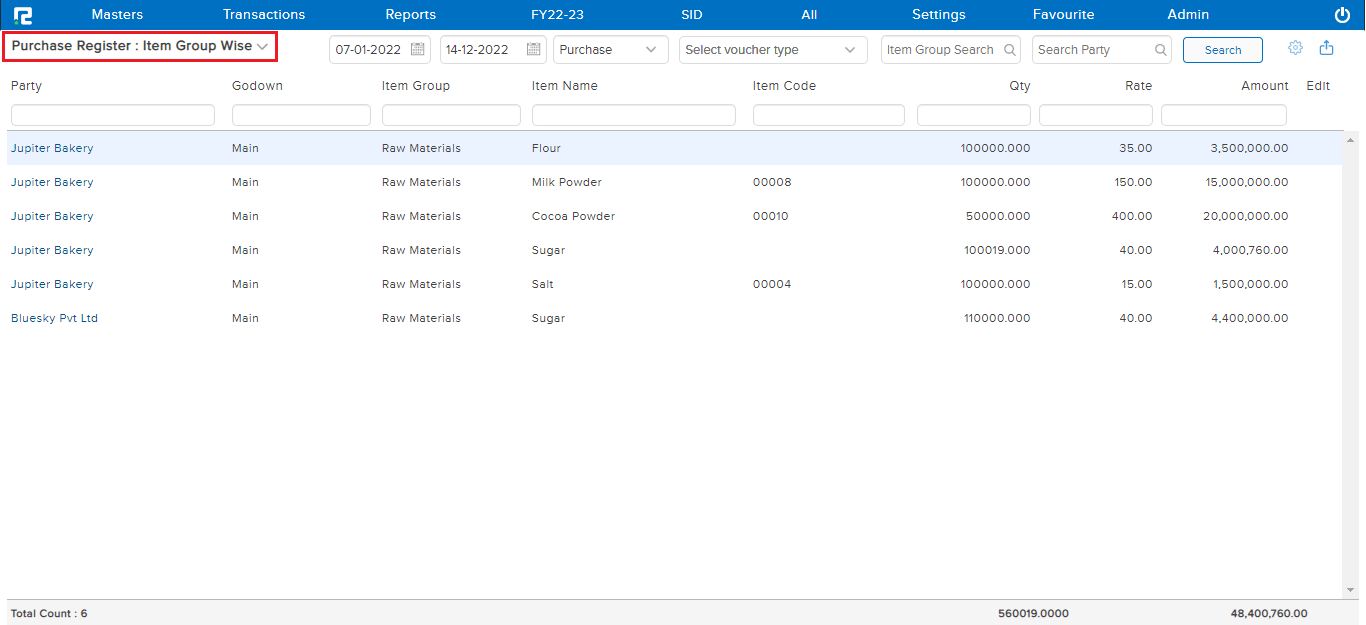
3. PURCHASE REGISTER REPORT (REGISTER)
This variation of the Purchase Register Report helps the user to view all the transactions that come under purchase, purchase return, credit notes, and debit notes together under a single report for a specific period of time.