This report lists all the transactions related to the Stock Journal and Manufacturing Journal entered into the Books. Users can easily filter the listing based on their requirements.
To View the Stock Journal Report
Go to Reports⇒ Inventory⇒ Stocks⇒ Stock Journal
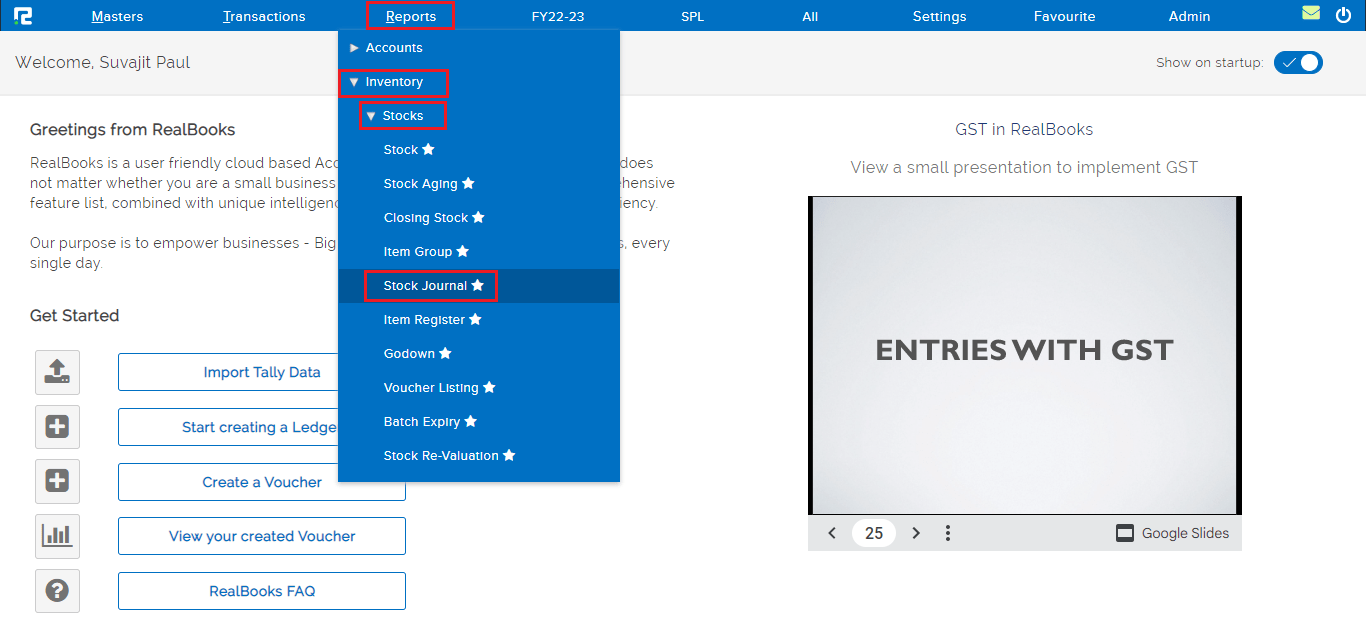
A stock journal report page will open
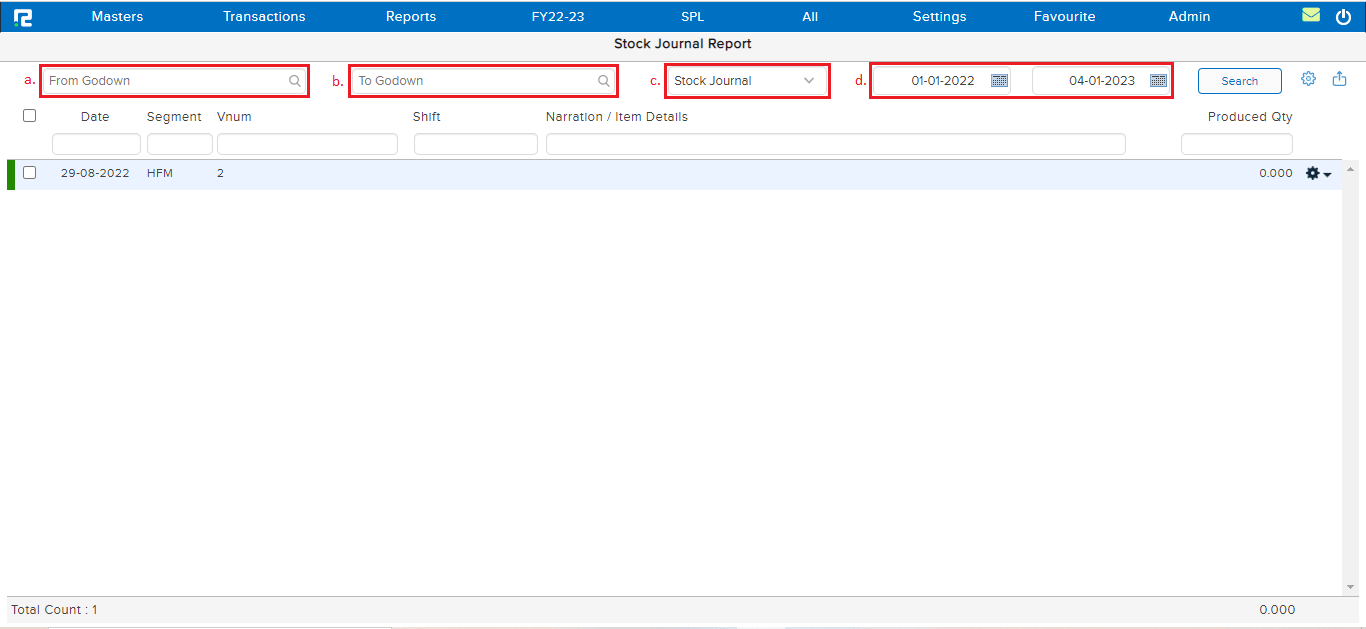
a. From Godown– To filter the data based on movement, select the name of the Godown from where the goods are transferred.
b. To Godown– To filter the data based on movement, select the name of the Godown where the goods are delivered.
c. Stock Journal– Select the voucher nature for which the data is to be displayed. There are 2 options:

1. Stock Journal – This is set as the default value. To view stock journal data, search data based on this option.
2. Manufacturing Journal – To view the entries related to Manufacturing Journal, select this option.
d. From date to date– Set the date range for which the transactions need to be searched.
Click on the Search button, and the data for the specified date range will appear.
Once the data is displayed on the screen, click on the options icon to explore more.

1. Approved– To filter out the data that have been approved.
2. Unapproved– To filter out those data that have not been approved.
3. Item Details– To view the item details of all the vouchers click on this option.
4. Entry Information– To identify the user ID from which the entry has been created or modified along with the date and time click on this option.
Export icon – To export the data select the appropriate template from the EXPORT drop-down list.

To explore more about the transaction menu, click on the settings icon available beside the transactions
A drop-down list appears-

a. Voucher Edit– To edit an entry click on the edit or press ENTER.
b. Voucher Copy– To copy an entry click on the voucher copy or press Alt+C.
c. Item Details– To view the item details click on this option.
