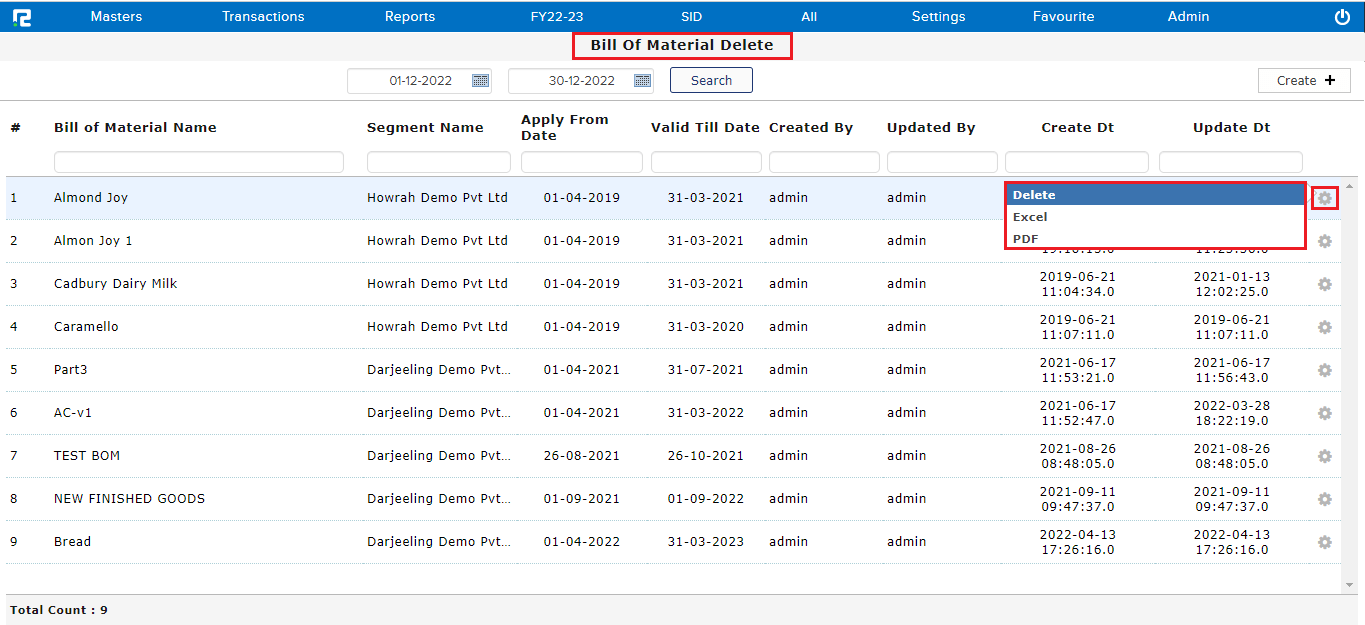A Bill Of Material(BOM) is an extensive list of Materials and their quantities required to produce a product.
How To Configure BOM
Go to Settings⇒ Configuration⇒ Inventory⇒ Production⇒ BOM⇒ Enable the BOM feature
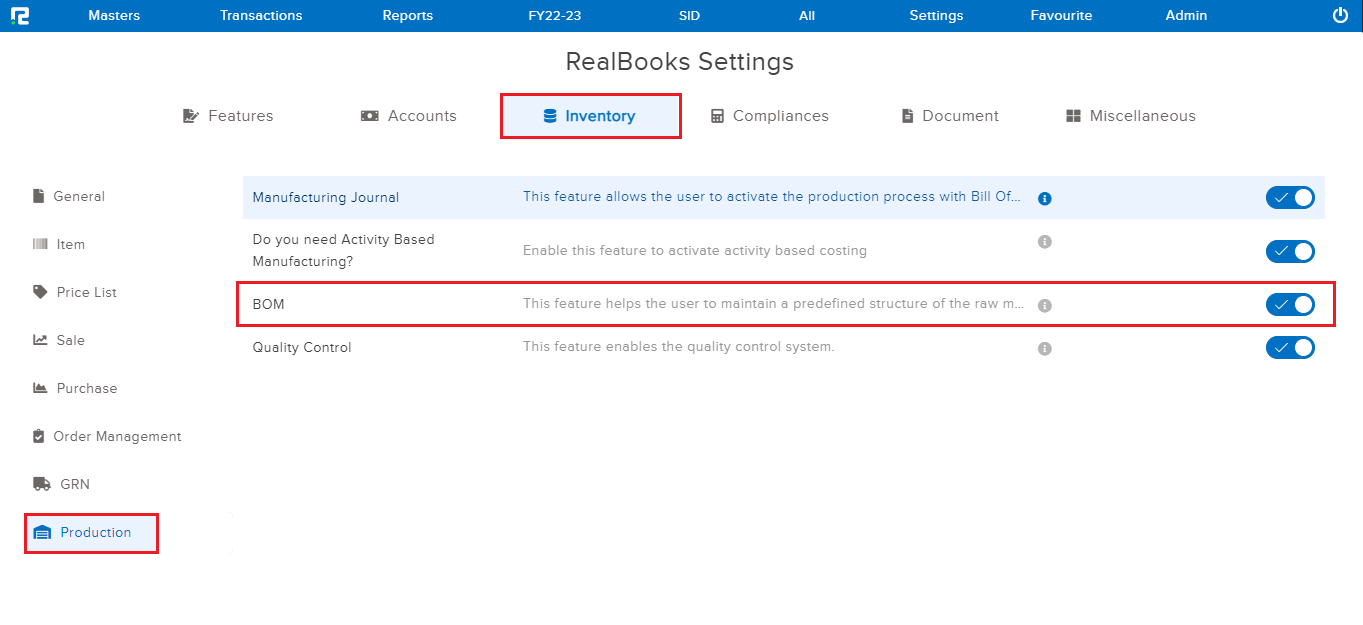
How To Create a BOM
STEP 1: Go to Masters⇒ Inventory⇒ BOM⇒ Create
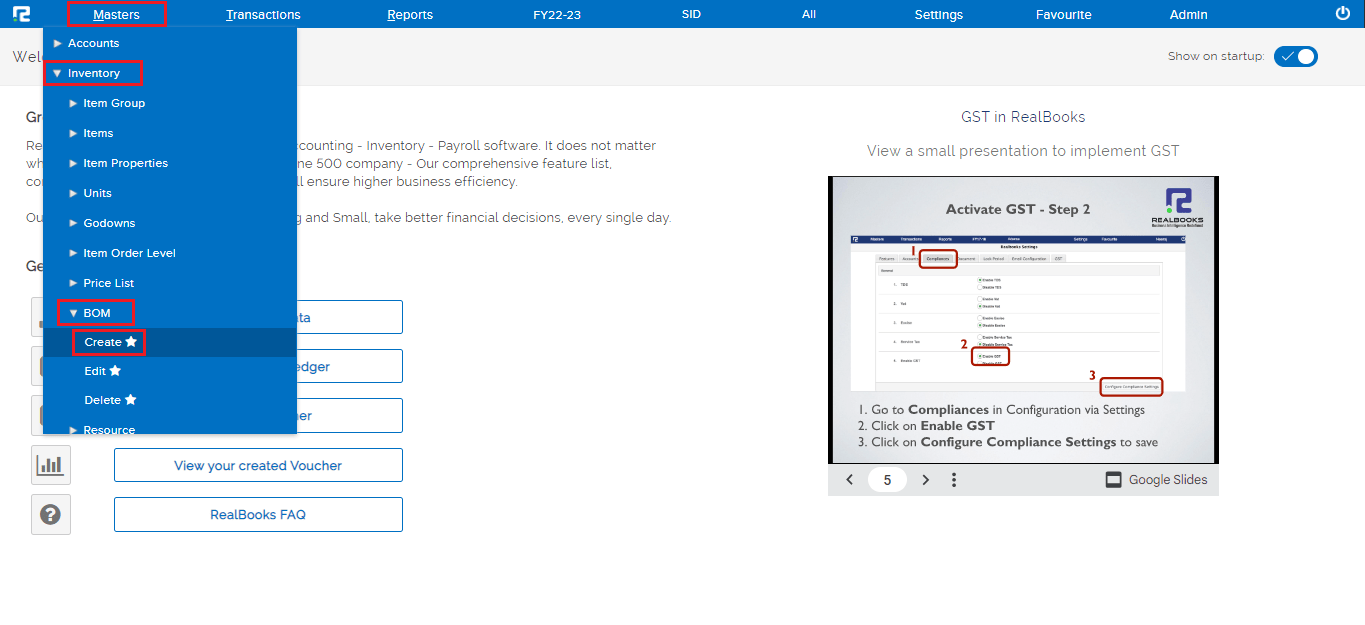
Once you click on Create Bill of Material entry page will open
STEP 2: Fill in the following details-
General Tab-
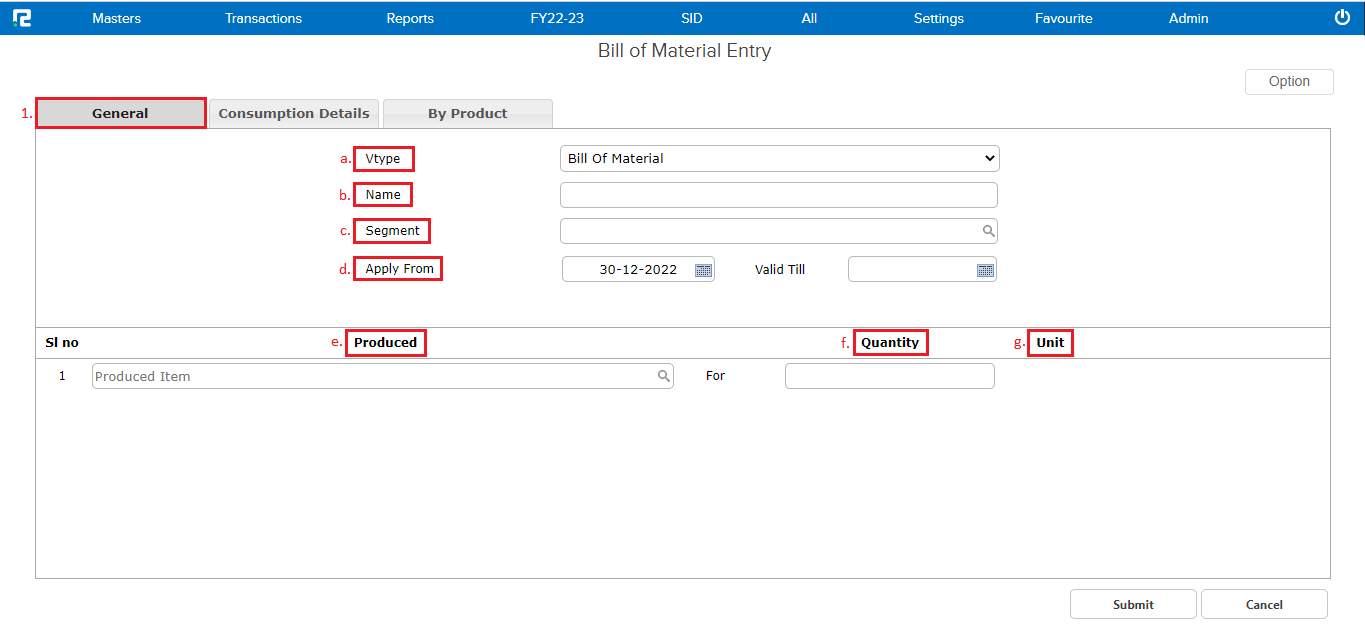
a. V Type– Select the voucher type.
b. Name– Add a template name for the BOM.
c. Segment– Select a segment for which the BOM is being created. Note: To use the same BOM in all segments, select the company name as the segment name.
d. Apply from– Provide the applicability date of the BOM.
e. Produced Item– Select the name of the item that is to be produced using the BOM.
f. Quantity– Enter the production quantity.
g. Unit– The unit will be selected automatically.
Consumption Details Tab-
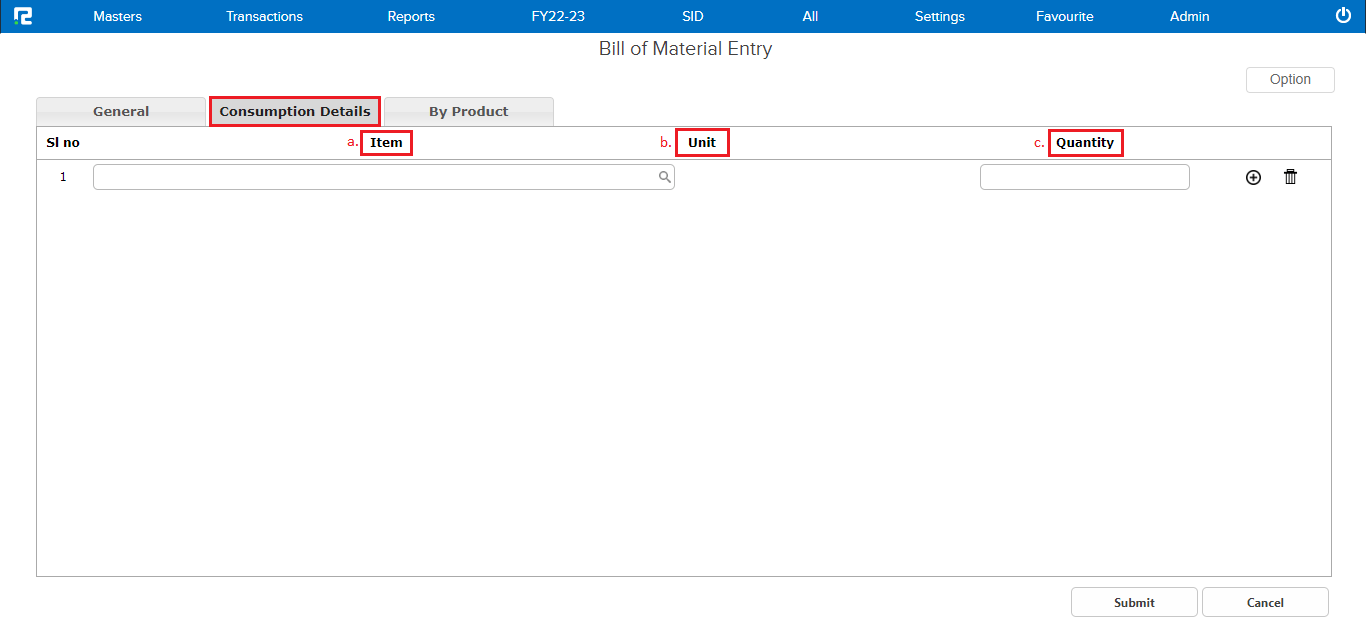
a. Item– Set the items that are to be consumed for producing the item mentioned in the Produced Item field.
b. Unit– The unit of the item will be selected automatically.
c. Quantity– Add the quantity that will be consumed to produce the quantity mentioned under Production Quantity.
By Product Tab-
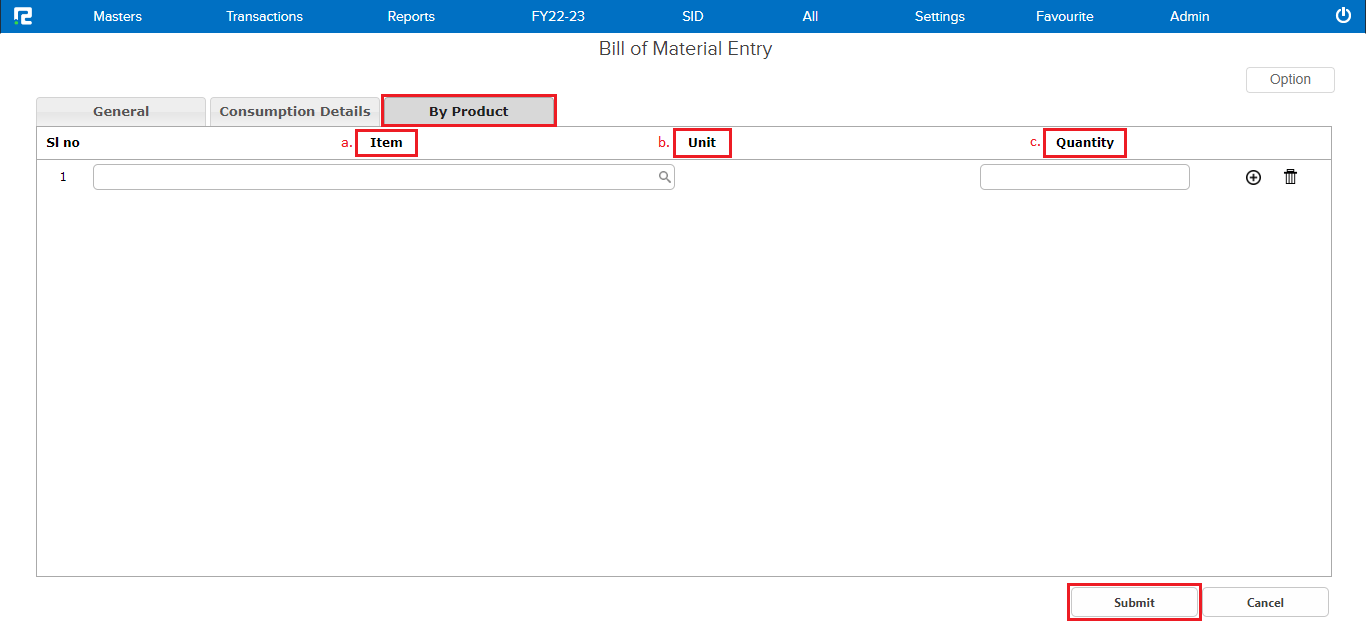
a. Item– Select the item that will be produced as a by-product along with the main product during the manufacturing
b. Unit– The unit of the item will be selected automatically.
c. Quantity– Select the byproduct quantity to be produced.
How To Edit BOM Master
STEP 1: Go to Masters⇒ Inventory⇒ BOM⇒ Edit
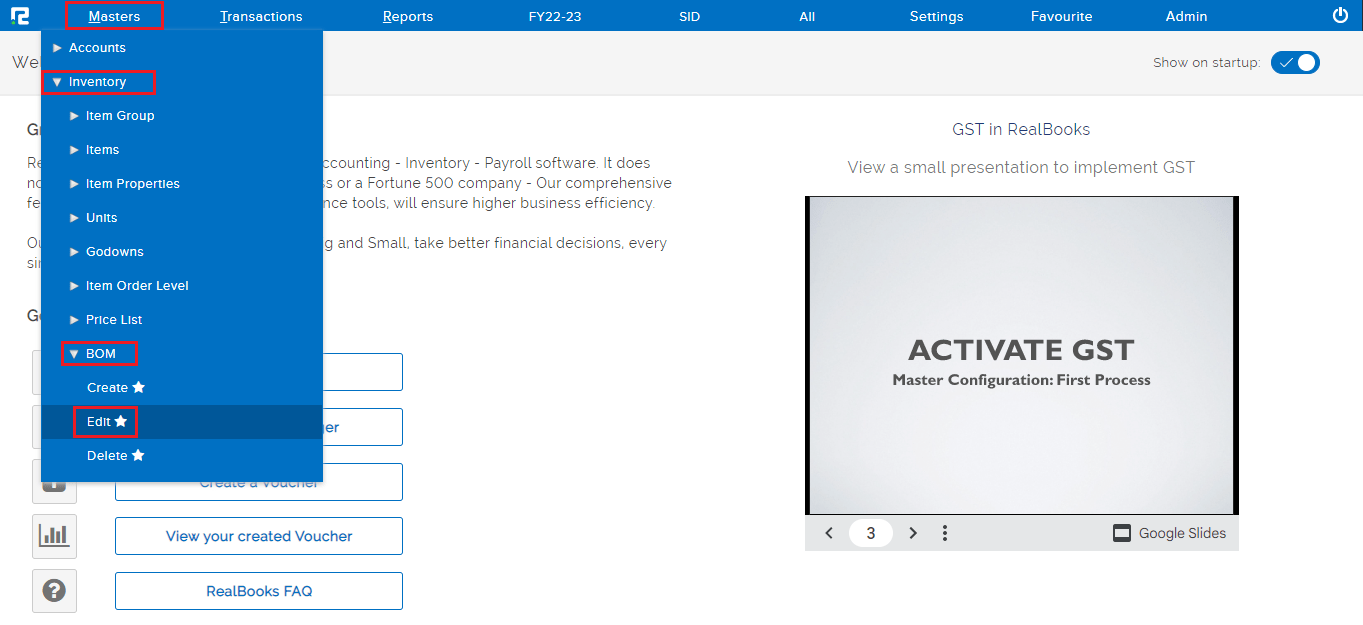
After clicking edit, a BOM edit page will appear.
STEP 2: Type the BOM name in the name search bar or search ALL to view the entire list.
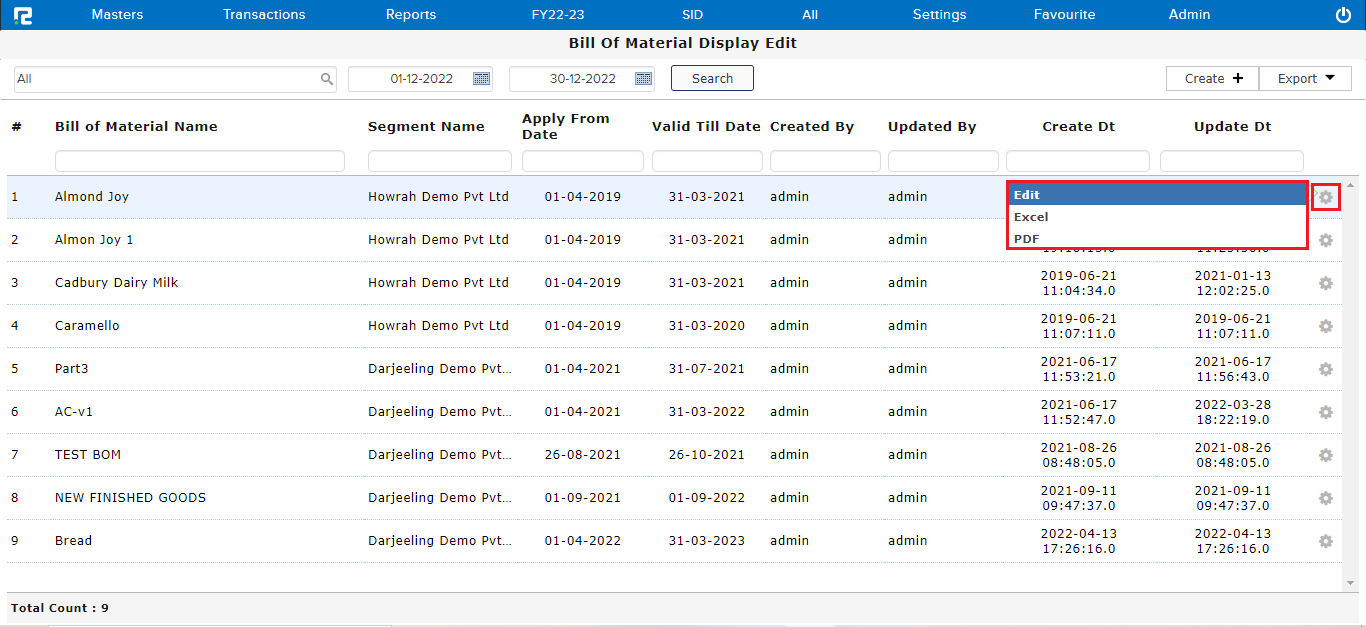
STEP 3: To edit a BOM, click on the settings icon on the right-hand side & click on the edit option, or alternatively, press enter.
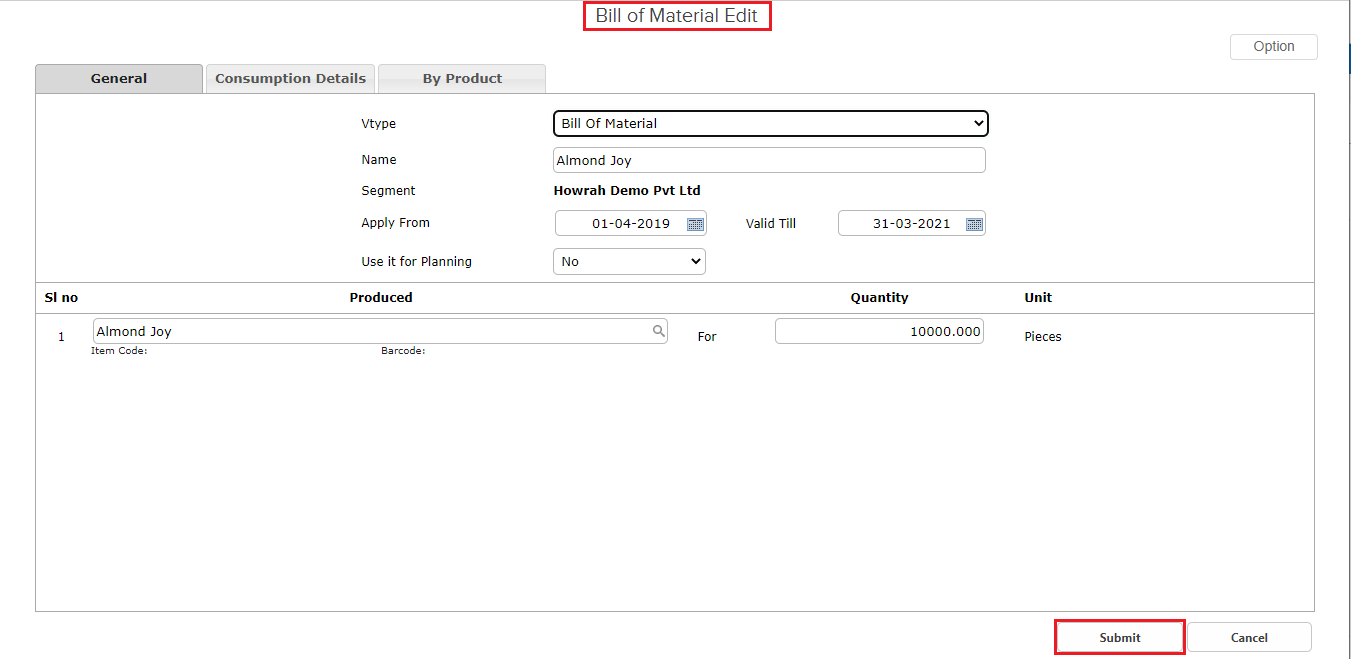
Make necessary changes as required and click on the submit button.
How To Delete a BOM
STEP 1: Go to Masters⇒ Inventory⇒ BOM⇒ Delete
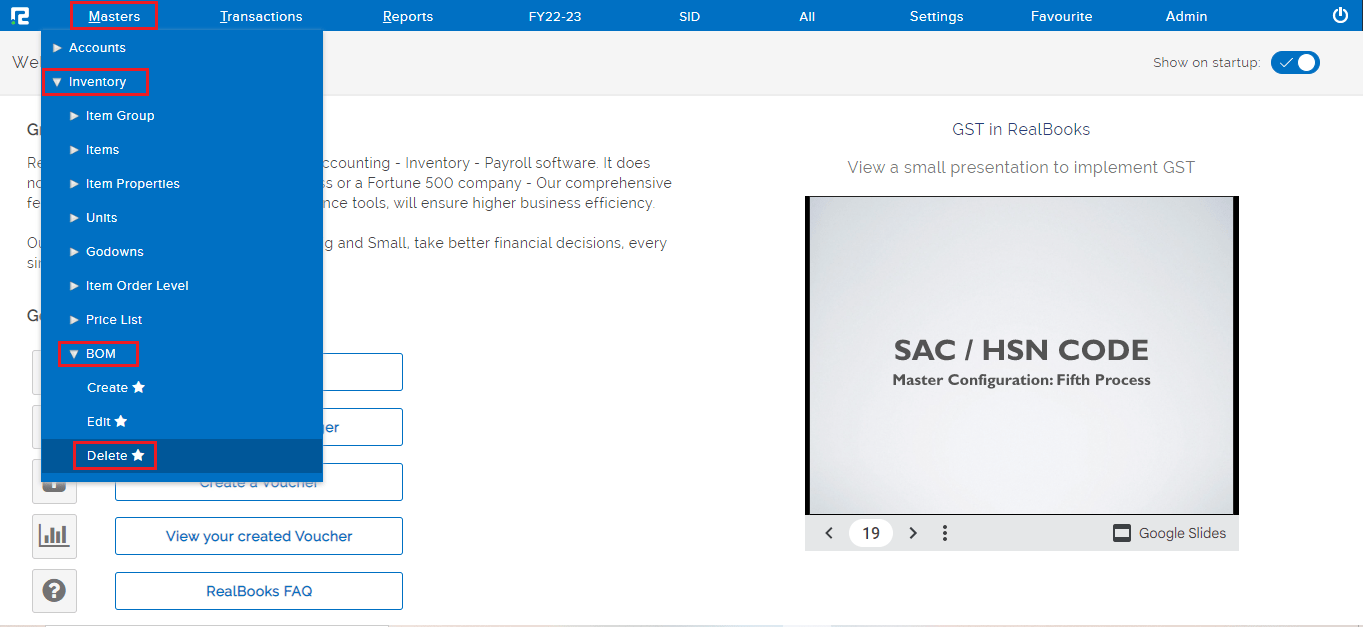
After clicking edit, a BOM edit page will appear.
STEP 2: Click on the search button the entire list will appear.
STEP 3: To delete a BOM, click on the settings icon on the right-hand side & click on the delete option.