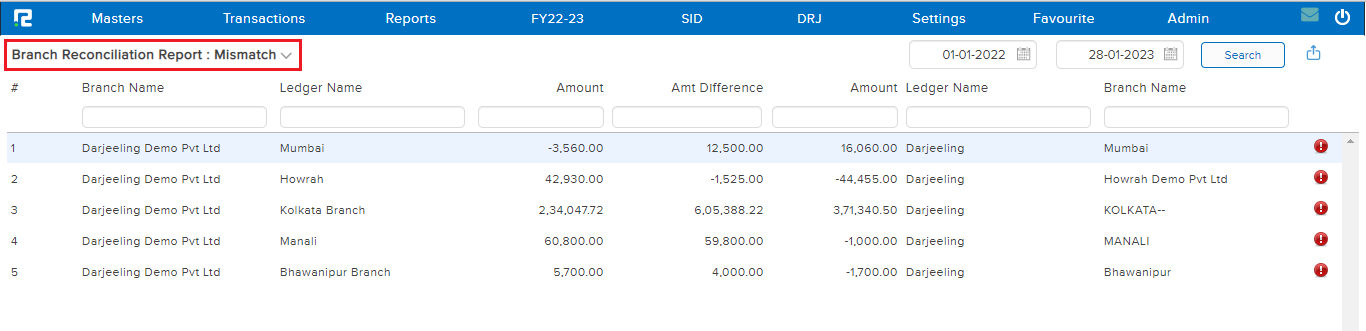The Branch Reconciliation Report allows the user to verify the consistency of interrelated data across different branches by comparing and reconciling transactions between the branches.
To view the Branch Reconciliation Report
Go to Reports⇒ Accounts⇒ Daily Reports⇒ Branch Reconciliation
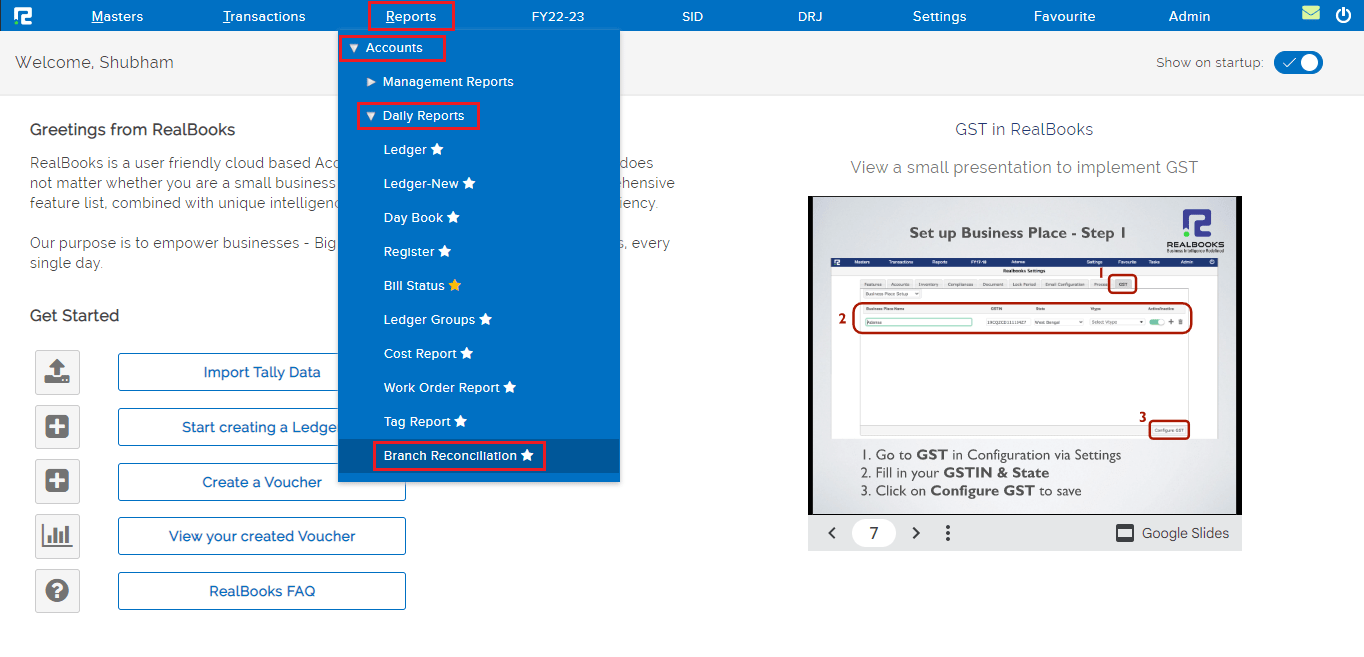
When the Branch Reconciliation Report page opens, it is set to the “All” variation by default. This variation of the report displays both matched and mismatched data for all branches in one view.
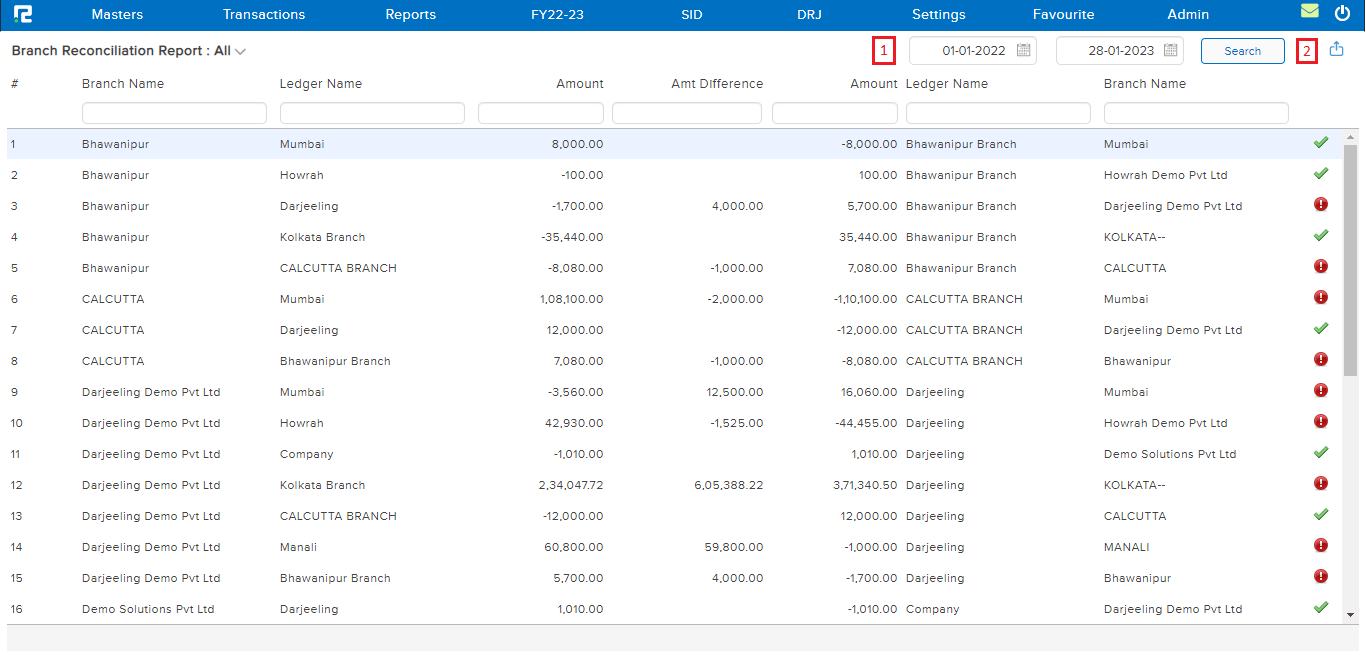
1. From date to date – Set the date range for which the transactions need to be searched.
2. Export icon – To export the data select the appropriate template from the EXPORT dropdown list.
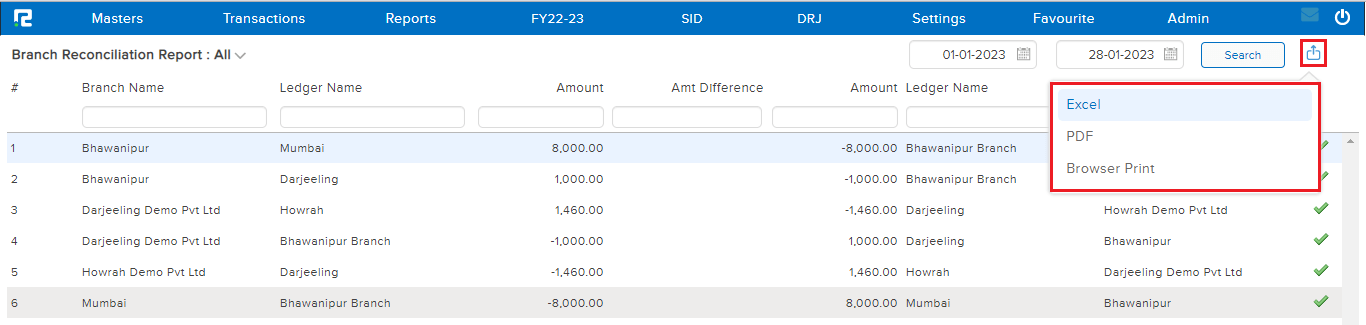
Click on search and the data will be displayed.
Notes:
- All matched data is indicated by a GREEN TICK (✔), and mismatched data is indicated by a RED EXCLAMATION MARK (❗).
- To view the transaction-level details, select the branch row and press Enter.
- The drill-down view for matched data displays the transaction-wise information for both branches, separated into two columns.
- The drill-down view for mismatched data shows the information for both branches on a day-by-day basis, separated into two columns, making it simple to pinpoint the exact dates when the mismatch occurred.
To access different types of Reports under Branch Reconciliation Report (namely report variation) click on the Bank Reconciliation Report option on the left-hand side of the page.

MISMATCHED
This variation of the report only displays inter-branch data that are inconsistent or do not match with each other.