A Delivery Order Status Report (also known as a Delivery Challan Report) is a document that tracks the status of goods that have been shipped from a supplier to a customer. The Delivery Order Status Report lists the DOs along with the dispatch details.
To view the Delivery Order Status Report page
Go to Reports ⇒ Inventory ⇒ Sale Cycle ⇒ Delivery Order Status
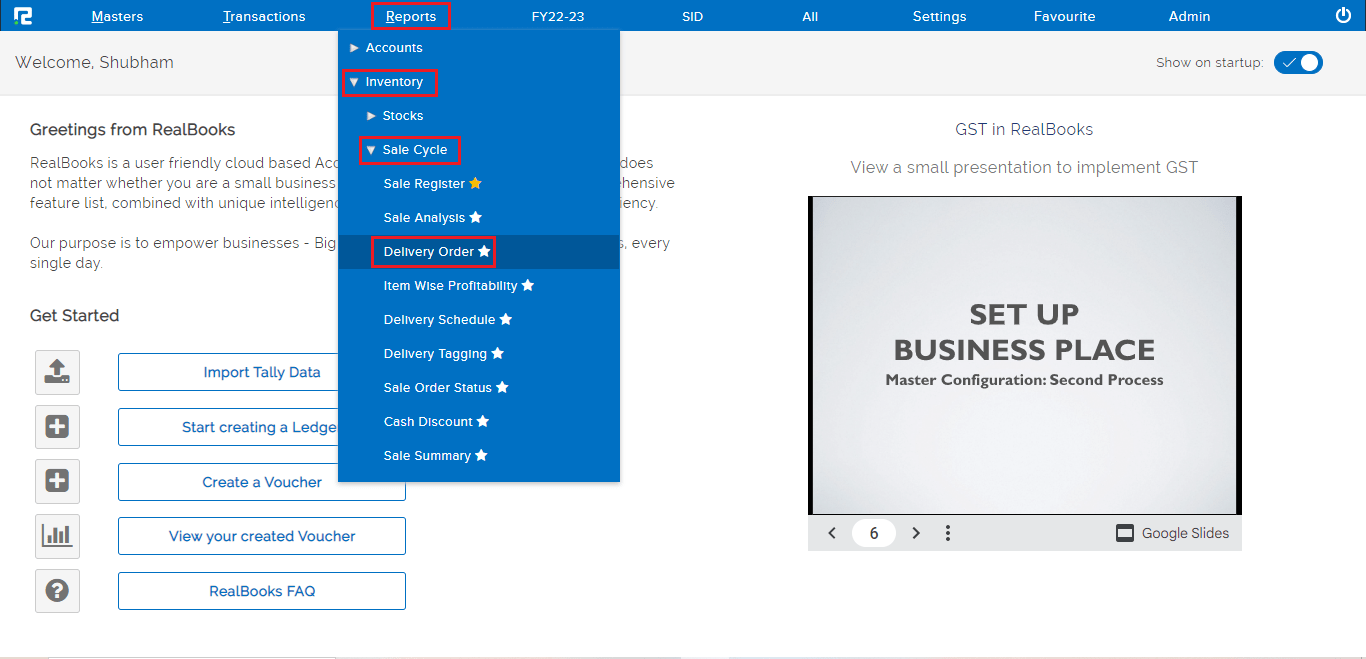
A Delivery Order Status Report page will open.
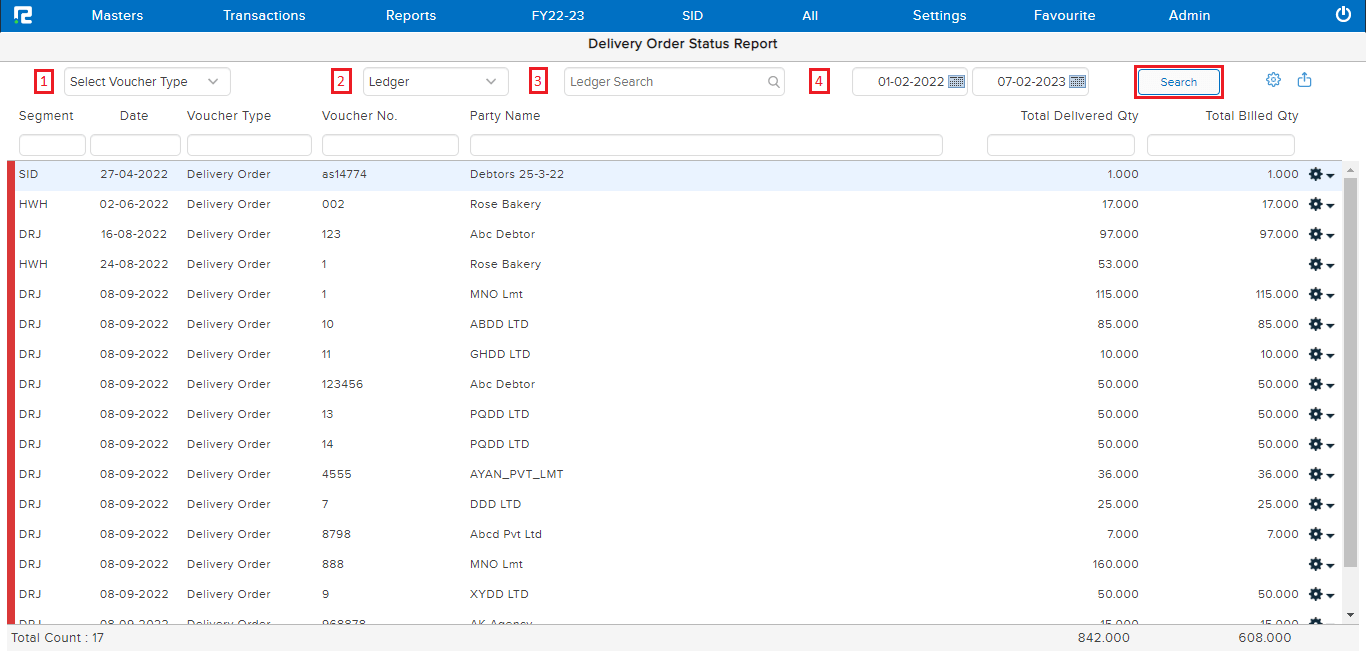
1. Select Voucher Type – Select the voucher type from the drop-down list.
2. Ledger Search Type – Select whether you want to search the ledger by name or code.

a. Ledger – To filter data based on ledger search or ledger group search, choose one option from the dropdown.
b. Ledger Group – To search data for a specific group of customers, use the ledger group search option.
3. Ledger Search – This search box helps to search DOs for “ALL” customers at once or for a particular customer.
4. From date & To date – Set the date range for which the Report data needs to be searched.
Click on search. The data for the specified date range will be displayed.
Once the data is displayed on the screen, click on the settings icon to explore more features. Any option enabled or disabled here affects the entire listing together.

a. Approved – Click to filter out the data that have been approved.
b. Unapproved – Click to filter out those data that have not been approved.
c. Item View – Click to expand item details for each DO row.
d. Entry Information – To identify the user ID from which the DO has been created or modified along with the date and time.
Note– The modification details shown are the latest ones.
Export icon – To export the data select the appropriate template from the EXPORT dropdown list.

To edit an entry
i) Select the particular entry that needs to be edited.
ii) Press Enter and the Deliver Order Edit page will open.
iii) Make the necessary changes, and click on save.
Know More About the Transaction Menu
Click on the Settings/Gear icon available on the right-hand side of the transaction row. A dropdown list appears–

a. DO Edit – To open the DO in edit mode select this option, or press Enter.
b. Billed Details – To view the sale invoices raised against the selected DO select this option or press D.
