Stock transfer refers to the process of moving goods within a single company from one Godown to another.
How to Create a Stock Transfer
STEP 1: Go to Transaction ⇒ Inventory ⇒ Production Module ⇒ Stock Transfer
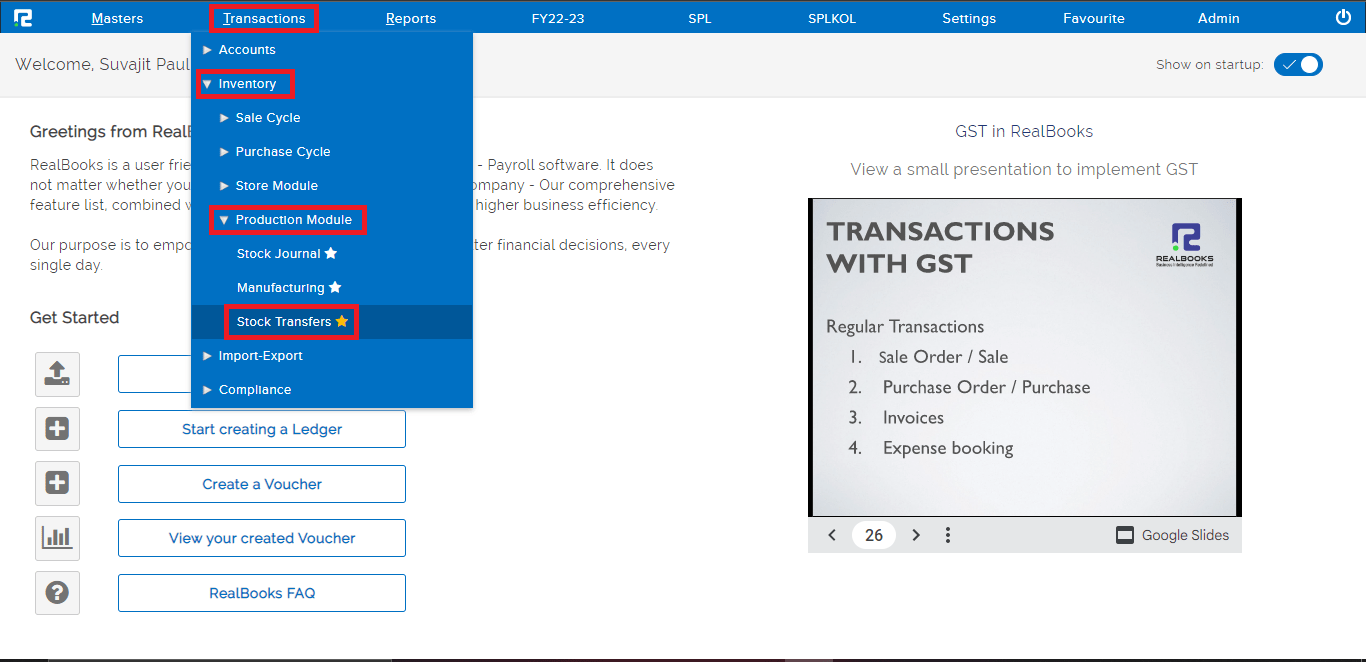 A stock transfer entry page will open.
A stock transfer entry page will open.
Under the general tab fill in the following information.
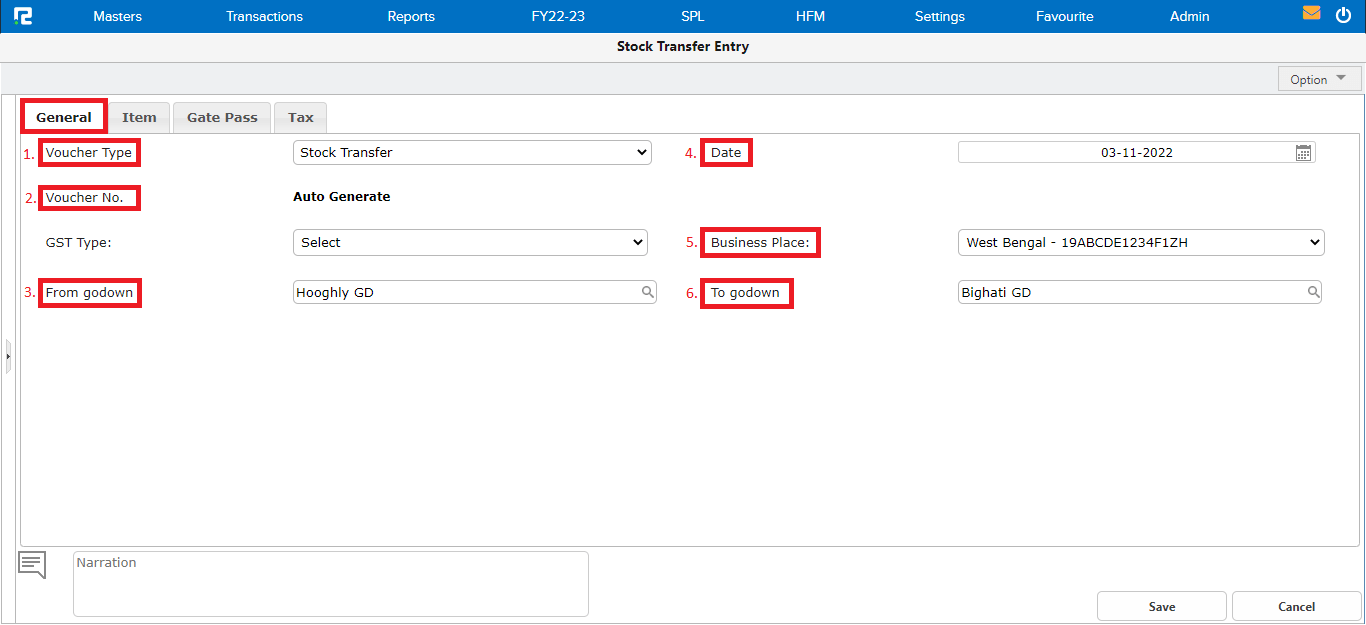
1. Voucher type– Select the Stock Transfer voucher from the dropdown list.
2. Voucher number– Based on the numbering pattern set in the voucher master, this number will be displayed.
3. From Godown– Select the name of the godown from where the goods are to be transferred.
4. Date– Set the voucher date.
5. Business place– Usually, it is auto-selected, but in the case of multiple business places, this needs to be selected from the dropdown.
6. To Godown– Select the name of the godown where the goods are to be delivered.
STEP 2: Once the Godowns is added, the page will be redirected to the ITEM tab-
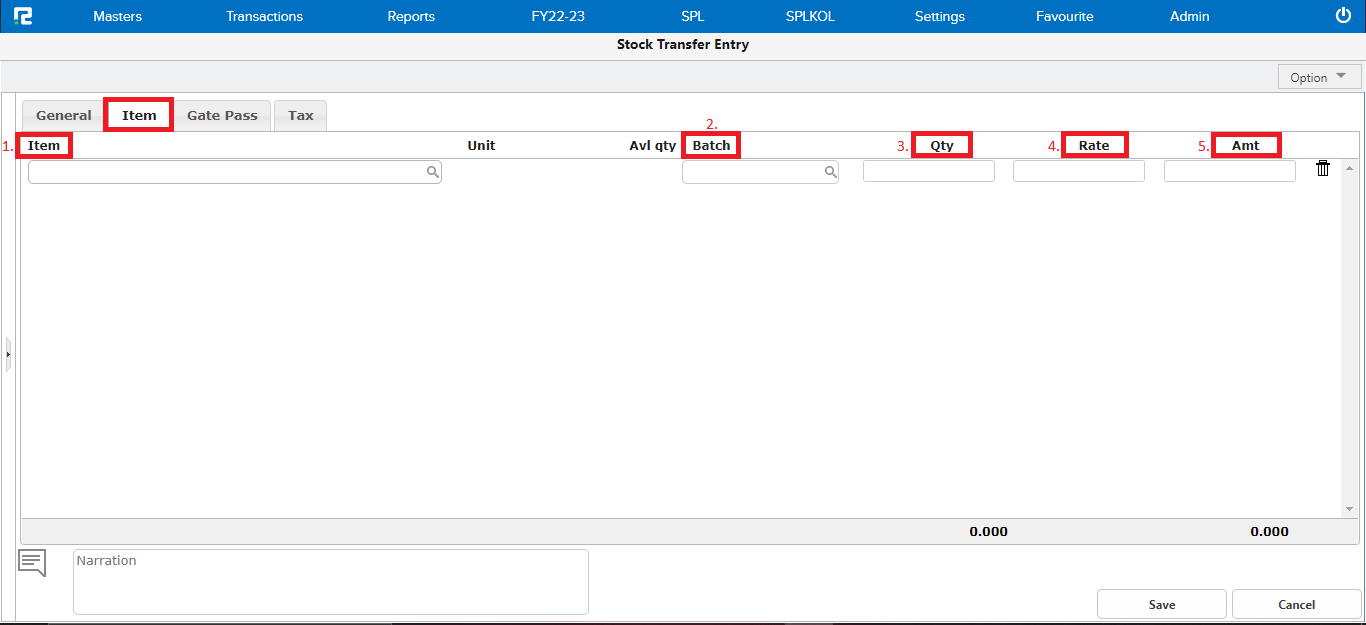
1. Item– Search the item name.
2. Batch– Enter the batch number of the stock. This field is applicable only where the batch is enabled.
3. Quantity– Enter the Stock quantity.
4. Rate– Enter the per unit rate of the item.
5. Amount– The amount is the value derived by multiplying Qty with Rate.
Note: To add any additional item, press Enter.
STEP 3: Click on the Gate pass tab and enter the gate pass details.
Note: To save gate pass details, it is mandatory to fill in the vehicle number.
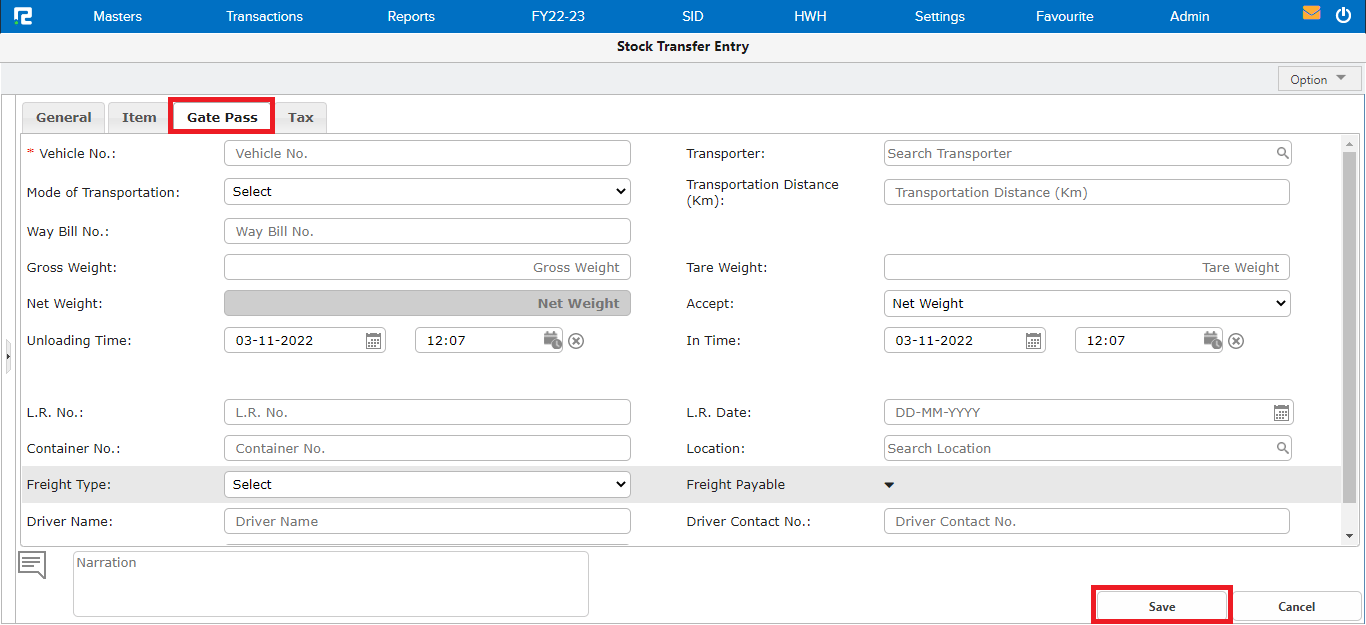
STEP 4: CLICK on the SAVE button and your stock transfer entry will be saved successfully.
After saving the entry, a print pop-up opens, select the template, fill in the additional details, and CLICK on PRINT.
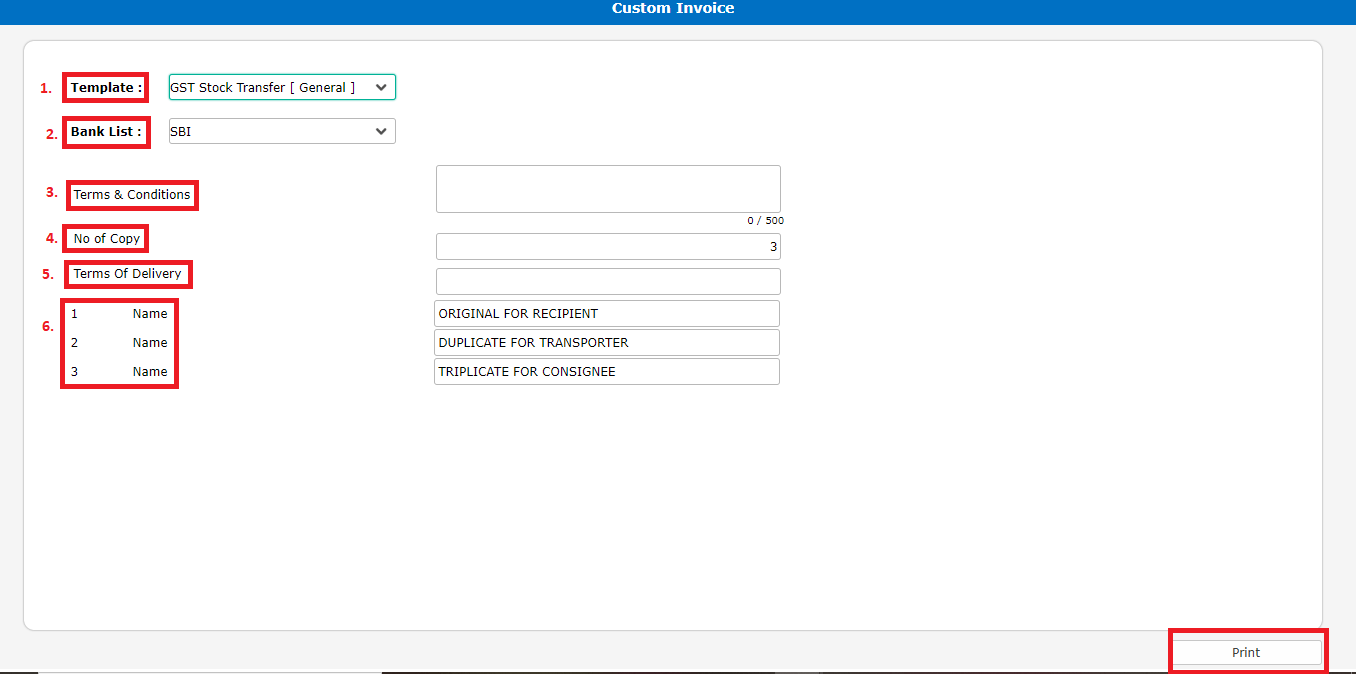
Note: In case of Stock Transfer between Godown located in the same state there is no GST applicability. However, if it is an inter-state transfer, please use IBT Sale instead of Stock Transfer.
