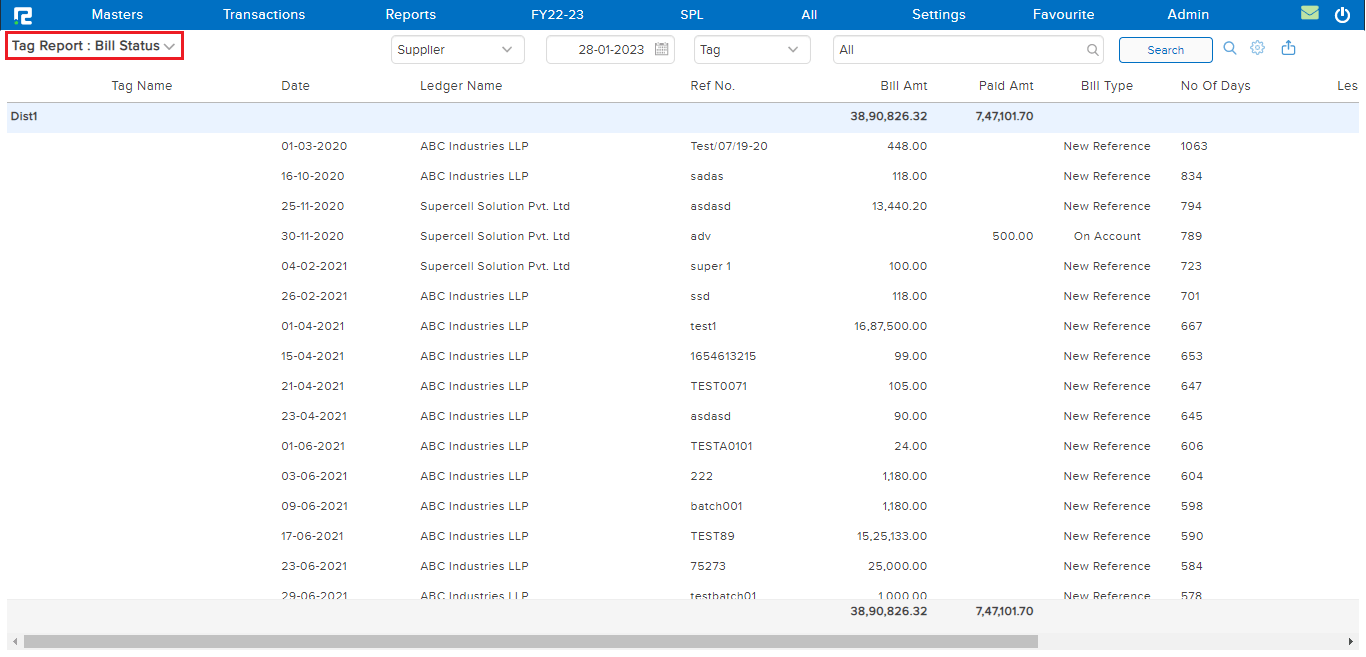The tag report feature helps the user extract various reports based on the regrouping of ledgers into different categories.
To view the Tag Report page
Go to Reports⇒ Accounts⇒ Daily Reports⇒ Tag Report
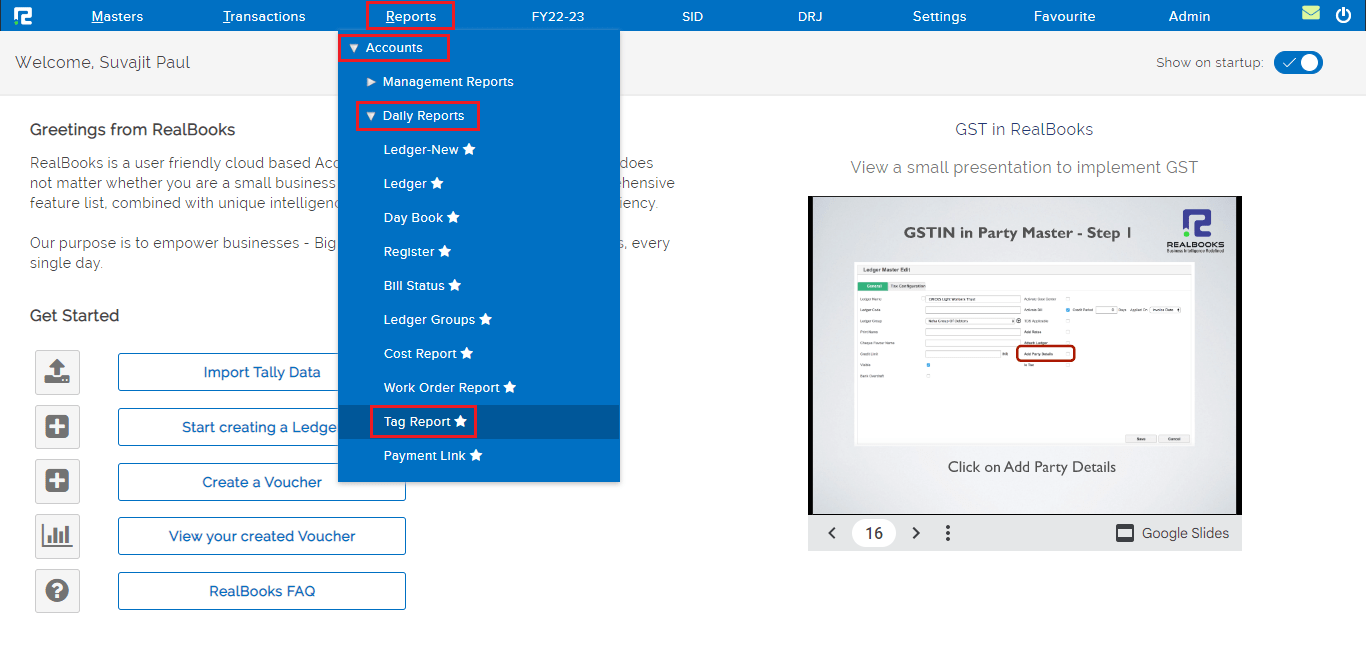
A Tag Report page will open. By default, the report variation page is set to Trial Balance. This variation of the Report shows all the data based on the Parent Tag Group in the Trial Balance format.
Note: The tag searched by the user comes under a specific tag name whereas, the rest of the tags come under NO TAGGING so that the debit and credit sides remain equal.
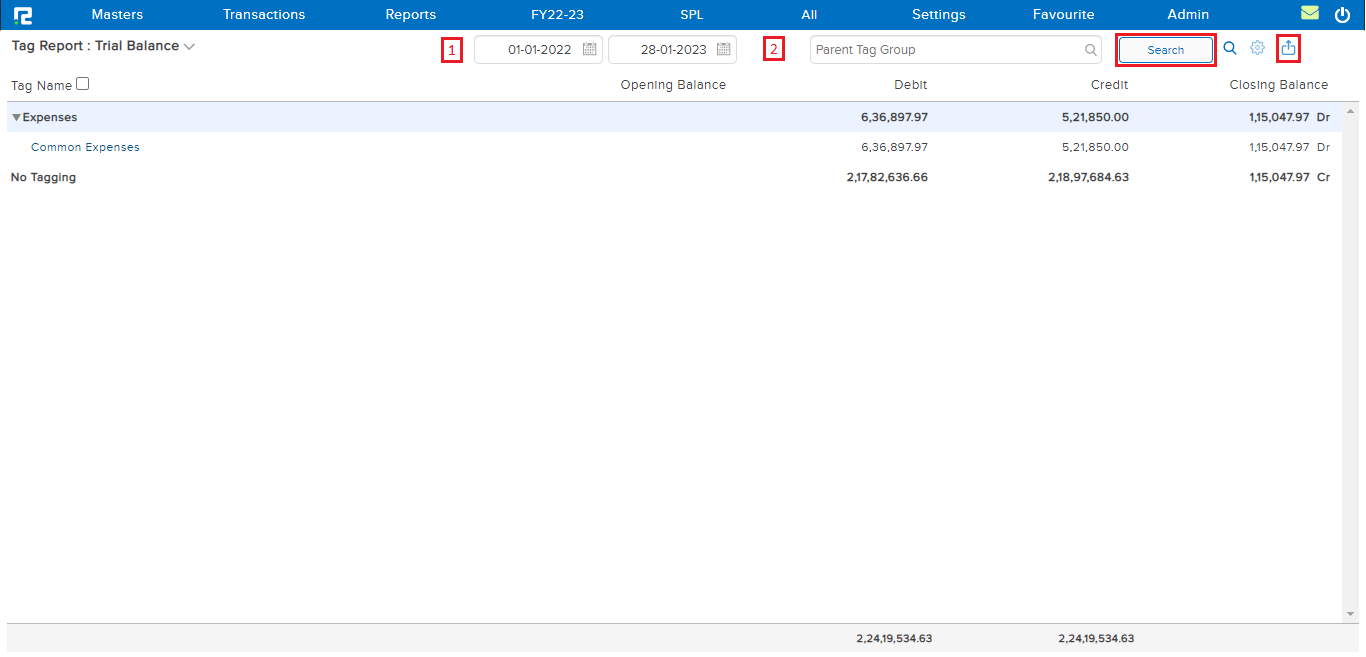
1. From date to date- Set the date range for which the report needs to be searched.
2. Parent Tag Group- Type and select the parent group name whose data is to be searched.
Click on search and the data will be displayed.
3. Export icon– To export the data select the appropriate template from the EXPORT dropdown list.

To access different types of Reports under Tag Report (namely report variation) click on the Tag Report option on the left-hand side of the page.
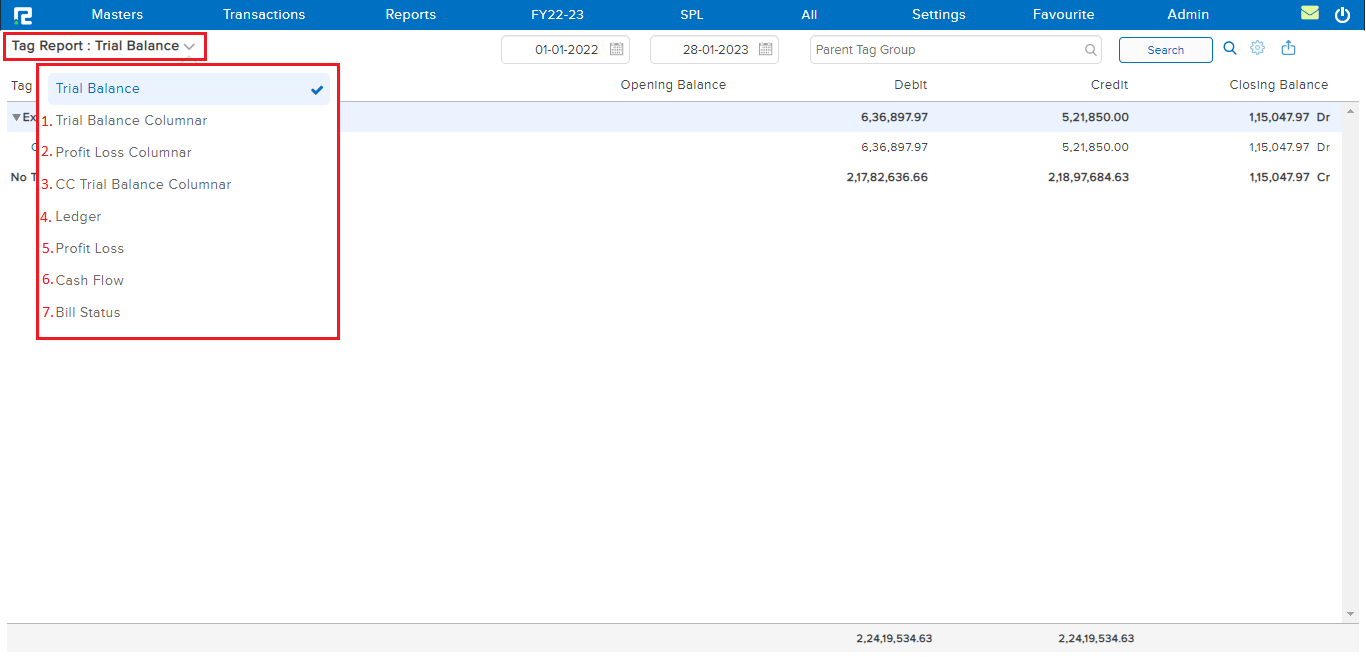
1. TRIAL BALANCE COLUMNAR
This variation shows all the data of the selected segment based on the Parent Tag Group in the Trial Balance Segment Columnar format.

Note: Once the column counts are often high in this report, the data can only be downloaded into an Excel format.
2. PROFIT AND LOSS COLUMNAR
This variation of the report shows all the data of the selected segment based on the Parent Tag Group in an income and expense column.

Export Option – The Excel report displays the data in a columnar format where each segment block has its own income & expense columns.
3. CC TRIAL BALANCE SEGMENT
This variation of the report helps the user view the data combination of the Parent tag group and Cost center for the specified date range.

4. LEDGER
This variation of the report shows all the transactions related to the searched tag.
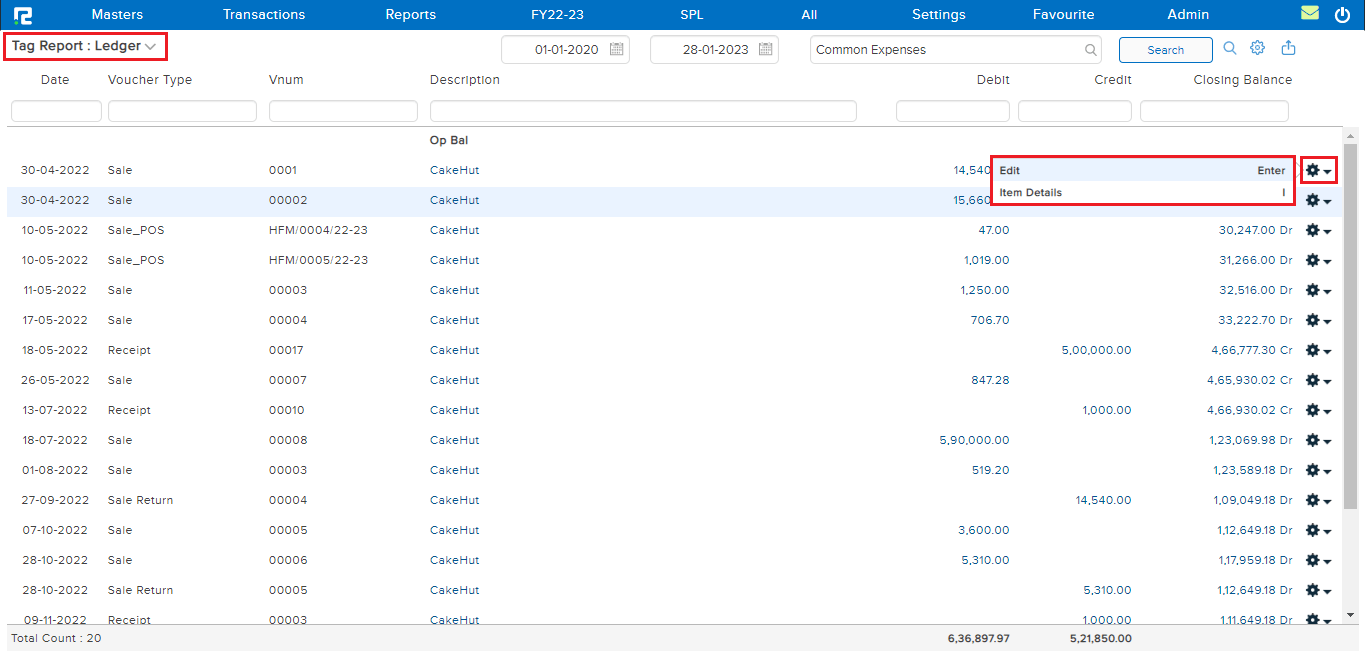
To edit a transaction press, Enter or click on the setting icon beside the transaction row.
To view more details, click on the gear icon, and a menu opens –
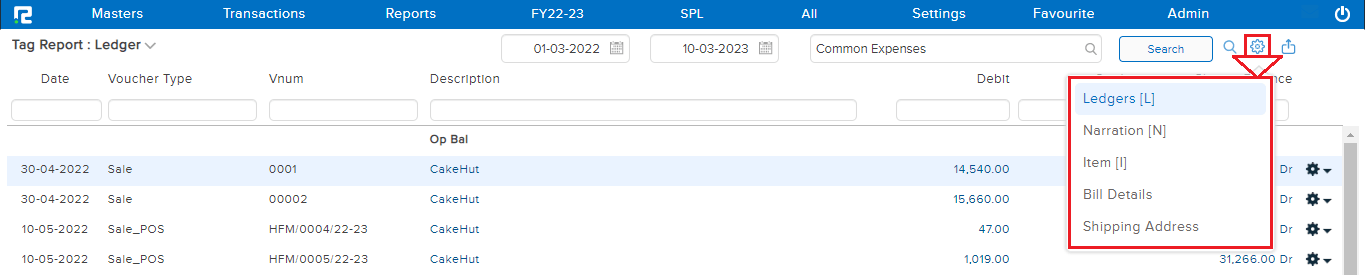
5. PROFIT AND LOSS
This variation displays the data in the P&L report format based on the Parent Tag for the specified date range.
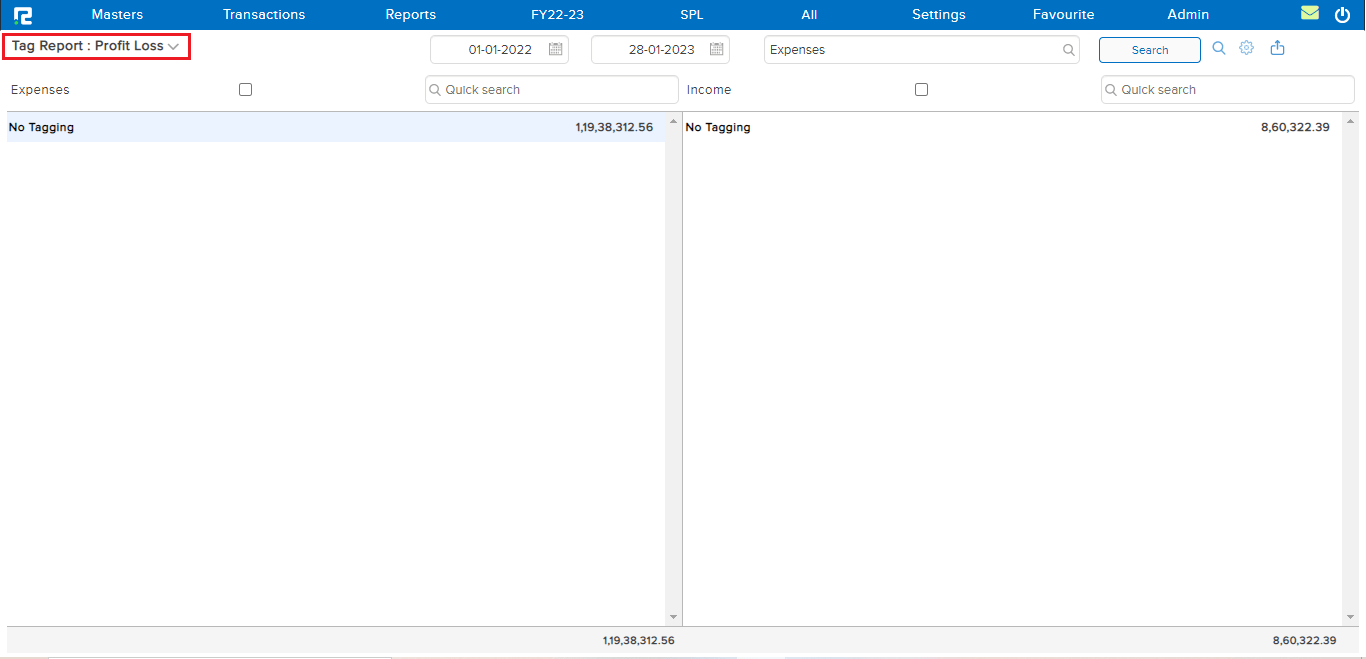
6. CASH FLOW
This variation of the report helps the user view the cash flow report based on the Parent Tag for the selected date range.

7. BILL STATUS
This variation of the Tag Group Report helps the user view the bill status report based on the tag or tag group for a given date range.